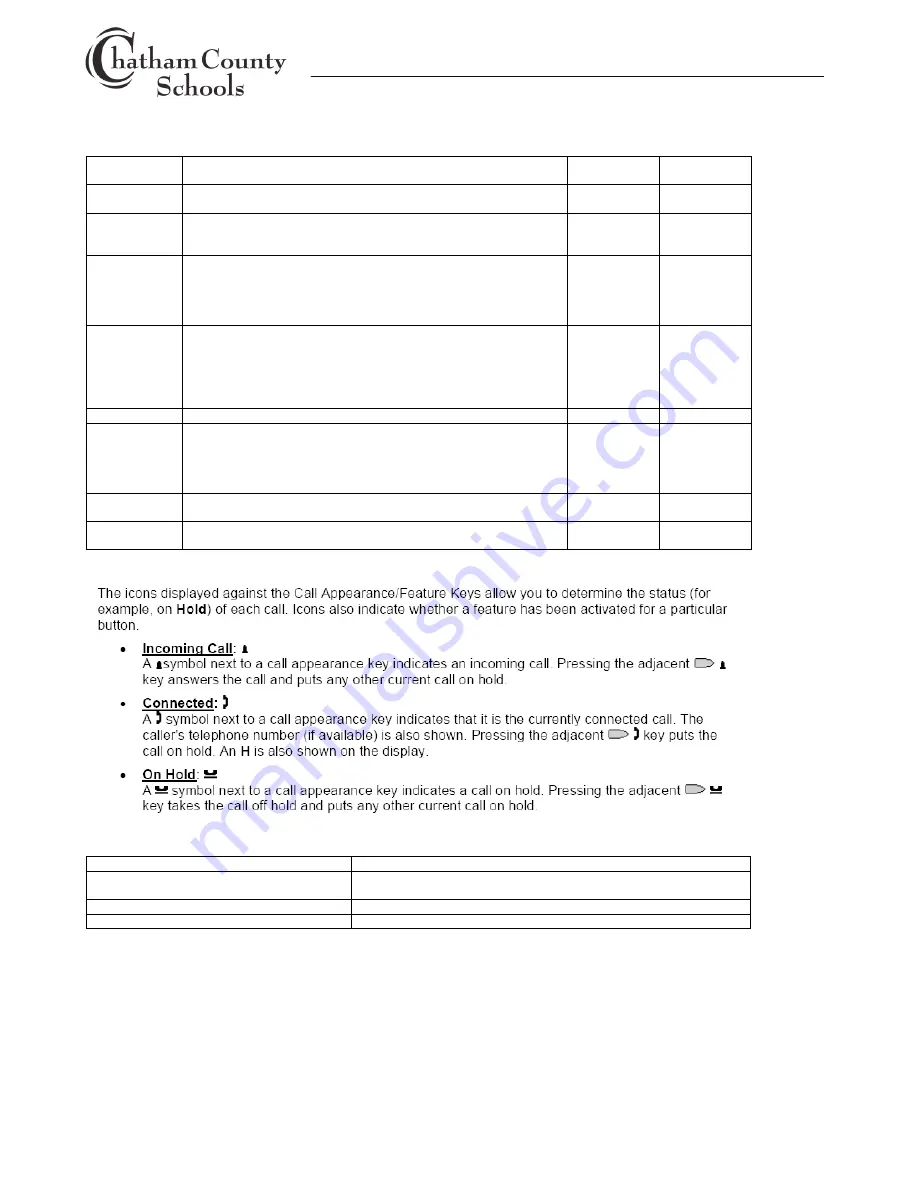
IP Office / Quick Reference Guide (5610-5621 Telephone) / Last updated 1/18/11
Page 3 of 4
IP Office Telephone Guide
5610-5621 Quick Reference Guide
FEATURE BUTTONS
Button Label
Using Feature
Button
Status
Button
Indicator
a=, b=
,
c=
Call appearance buttons are used to make and receive all calls
including internal and external calls.
See Note
See Note
PARK 1
Used to park a call so it can be retrieved at another telephone. While
on a call press the park button. To retrieve the call, press the park
button from any phone with the same Park button.
Activated
Button
Highlighted
DND
Used to activate do not disturb feature. Press to activate. Press
again to deactivate. If voicemail is turned on for extension, calls are
sent to voicemail immediately. User will hear stutter dial tone when
activated. “N” appears on the display and the user will hear a stutter
dial tone to also indicate the feature is activated.
Activated
Button
Highlighted
Call
Forward
Use to activate call forwarding for all calls. To activate, press button,
enter the number (use 9 for external calls) and press done. To de-
activate press button again. To change the number, press the button
and press the <<< button to remove and then enter new number. “D”
appears on the display and the user will hear a stutter dial tone to
also indicate the feature is activated.
Activated
Button
Highlighted
Voicemail
Press to access voicemail and listen to messages.
None
None
Visual Voice
Visual Voice allows users to navigate through their Voicemail box via
a series of buttons presented on the phone display. Different screens
will be displayed according to the option that the user has selected.
Visual Voice can be used instead of pressing the Message button to
listen to voicemails messages.
None
None
Time Date
Press to display time and date on telephone. Press again to remove
time and date.
Activated
Button
Highlighted
Page CO
Used to page all users on their telephone speakerphone. Press
button and begin speaking.
None
None
Note: Call Appearance Status Indicators
SHORT CODES
Code
Use
#xxx (xxx=extension number)
Used to transfer a caller directly to a user’s voicemail box. While on
call, press transfer, #xxx, transfer.
*30
Used to pickup a call that is ringing at any telephone.
*32*N# (where N = extension number)
Used to pickup a call that is ringing on a specific telephone extension.






















