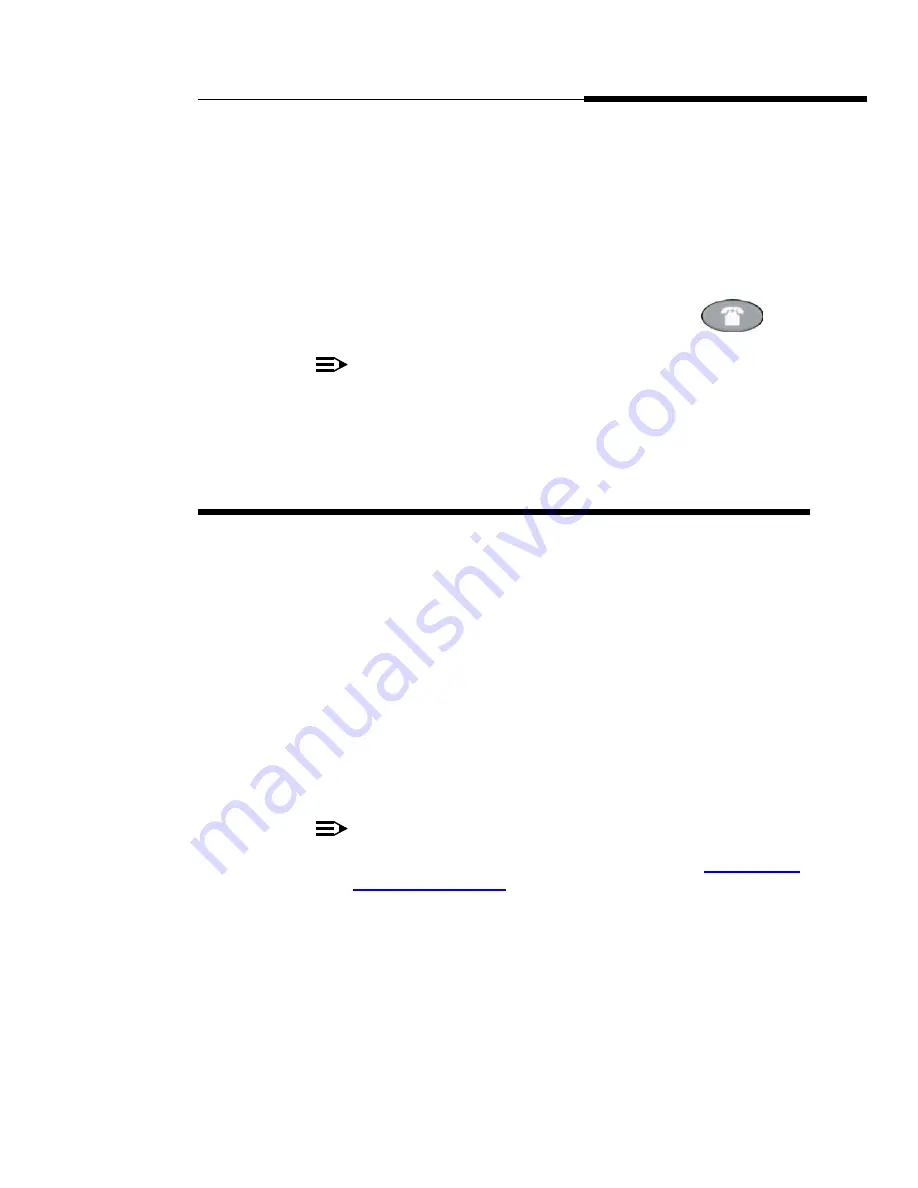
Using the Speed Dial Application
Updating Speed Dial Button Label
Information
Issue 2.0 December 2003
3-5
7. When the Name and Number are correct, press the Save softkey to add
the information to a Speed Dial button. (Press the Cancel softkey to exit
without saving.)
The Name/Number entry is added to the Speed Dial list in alphabetical
order by Name. The Speed Dial Main screen redisplays, allowing you to
verify that the new button is now available for automatic dialing.
8. To add another Speed Dial button, repeat this procedure from Step 2.
9. To exit the Speed Dial application, press the Phone/Exit (
)
button.
NOTE:
You can position an entry at the beginning of the list, out of
alphabetical order, by placing a space, asterisk, etc. as the first
character of the name. For example, “*Bruce” would be placed before
“Aaron” on the list.
Updating Speed Dial Button Label Information
Use the following procedure to change the name or number associated with a
Speed Dial button.
1. Access the Speed Dial application by pressing the SpDial softkey.
The Speed Dial Main screen displays.
2. Use the Page Left and/or Page Right buttons as appropriate until the entry
you want to update displays.
3. Press the Edit softkey.
The prompt “Select entry to edit.” displays.
4. Press the Line/Feature button corresponding to the button you want to
update.
The Speed Dial Name Entry screen displays, with the cursor to the right of
the current name entry.
NOTE:
For assistance with entering information on either the Name or
Number Entry screen, see the previous section titled
5. To change the name, use the Left Arrow Line/Feature button and/or the
Right Arrow Line/Feature button to move the cursor to the right of the
character(s) to be changed. Press the Backspace Line/Feature button to
remove the character(s), and re-enter the character(s). Or, press the Clear
Line/Feature button to remove the name entirely, then retype it. The Name
field allows up to 13 characters.
Summary of Contents for 555-233-784
Page 1: ...4610SW IP Telephone Release 2 0 User s Guide 555 233 784 Issue 2 0 December 2003...
Page 2: ......
Page 10: ...Contents x Issue 2 0 December 2003...
Page 14: ...Related Documentation Training About This Guide xiv Issue 2 0 December 2003...
Page 36: ...Logging Off the Phone Using Your 4610SW IP Telephone 2 12 Issue 2 0 December 2003...
















































