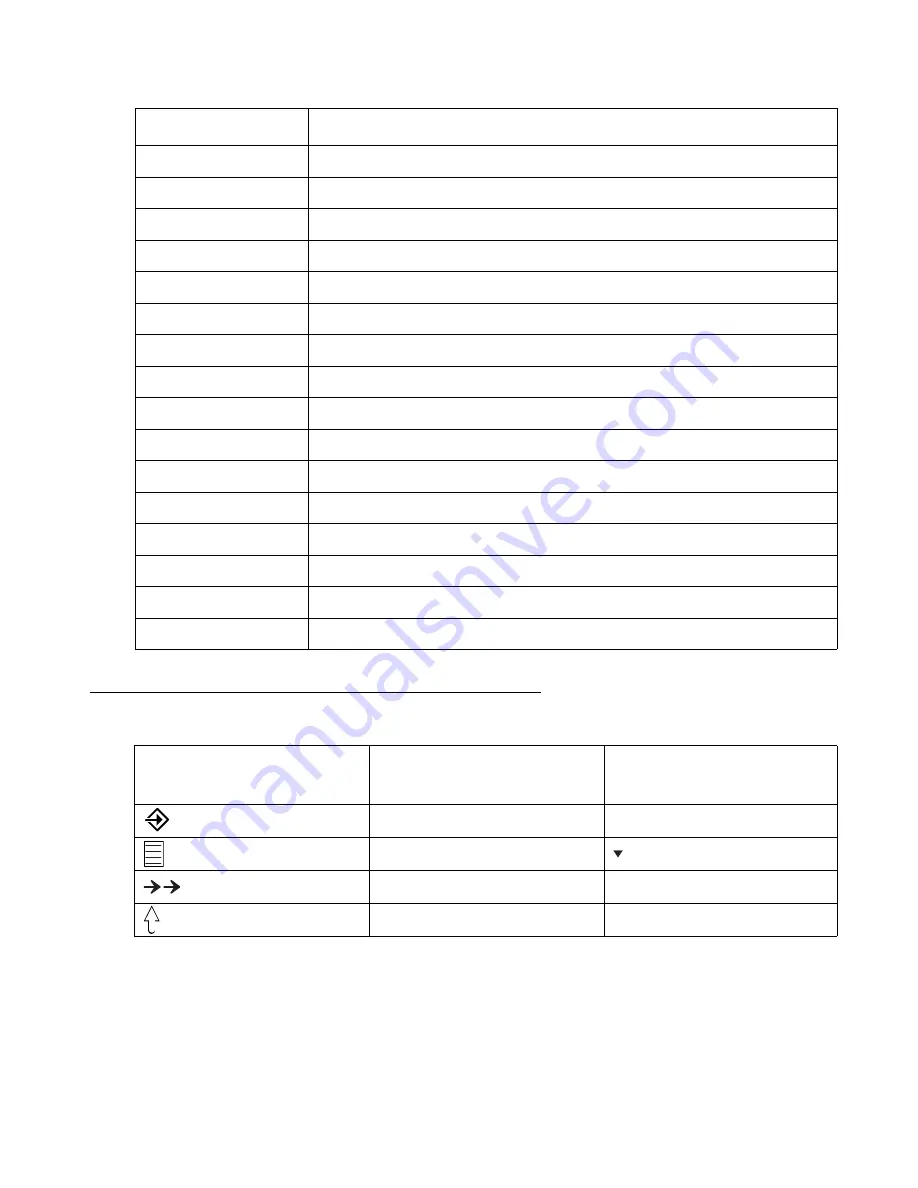
94
Avaya 3720 DECT Telephone at Integral 5 - User Guide
05/2009
Symbols and Codes
# 70
Call diversion from off
* 711
Call diversion to immediately
* 712
Delayed call diversion to
* 713
Call diversion to when busy
* 714
Twinning
# 71
Call divert on no answer off / Twinning off
* 79
Suppress display of own call number
* 80
Announcement to internal or all subscribers
* 82
Announcement to associated subscriber
* 83
Call diversion from associated subscriber
#83
Call diversion from associated subscriber off
* 84
Call diversion to associated subscriber
# 84
Call diversion to associated subscriber off
* 85
Retrieve calls (pick up) from associated subscriber
* 89
Clear own allocations for the associated subscriber
* 99
Clear all self-assignments and call diversions
Code
Function
Symbol in menu
Displayed code letter in
"My favourites"
Appropriate keystroke
A
Soft key
B
Navigation button
C
Soft key
D
* key (long)













































