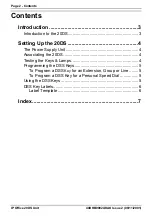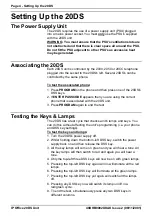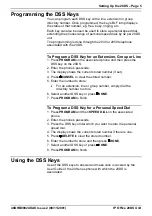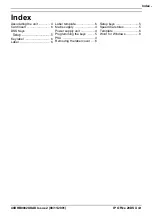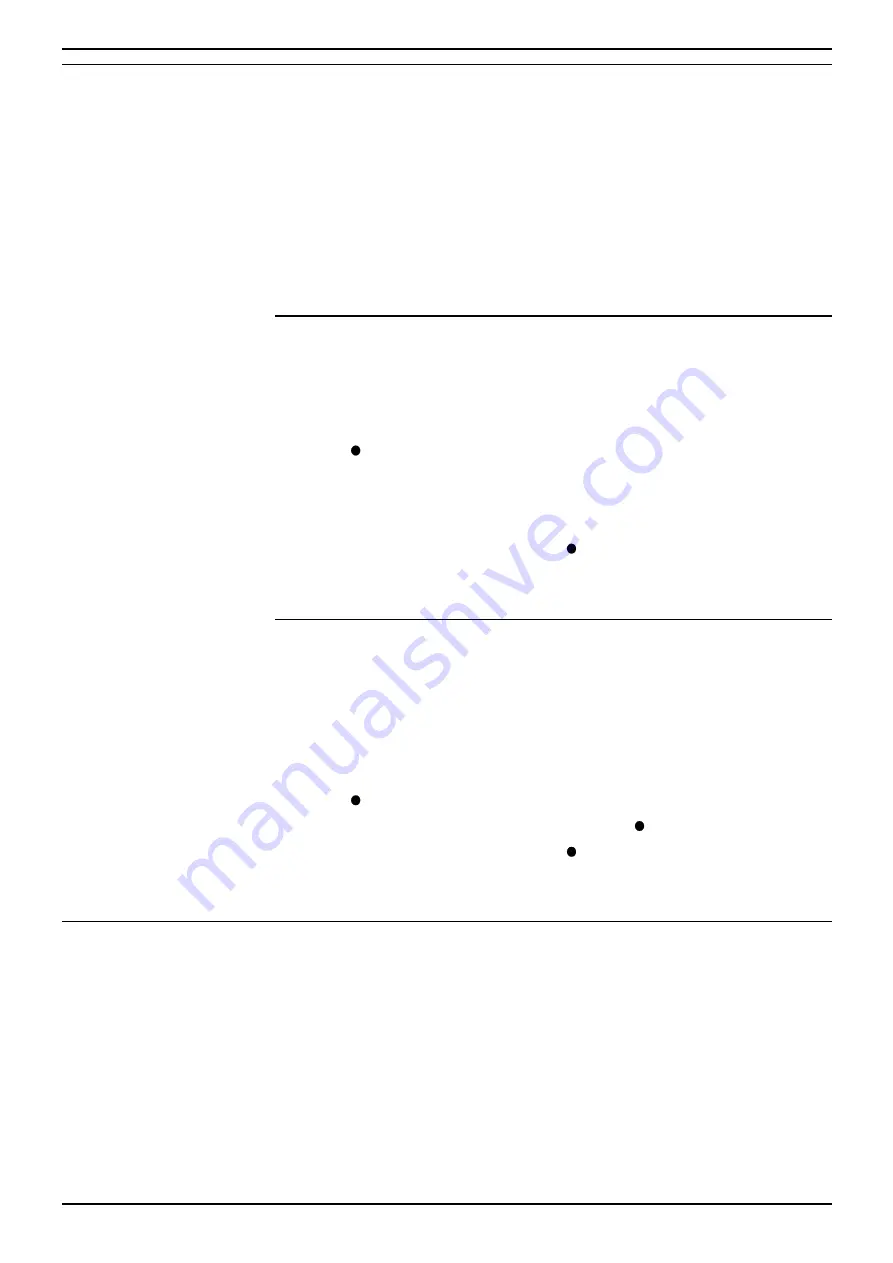
Setting Up the 20DS – Page 5
40DHB0002UKAK Issue 2 (08/11/2001)
IP Office 20DS Unit
Programming the DSS Keys
You can program each DSS key with a line, extension or group
directory number. Once programmed, the key's BLF lamp displays
the status of that number, eg. free, busy, ringing, etc.
Each key can also be used be used to store a personal speed dial,
extending the phones range of personal speed dials by 42 per 20DS
unit.
The programming is done through the 2030 or 2050 telephone
associated with the 20DS.
To Program a DSS Key for an Extension, Group or Line
1. Press
PROGRAM
on the associated phone and then press the
DSS key on the 20DS.
2. Enter the phone's passcode.
3. The display shows the current stored number (if set).
4. Press
CANCEL
to clear the stored number.
5. Enter the number to store:
•
For an extension, line or group number, simply dial the
directory number to store.
6. Select another DSS key or press
DONE
.
7. Press
PROGRAM
to finish.
To Program a DSS Key for a Personal Speed Dial
1. Press
PROGRAM
and then
SPEED DIAL
on the associated
phone.
2. Enter the phone's passcode.
3. Press the DSS key under which you want to store the personal
speed dial.
4. The display shows the current stored number if there is one.
5. Press
DELETE
to clear the stored number.
6. Enter the number to store and then press
DONE
.
7. Select another DSS key or press
DONE
.
8. Press
PROGRAM
to finish.
Using the DSS Keys
Use of the DSS keys to answer and make calls is covered by the
User Guide of the 20 Series phone with which the 20DS is
associated.