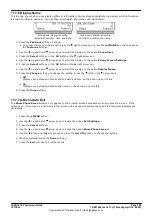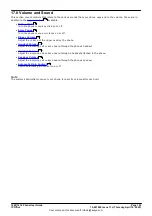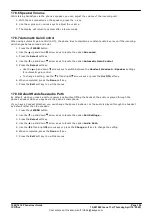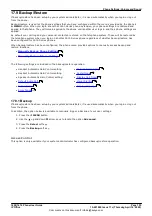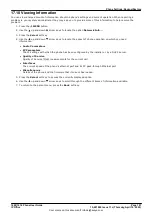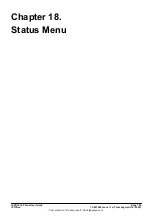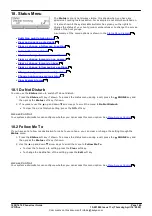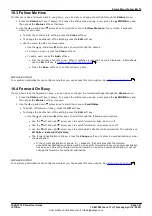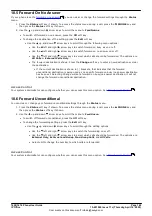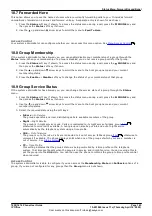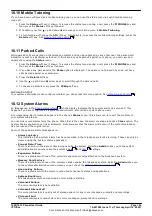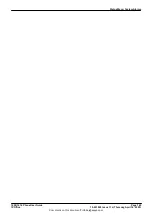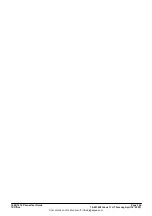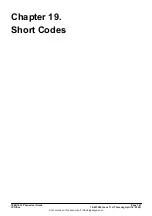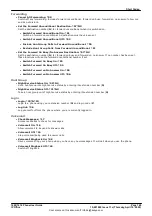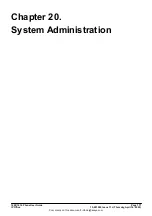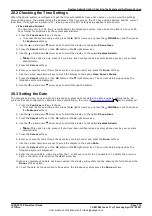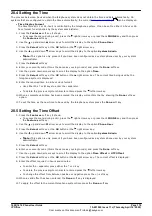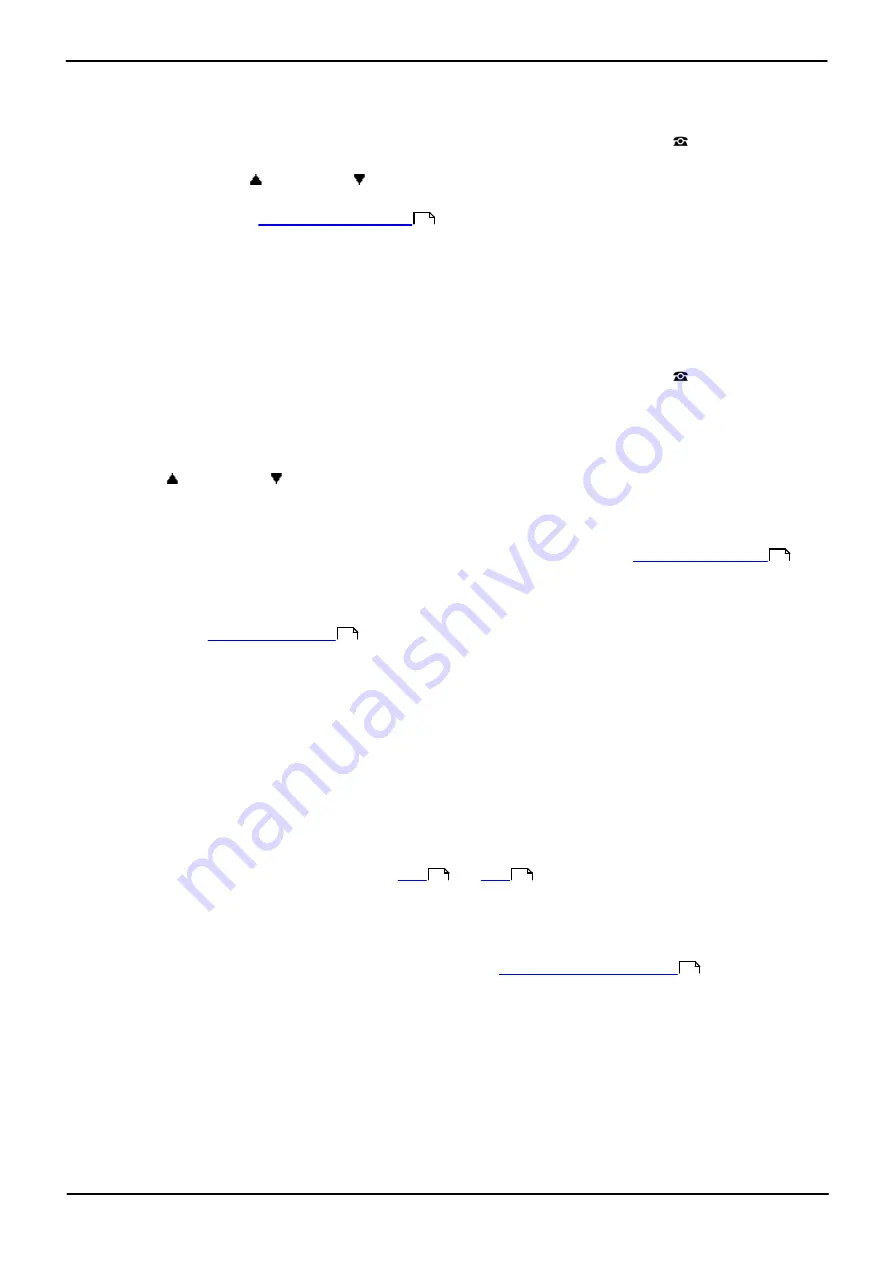
1608/1616 Phone User Guide
Page 164
15-601040 Issue 11c (Thursday, April 16, 2020)
IP Office
Comments on this document? [email protected]
18.10 Mobile Twinning
If you have been configured as a mobile twinning user, you can use the status menu to switch mobile twinning
mode off.
1. Press the
Status
soft key if shown. To access the status menu during a call, press the
PHONE
key and
then press the
Status
soft key if shown.
2. If necessary use the
up and down
arrow keys to scroll the menu to
Mobile Twinning
.
3. To turn twinning off, press the
Off
soft key. Alternatively, to access the mobile twinning settings, press the
Details
soft key. See
.
18.11 Parked Calls
While parked calls are parked on the telephone system and can be unparked by any other user, the parked call
indication is sent to a particular extension. If there are any calls parked against your phone, you can view and
unpark them using the
Status
menu.
1. Press the
Status
soft key if shown. To access the status menu during a call, press the
PHONE
key and
then press the
Status
soft key if shown.
2. If you have any parked calls, the
Parks
option is displayed. The option is not present if you do not have
calls parked against your extension.
3. Press the
Details
soft key.
4. Use the
up and down
arrow keys to scroll through the parked calls.
5. To unpark a particular call, press the
CPkUp
soft key.
Access Control
Your system administrator can configure whether you can access this menu option. See
.
18.12 System Alarms
An
S
appearing in the
on the display indicates that a system alarm has occurred. This
happens if you are configured as a system administrator (also called a system phone user).
A corresponding alarm message appears in the phone's
Status
menu. This allows you to report the problem to
your system maintainer.
You can clear some alarms from the phone. When that is the case, the alarm message includes a
Clear
option. The
System Status application can clear all alarms. Note however that the alarm will reoccur if the system maintainer
has not resolved the original cause.
Some of the possible alarm messages are:
·
Alarm Log Entry
This indicates that a system alarm has been recorded in the telephone system's alarm log. These can only be
cleared using the System Status application.
·
Corrupt Date/Time
There is an error in the date or time being used by the system. Selecting
Admin
takes you to the system
administration menu where see the system's
and
settings.
·
Expansion Failure
There is a problem with one of the external expansion modules attached to the telephone system.
·
Memory Card Failure
There is a problem with one of the memory cards used by the telephone system. Selecting
Admin
takes you
to the system administration menu where you can check the
.
·
Licence Key Failure
There is a problem with the memory card used to license features and applications.
·
System Boot Error
The telephone system encountered an error while restarting.
·
Voicemail Failure
The voicemail system is not available.
·
Voicemail Almost Full
The voicemail system is nearly out of storage space for any more messages, prompts and recordings.
·
Voicemail Full
The voicemail system cannot store any more messages, prompts and recordings.
60
193
16
173
174
176