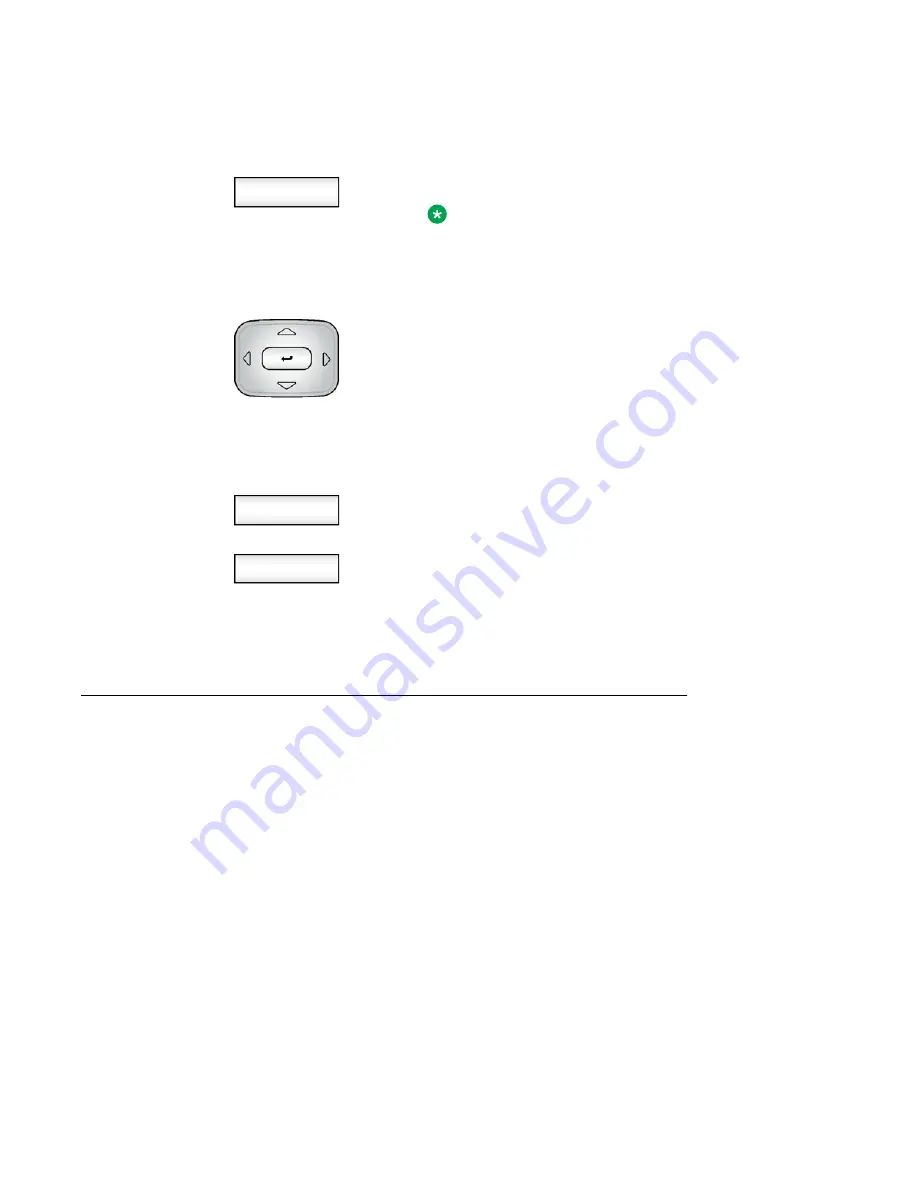
To change the domain:
Domain
1. Press the
Domain
context-sensitive soft key to
change the current domain.
Note:
You must enter an admin password before you can
edit the domain in which the IP Deskphone
connects.
Up/Down Navigation Key
2. Choose one of the following:
• Press the
Select
context-sensitive soft key to
change the domain to the highlighted domain from
the list. The IP Deskphone returns to the
Current
Domain
page, and the new domain appears.
• Press the
Back
context-sensitive soft key to keep
existing configurations and return to the previous
menu.
Select
Back
3. Choose one of the following:
• Press the
Select
context-sensitive soft key to
change the domain to the highlighted domain from
the list. The IP Deskphone returns to the
Current
Domain
page, and the new domain appears.
• Press the
Back
context-sensitive soft key to keep
existing configurations and return to the previous
menu.
Password protection for domains
This feature supports admin password protection for editing of the domain and is not required
for switching domains. If you log on using the administrator password, you can use the editing
domain option for both the Current Domain state and Domain List state.
After you press
back
on the edit page or on the password prompt, the idle display appears.
You must enter the admin password to reenter the editing domain.
Password check to switch domains
When no one is logged on, a domain soft key appears. When you press the domain soft key,
the current domain page appears without a password query.
Logging on
Avaya 1165E IP Deskphone with SIP Software User Guide
November 2013 53
















































