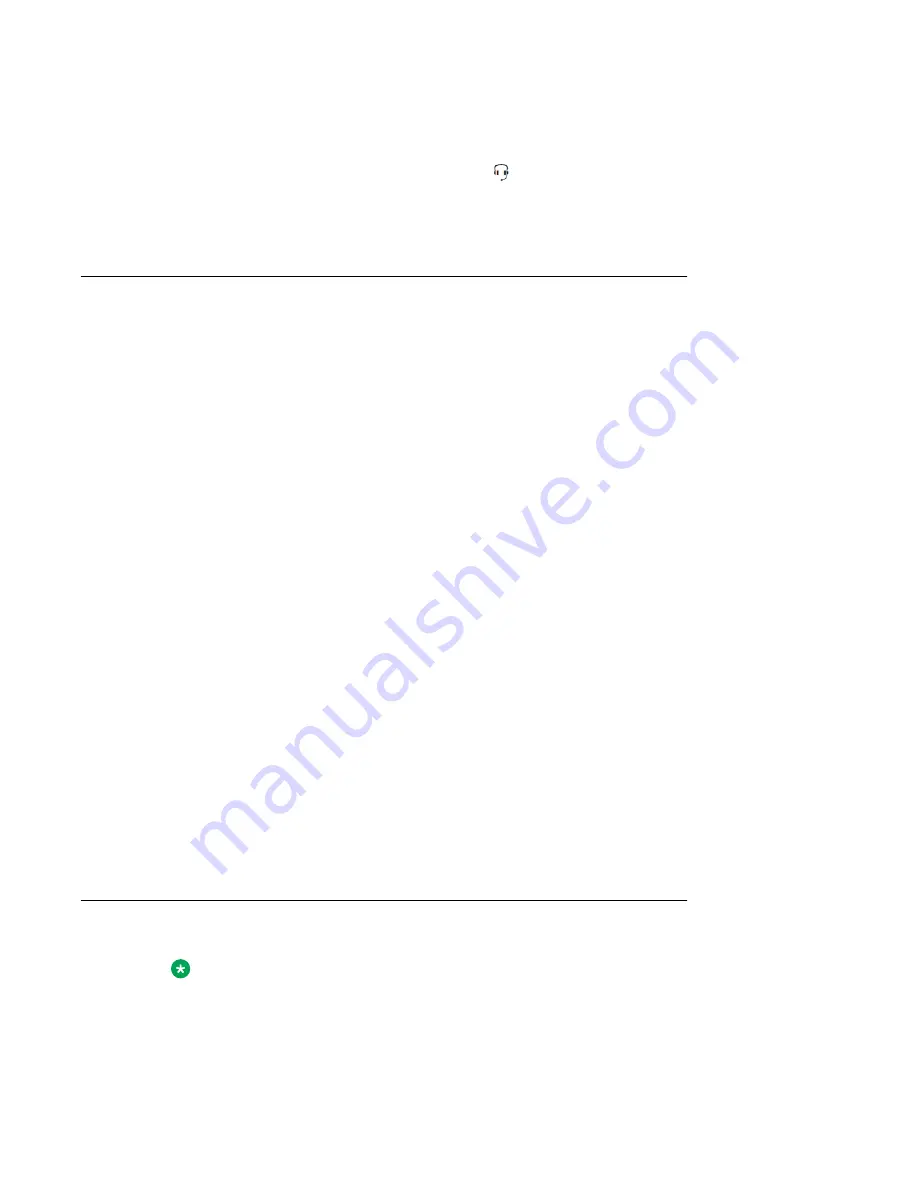
1. On the back of the IP Deskphone, plug the headset connector into the RJ-9 headset
jack marked with the headset symbol.
The headset symbol is as follows:
2. Thread the headset cord, along with the handset cord, through the channels in the
stand so that the headset cord exits the channel marked with the headset symbol.
Selecting the headset tuning parameter
Follow this procedure after the 1165E IP Deskphone and headset are installed and you are
using the IP Deskphone for the first time with the headset.
You can select a headset from the following list of supported headsets.
• Type 1: Monaural and Binaural Headset
- Monaural Headset: Plantronics Model number: H251N (Part number: 64338-01) with
cable Model Number: A10 (Part Number: 66268-02)
- Binaural Headset: Plantronics Model number: H261N (Part number: 64339-01) with
cable Model Number: A10 (Part Number: 66268-02)
• Type 2: Monaural and Binaural Headset
- Monaural Headset: Plantronics Model number: HW251N (Part number: 75100-06)
with cable Model Number: A10 (Part Number: 66268-02)
- Binaural Headset: Plantronics Model number: HW261N (Part number: 75101-06)
with cable Model Number: A10 (Part Number: 66268-02)
• Type 3: Binaural Headset
- Binaural Headset: GN Netcom Model number: GN 4800 (Part number: 48492-09)
After you select a headset, the corresponding tuning parameters are applied automatically.
Use the following procedure to select a headset.
1. Press
Prefs
.
2. Select
Audio
.
3. Select
Headset Type
.
Connecting the LAN ethernet cable
Note:
Your IP Deskphone supports both AC power and PoE options, including IEEE 802.3
standard power. To use local AC power, you can order the optional AC adapter separately.
Connecting the components
Avaya 1165E IP Deskphone with SIP Software User Guide
November 2013 41
















































