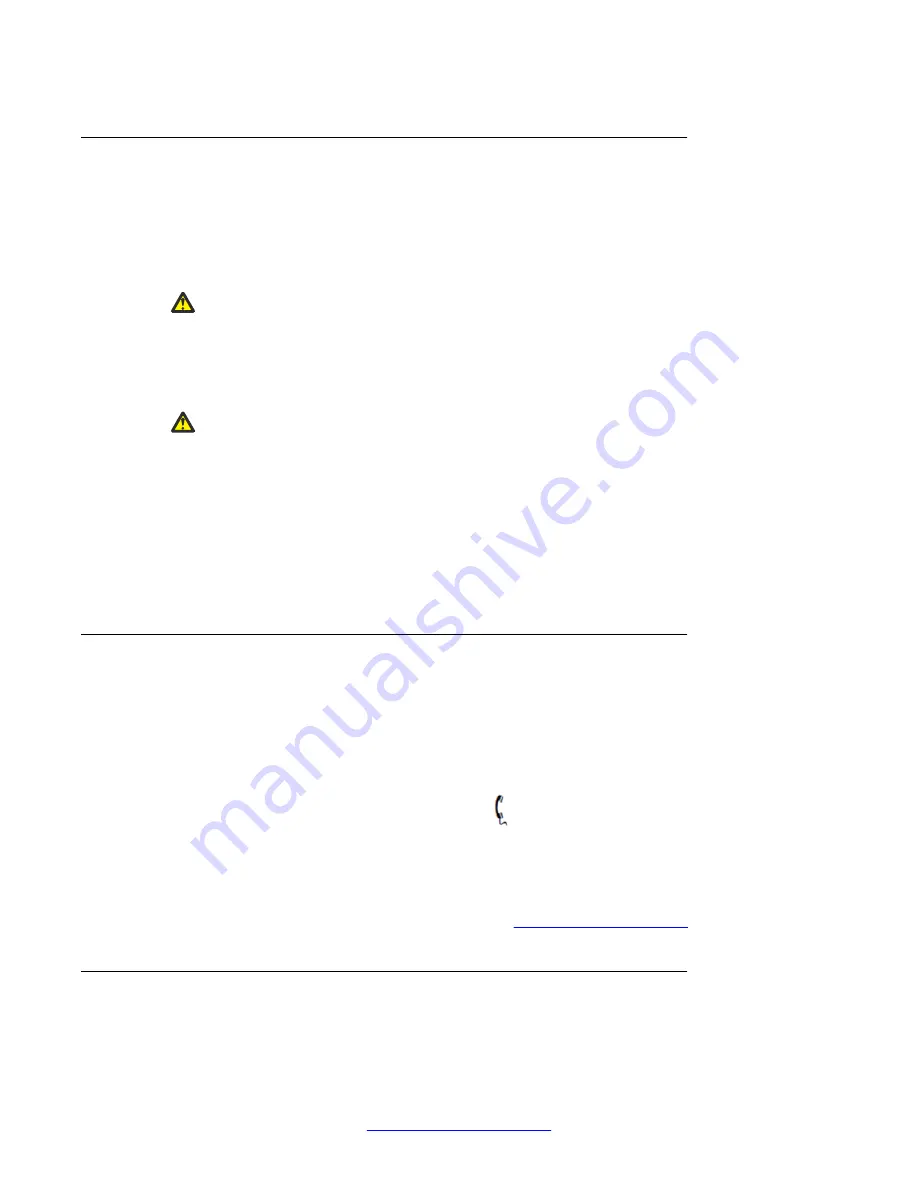
Connecting the AC power adapter (optional)
Your Avaya 1165E IP Deskphone supports AC power or Power over Ethernet (PoE) options,
including IEEE 802.3af standard power.
To use local AC power, use only the Avaya-approved Global Power Supply (NTYS17xxE6).
You can order the Avaya-approved AC adapter separately.
Warning:
Use only the approved Avaya Global Power Supply with your 1165E IP Deskphone.
To use PoE, where power is delivered over the CAT5 cable, your connected LAN must support
PoE. If you use PoE, you do not require an AC adapter.
Warning:
If you are connected to a PoE connection do not use the AC power adapter.
To use gigabit Ethernet, you must connect to the LAN through CAT-5e (or later) cables.
To connect the AC adapter to the AC adapter jack in the bottom of the IP Deskphone use the
following procedure:
1. Form a small bend in the cable.
2. Thread the adapter cord through the channels in the stand.
Connecting the handset
Use the following procedure to connect the handset to the IP Deskphone.
1. Connect the end of the handset cable with a short straight section to the handset.
2. Connect the end of the handset cable with the long straight section, into the RJ-9
handset jack marked with the handset symbol on the back of the IP Deskphone.
The handset symbol is as follows:
3. Form a small bend in the cable.
4. Thread the handset cord through the channels in the stand so that it exits behind
the handset on the right side, using the handset cord exit in the stand base marked
with the handset symbol as shown in
on page 40.
Connecting the headset (optional)
Use the following procedure to connect the optional headset to the IP Deskphone.
Installing the 1165E IP Deskphone
40 Avaya 1165E IP Deskphone with SIP Software User Guide
November 2013






























