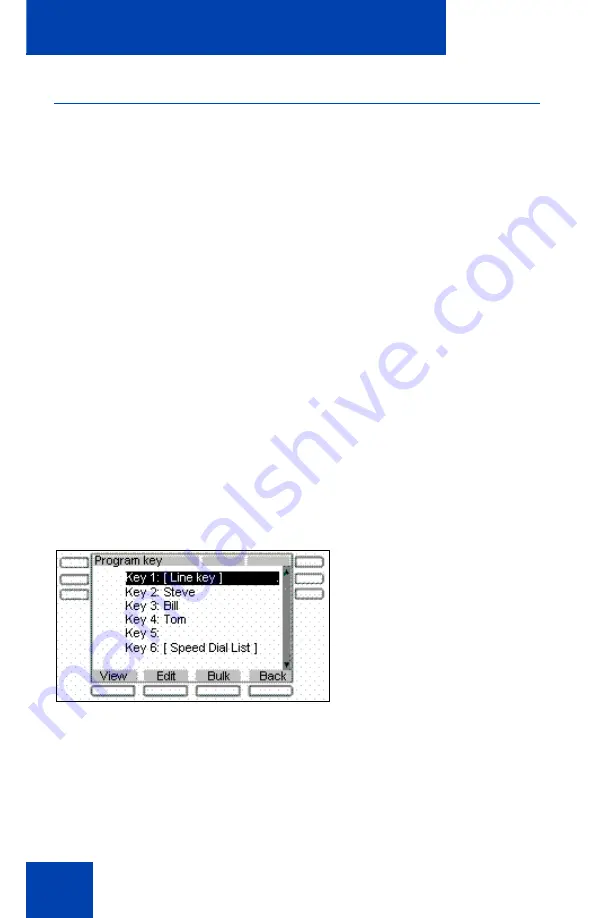
Advanced features
340
Speed Dial List
When configuring the provision, a feature key can be used as a Speed
Dial List. You cannot modify or delete the feature key used by the Speed
Dial List. Also, you cannot modify the content of the Speed Dial List.
Invocation of the speed dial list is similar to other feature key invocation.
The speed dial list key causes a full screen list to appear and offers you a
chance to automatically dial one of the offered choices.
The contents of the Speed Dial List varies based on the current call state
of the IP Deskphone and the type of speed dial list entry configured.
Note:
Only entries in the Speed Dial List can be context sensitive
and not all speed dial keys/ individual feature keys.
A Speed Dial key or one included in a Speed Dial List can cause a call
that it placed on hold (when invoked) to be un-held automatically (when
call completes) based on a new value that must be configured when a
Speed Dial key is created or configured.
displays the feature key used by the speed dial
list.
Figure 66: Main feature key screen
A feature key provisioned for use as a Speed Dial List has a similar
appearance to all other programmed feature keys on the idle screen (or
in-call screen). The label used for the selected key is provided through
provisioning.
Summary of Contents for 1040E
Page 14: ...Contents 14...
Page 48: ...Welcome 48 Figure 8 Example of a secure connection during an active call...
Page 108: ...Configuring the Avaya 1140E IP Deskphone 108 Figure 21 Headset screen...
Page 345: ...Advanced features 345 Figure 71 File manager device browsing screen...
Page 356: ...Visual indicators 356...
Page 380: ...Multi Level Precedence and Preemption 380...
Page 408: ...Third party terms 408...
















































