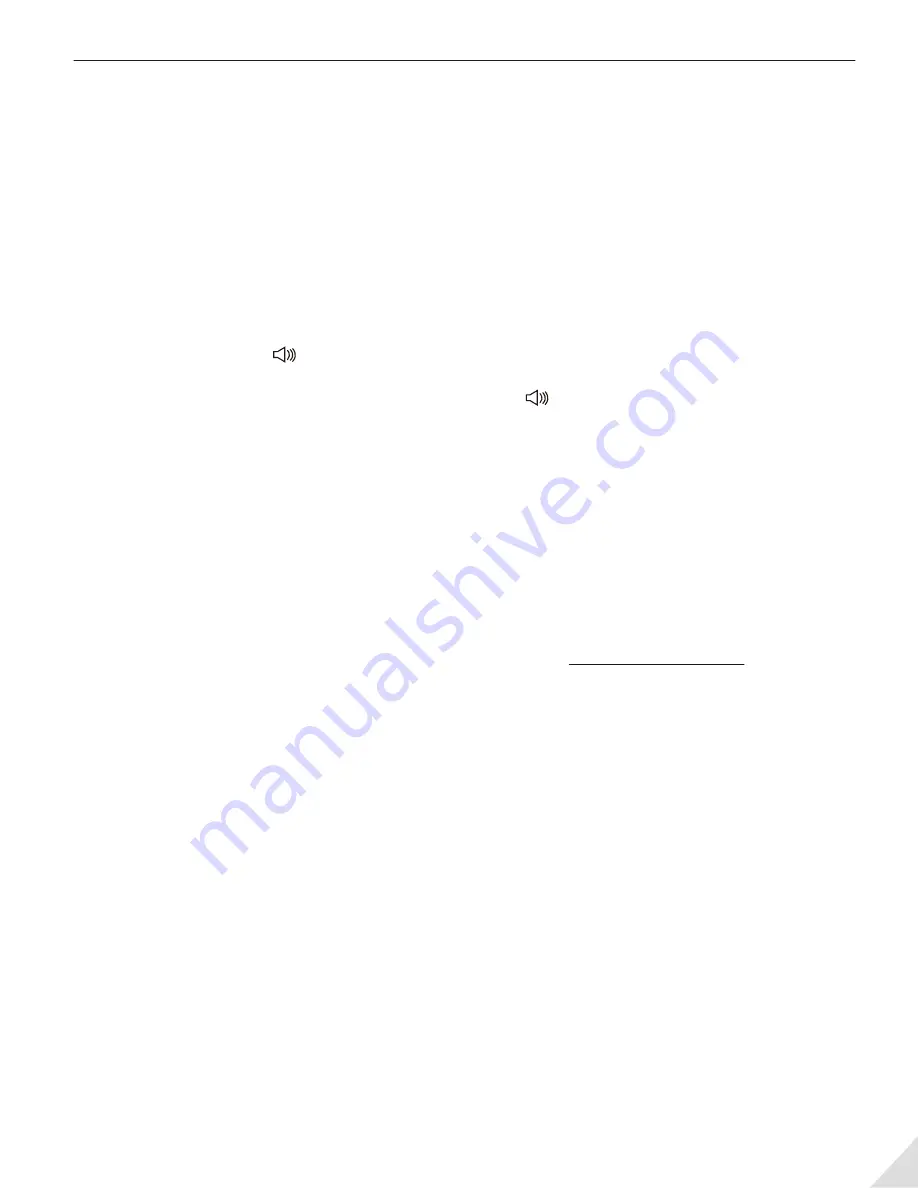
Troubleshooting
Microphone doesn’t work with Skypeor other APP/software.
When using certain chatting/audio software, please make sure that the Audio setting of the
microphone/input has been set to “Avantree CF3001”. e.g. Skype:
Call
→
Audio Settings
→
Micro-
phone
→
Select the “Avantree CF3001”.
I plugged in my USB microphone, now I can't hear any sound through my own speakers!
It may becaused by “Avantree CF3001” defaulting as your Playback/Output device.
1. Please connect your headphones to the headphone jack on CF3001.
2. If you are using the speakers on your computer or if you have headphones plugged into your
computer as audio output, please follow the bellow settings:
On a PC, Right-click on in the task bar
→
Select
Playback devices
or
Sound
→
Playback
tab
→
Right click and DISABLE the “Avantree CF3001”
→
ENABLE your desired Playback device.
On Mac, Open
System Preferences
and double click the icon
→
Click “
Output”
→
Select your
desired output device from the list.
My computer doesn't recognize my USB mic.
Typically, the computer will automatically install the driver when a new USB device has been plugged
in. If not, run through these questions as a quick diagnosis:
1. Have you tried all the available USB ports on your computer?
2. Did you try using a different USB cable?
3. Have you removed any other devices that can cause interference with your microphone such as
webcams, magic jacks, etc?
4. Have you had an opportunity to try the microphone on another computer to see if it works?
If your mic fails to work on any computer, please contact us via [email protected]
My mic is picking up lots of ambient noise. How do I get rid of it?
The more sensitive a microphone is, the more unwanted ambient sounds it will pick up.
You may try the methods below:
1. Lower the gain level on your mic and on your computer. Some trial and error will be required to
optimize (refer to the above settings.)
2. Try to isolate the sound source within the recording space from ambient noise.
3. We suggest that you connect a headphone to CF3001 for better sound quality. If you’re listening with
a speaker, please keep the speakeraway from the CF3001 otherwise it may produce interference
sound.
10











