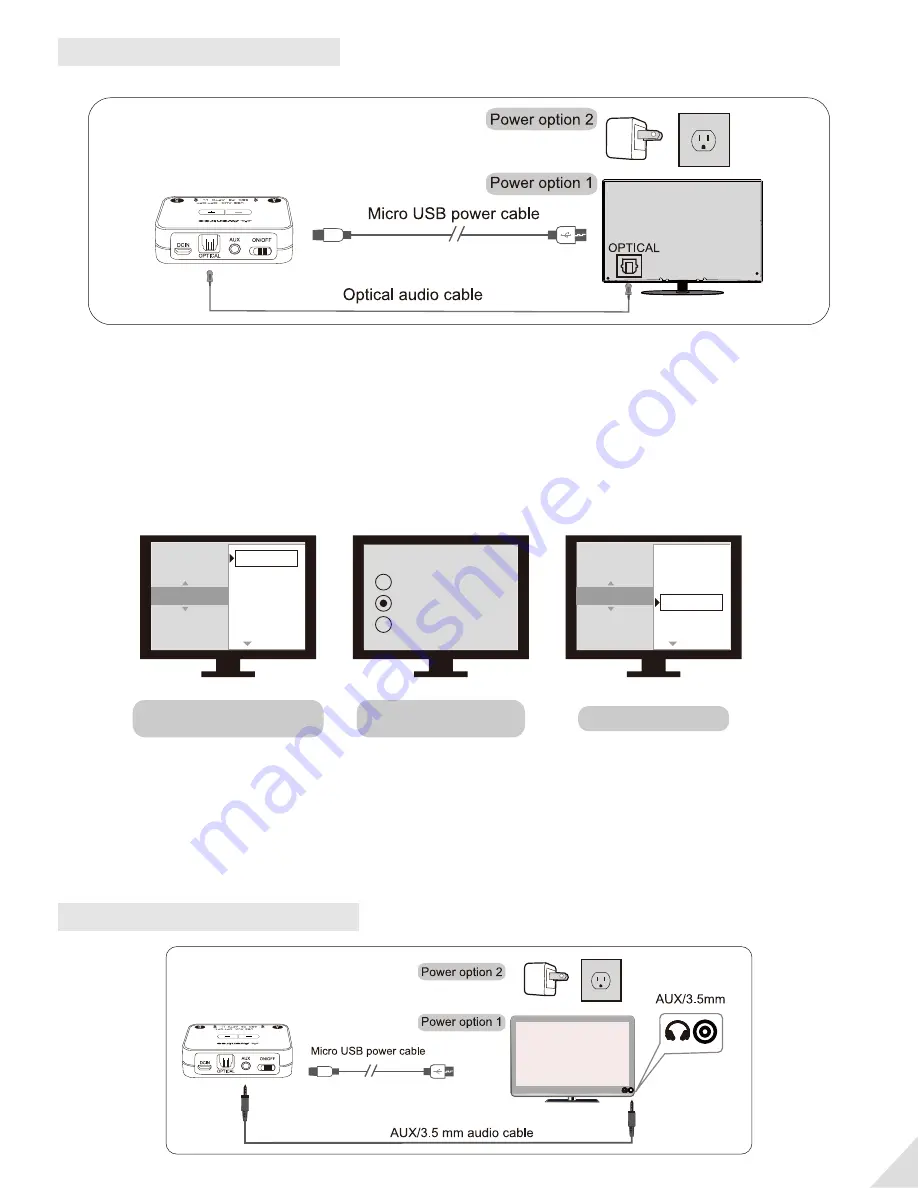
TVs with OPTICAL audio out
After connecting your optical cable as above, go to your TV audio settings and change your “audio
format” to “PCM”. Usually, now the “OPT” indicator on the Audikast Plus will change to SOLID WHITE,
and now you should be able to hear your TV/audio source through your headphones.
If not:
1) Ensure that your TV Speaker is set to “External Speaker.”
2) Ensure that your TV’s “DOLBY/DTS” is set to OFF (NOT auto.)
3) Ensure the audio cable is good and fully plugged.
Note:
Please make sure that you keep the 3.5mm AUX jack “vacant” while using the OPTICAL out. (If any-
thing is plugged into the AUX jack, the transmitter will default to the AUX signal and ignore any OPTI-
CAL input.)
TVs with AUX 3.5mm audio out
3
Set TV speaker to
“External Speaker”
Set TV Audio Format to
“PCM” (IMPORTANT)
Speakers
Internal speakers
External speakers
Headset
Audio Format
PCM
Dolby Digital
DTS
DTS Neo 2:5
DOLBY/DTS
ON
OFF
Set “DOLBY/DTS” to OFF








