Reviews:
No comments
Related manuals for RIVAR-1501

VeriFone Vx805 Hybrid PEDPack
Brand: Tailwind Pages: 2

AKI-CDC-MOD-15T
Brand: Kollmorgen Pages: 36

EasyPoint 7401
Brand: NCR Pages: 90

ViVOpay Kiosk II
Brand: Vivotech Pages: 23

PayMatic 4B - Xerox MFP
Brand: Inepro Pages: 12

POS 5000
Brand: Axon POS System Pages: 96

ePAQ-9150
Brand: QEI Pages: 34

GTA-A8 TC-Touch
Brand: Monitor POS Pages: 22

CLTI-4HSW4
Brand: Crestron Pages: 4

06D
Brand: KRIWAN Pages: 3

Univerge SV8100
Brand: NEC Pages: 32

6000
Brand: L3 comminications Pages: 64

EC-VP-1100A
Brand: EC Line Pages: 12
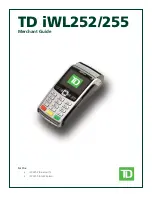
iWL252
Brand: TD Pages: 54

PAT-110
Brand: Partner Pages: 24

KL6581
Brand: Beckhoff Pages: 41

EL1918
Brand: Beckhoff Pages: 55

Hadron Xtorm
Brand: ALTUS Pages: 351































