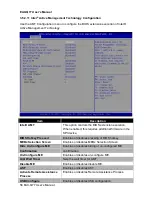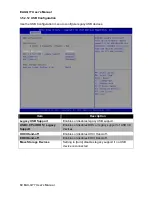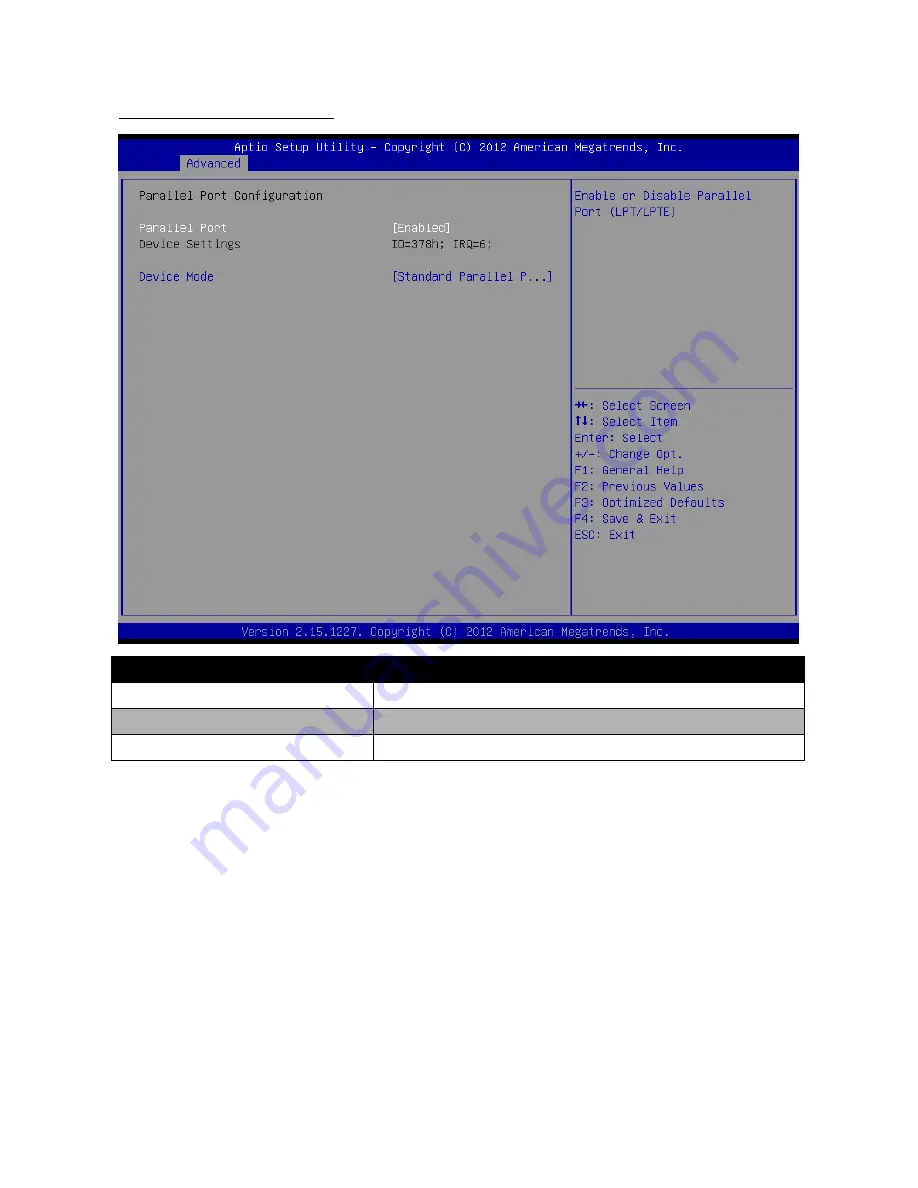Reviews:
No comments
Related manuals for EAX-Q77
A5191HRTNGEVB
Brand: ON Semiconductor Pages: 20

AKD4344-A
Brand: AKM Pages: 34

MK77-333
Brand: AOpen Pages: 8

S445R1A
Brand: JETWAY Pages: 48

993BSR4A
Brand: JETWAY Pages: 44

EMB-Q87B
Brand: Aaeon Pages: 44

IB530 Series
Brand: IBASE Technology Pages: 56

B85-IE35 Series
Brand: MSI Pages: 190

MX4LR-GN
Brand: AOpen Pages: 8

X300D4-P1
Brand: ASROCK Pages: 56

COMe Ref.Carrier T6
Brand: Kontron Pages: 41

AS7421
Brand: OMS Pages: 11

MS-7760
Brand: MSI Pages: 90

REva
Brand: Raisonance Pages: 46

GEO-SPOT GPS SW65/54
Brand: Watersnake Pages: 44

7NFG400
Brand: Acorp Pages: 46

121-RL-E597
Brand: EVGA Pages: 163

MS9017C
Brand: MATSONIC Pages: 76