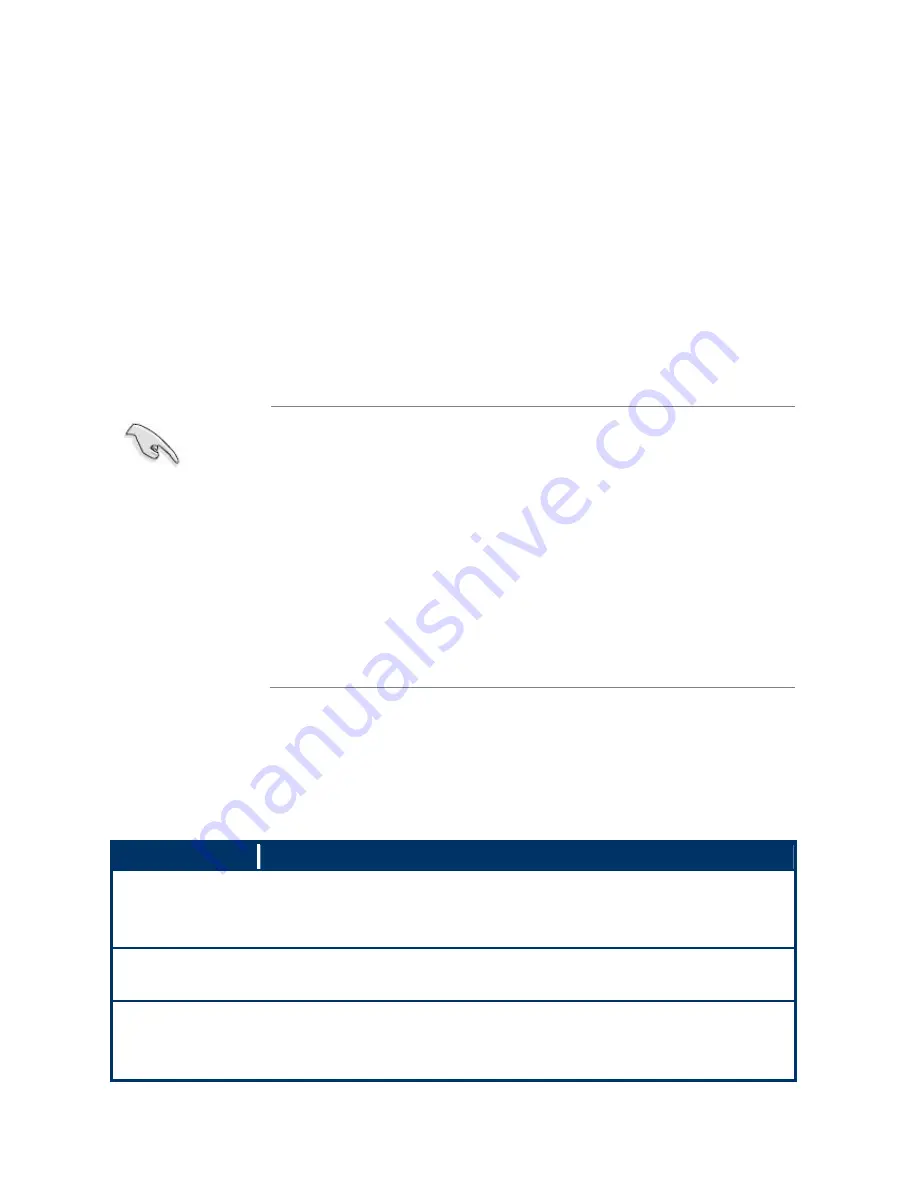
DV7560-Q45
44 DV7560-Q45 User’s Manual
2.2 BIOS setup program
The main BIOS setup menu is the first screen that you can navigate. Each main BIOS
setup menu option is described in this user’s guide.
The Main BIOS setup menu screen has two main frames. The left frame displays all the
options that can be configured. “Grayed-out” options cannot be configured. Options is blue
can be.
The right frame displays the key legend. Above the key legend is an area reserved for a text
message. When an option is selected in the left frame, it is highlighted in white.
Often a text message will accompany it.
z
The default BIOS settings for this motherboard apply for most
conditions to ensure optimum performance. If the system
becomes unstable after changing any BIOS settings, load the
default settings to ensure system compatibility and stability.
Select the
Load Default Settings
item under the Exit Menu.
See section “2.9 Exit Menu.”
z
The BIOS setup screens shown in this section are for reference
purposes only, and may not exactly match what you see on
your screen.
z
Visit the Advansus website to download the latest BIOS file for
this motherboard.
2.2.1 Legend
Box
The BIOS setup/utility uses a key-based navigation system called hot keys. Most of the
BIOS setup utility hot keys can be used at any time during the setup navigation process.
These keys include <F1>, <F10>, <Enter>, <ESC>, <Arrow> keys, and so on.
The keys in the legend bar allow you to navigate through the various setup menus.
Key(s)
Function Description
I
,
J
Left/Right
The
Left and Right
<Arrow> keys allow you to select an setup screen.
For example: Main screen, Advanced screen, Chipset screen, and so
on.
K
,
L
Up/Down
The
Up and Down
<Arrow> keys allow you to select an setup item or
sub-screen.
+, - Plus/Minus
The
Plus and Minus
<Arrow> keys allow you to change the field value
of a particular setup item.
For example: Date and Time.
















































