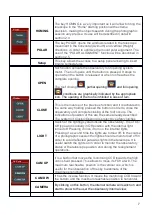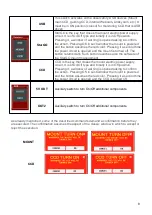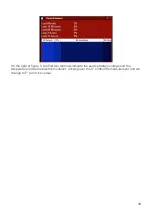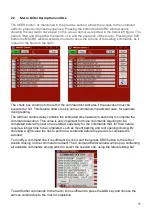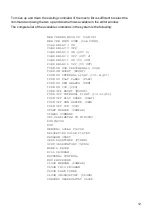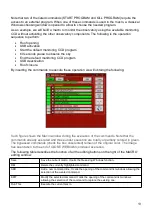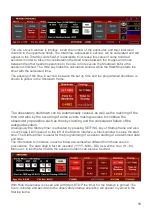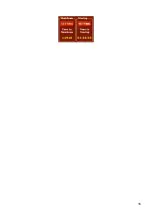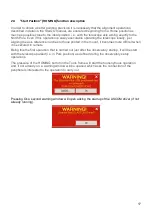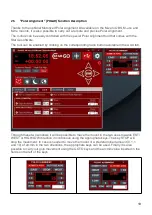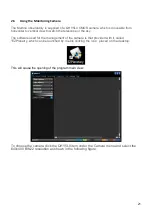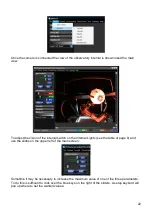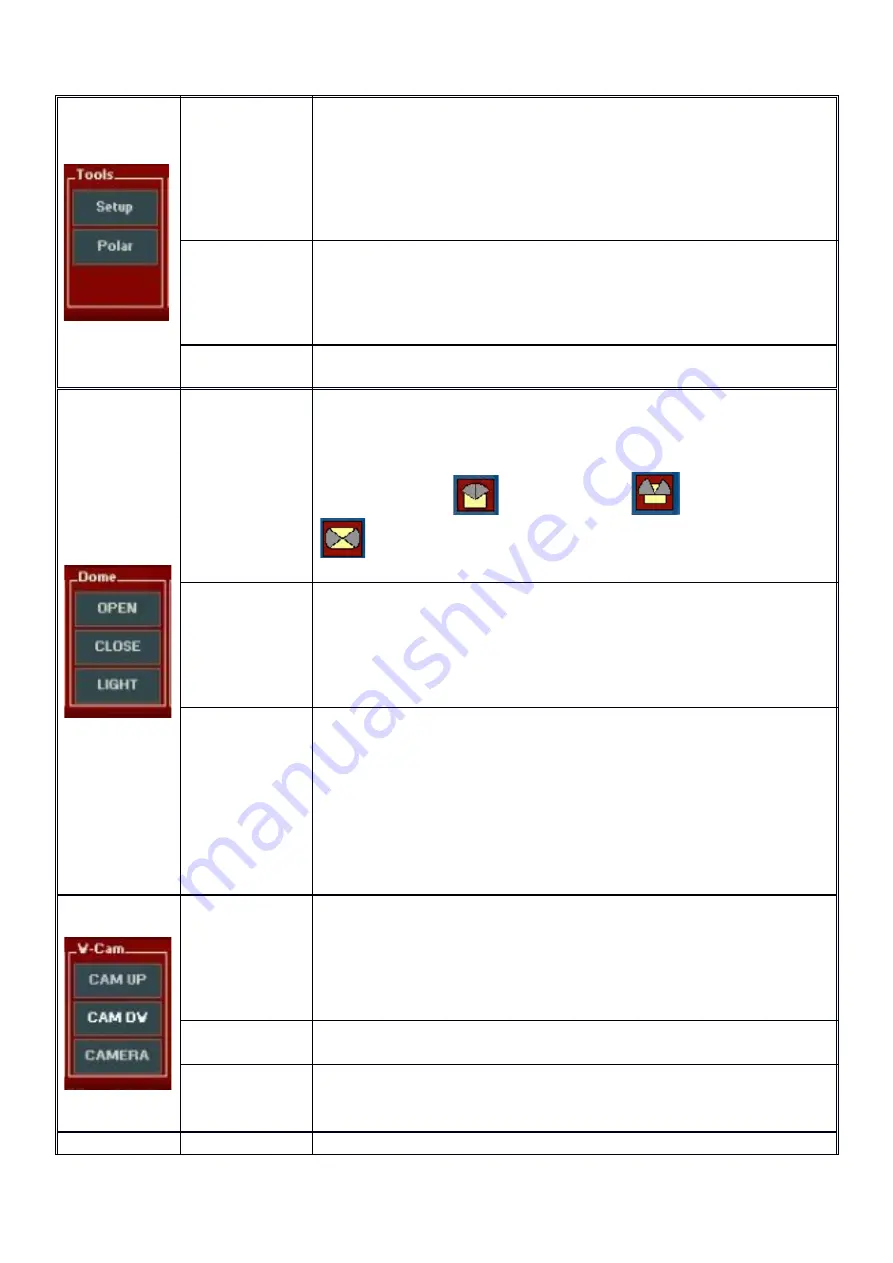
7
HOMING
The key HOMING is a very important as it will allow to bring the
telescope in the “Home” starting position with extreme
precision, making the objects search during the photographic
session very precise. Its use will be described in detail in
section 2.4.
POLAR
The key POLAR opens the windows related to the telescope
movement in the horizontal (Azimuth) and vertical (Height)
directions, in order to optimize the mount polar alignment. The
use of the “POLAR ALIGNMENT” function will be described in
section 2.5.
Setup
This key allows the access to a setup panel allowing to insert
limiting temperatures
OPEN
Such button activate the observatory roof opening system
motor. The roof opens until the button is pressed. It stops to
open when the button is released or when roof reaches the
complete opening.
The roof closing
, partial opening
and full opening
conditions are graphically indicated by the appropriate
icon. The opening of the roof is inhibited in case of rain.
CLOSE
This is the inverse of the previous function and it is activated in
the same way holding pressed the button in order to close the
observatory until complete closing of the roof occurs. The
indications of position of this are the same already described.
The system of Closing/Opening is protect by safety clutches.
LIGHT
Switch of the lighting system inside the observatory. It is of On/
Off type and is initially in Off position with the internal light
turned off. Pressing it once it turn on the internal lights.
Pressing it a second time the lights are turned off. In the course
of a photographic session the lights should remain turned off in
order to avoid reflected parasites lights in the telescope. It is
useful switch the lights on in order to monitor the observatory
status or the telescope position and during the realignement
operations.
CAM UP
It is a button that moves the monitoring CCD towards the high
until is held pressed. This allows to move its FOV at will. The
maximum reacheable position is the vertical one, which is
useful for the observation of the sky to estimate of the
cloudiness conditions.
CAM DW
It has the inverse function. It moves the monitoring CCD toward
the bottom and the maximum reachable position is horizontal.
CAMERA
By clicking on this button, the internal camera will switch on and
start to show to the user the observaory internal view.
Summary of Contents for Merlino
Page 16: ...16...