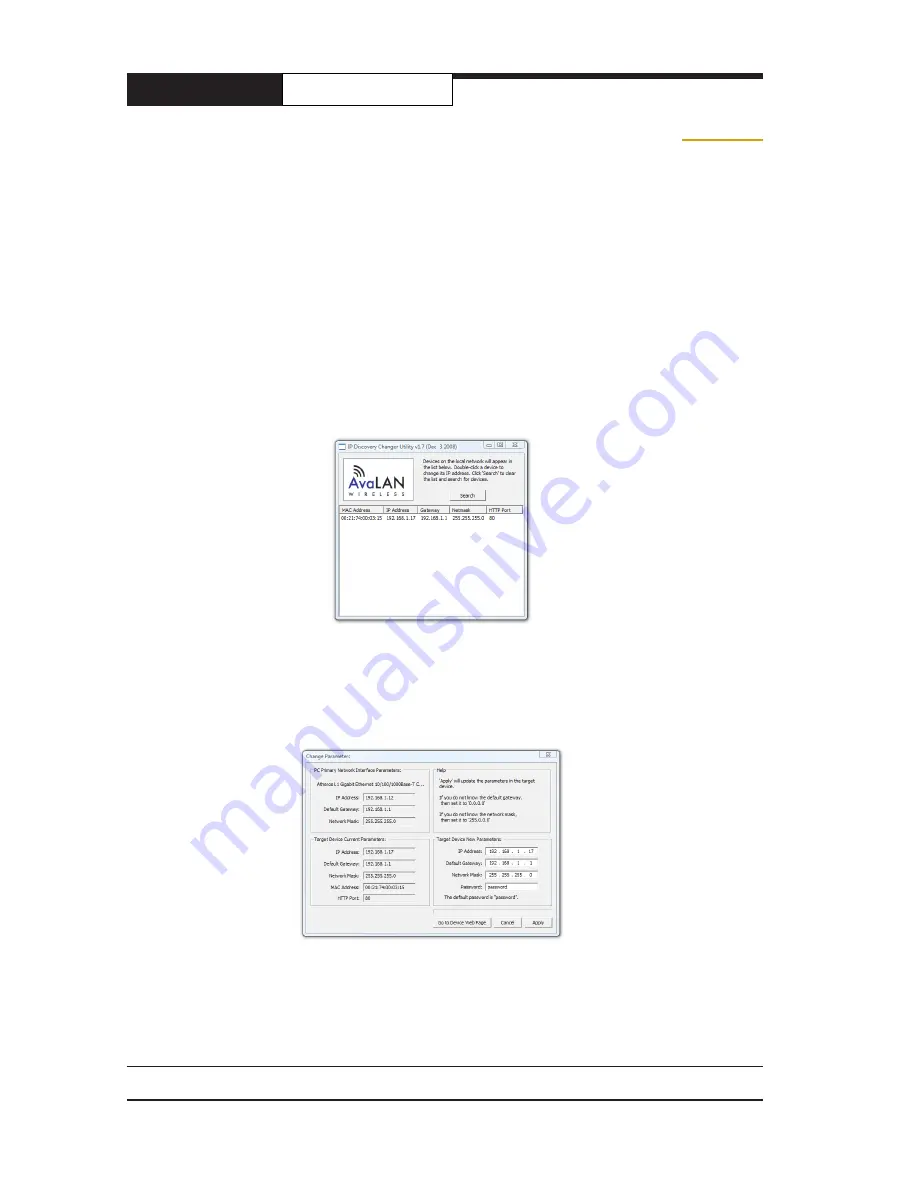
AW5802mTR
User’s Manual
PAGE 6
Technical support
(650) 384-0000
www.avalanwireless.com
Browser Interface Configuration
1. Digital configuration is done by means of the AW5802mTR’s built in browser interface. It
should be powered on and connected at least temporarily to a network containing a computer
that can run a conventional web browser.
2. Download the AvaLAN IP Discovery Utility from our website and extract
ipfinder.exe from the zip archive, placing it on your desktop or in a convenient folder.
http://www.avalanwireless.com/ipfinder/ipfinder.zip
Note that this utility only runs on MS Windows, not linux or MAC. If you must use a non-
Windows computer for configuration, make sure your subnet mask allows your computer to
see 192.168.17.17. Connect to that default IP address with your web browser, continuing the
setup procedure with step 6.
3. Run the IP Discovery Utility, ipfinder.exe and you should see a window similar to this:
The AW5802mTR should appear in the list at the default IP address of 192.168.17.17. If it does
not, click “Search” to regenerate the list. If it still does not appear, you have a connection
issue and need to re-examine the cabling or you may have a firewall issue on your computer.
4. Double click the list item that refers to the AW5802mTR being configured. You should see a
second window that is similar to this:
The information on the left is the current status of the radio, while the boxes on the right al-
low you to change it. It is important that the IP address of the AW5802mTR is in the same sub-
net as your computer. For example, if the subnet mask is 255.255.255.0 ( a class C network),
the first three number groups of the IP address must match. Choose your desired parameters
and click “Apply.”













