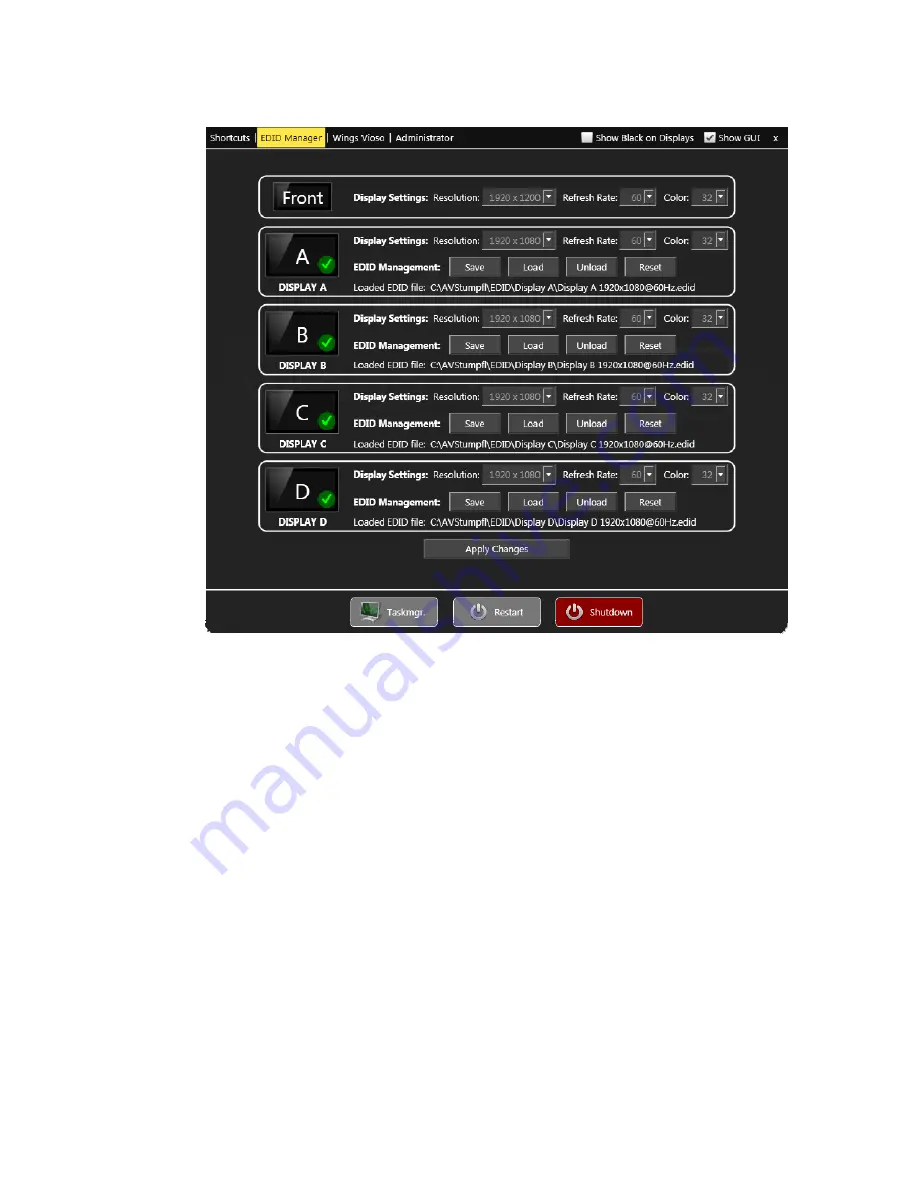
Wings Engine Play/Install
22
2.
Click
Load
for
the
desired
display
and
select
the
suitable
EDID
file
by
double
‐
clicking
it.
The
following
options
are
available:
If
you
want
to
use
a
Standard
EDID
select
a
Display
X
for
a
Full
HD
monitor,
for
example.
The
modes
for
lower
resolutions
are
contained
in
this
EDID.
Please
note
that
this
EDID
file
may
contain
presets
that
are
not
supported
by
your
device.
Any
previously
saved
EDID
of
a
device
can
usually
be
found
in
folder
C:\AVStumpfl\EDID\My
EDIDs
.
3.
Disconnect
the
display
unless
you
have
already
done
so
and
click
Yes,
proceed
.
Wait
until
the
message
appears
that
the
EDID
has
been
loaded
and
that
you
can
connect
the
display.
You
do
not
need
to
connect
the
displays
until
the
EDIDs
for
all
displays
have
been
loaded.
4.
Proceed
likewise
for
all
the
remaining
displays
and
load
the
desired
EDIDs.
Following
this
reconnect
the
monitors
and
projectors.






























