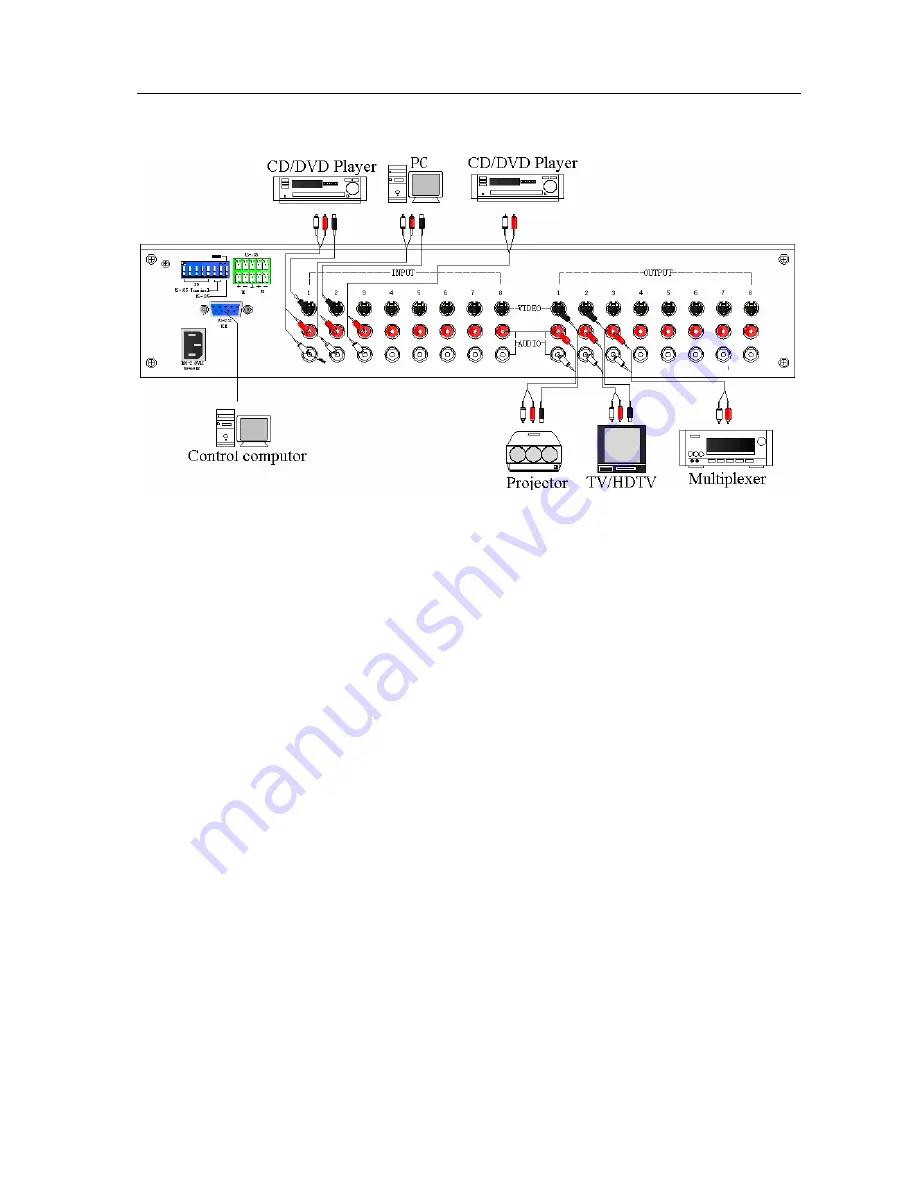
SX Matrix Switching System
—
User Manual
8
5.0 SX Matrix System and Peripherals Connection
Figure 5-1 SX Matrix System Connection
5.0.1 Input/Output Jacks
Referring to the different models, the video signal input/output jacks are formed by the 4th
row and 8th row S-Video and RCA female terminals. Lining from the top to the bottom are
respectively video and audio signal terminals. The video signal terminals are S-Video, the audio
signal terminals are red (right audio channel) and white (left audio channel). Channels of the
output terminals are numbered from left to right from 1 to 8. Refer to the drawing on the housing
for port terminals of different models.
Different models of the SX matrix system provides a different number of input/output jacks
for users to connect to different audio/visual equipment including CD/DVD players, graphics
workstations, and number displays. The output terminals can be connected to projectors, video
recorders, displays and multiplexers and so on.
5.0.1.1 Audio Connecting Cable
Different models of the SX matrix system provides a different number of input/output jacks
for users to connect to different audio/visual equipment including CD/DVD players, graphics
workstations, and number displays. The output terminals can be connected to projectors, video
recorders, displays and multiplexers and so on.
S-Video video connector is a standard (Y/C
)
Min-din 4PIN connector.
RCA audio connector is a pair of (R/L) female RCA connectors.
The SX Matrix supports various AV signal sources.
























