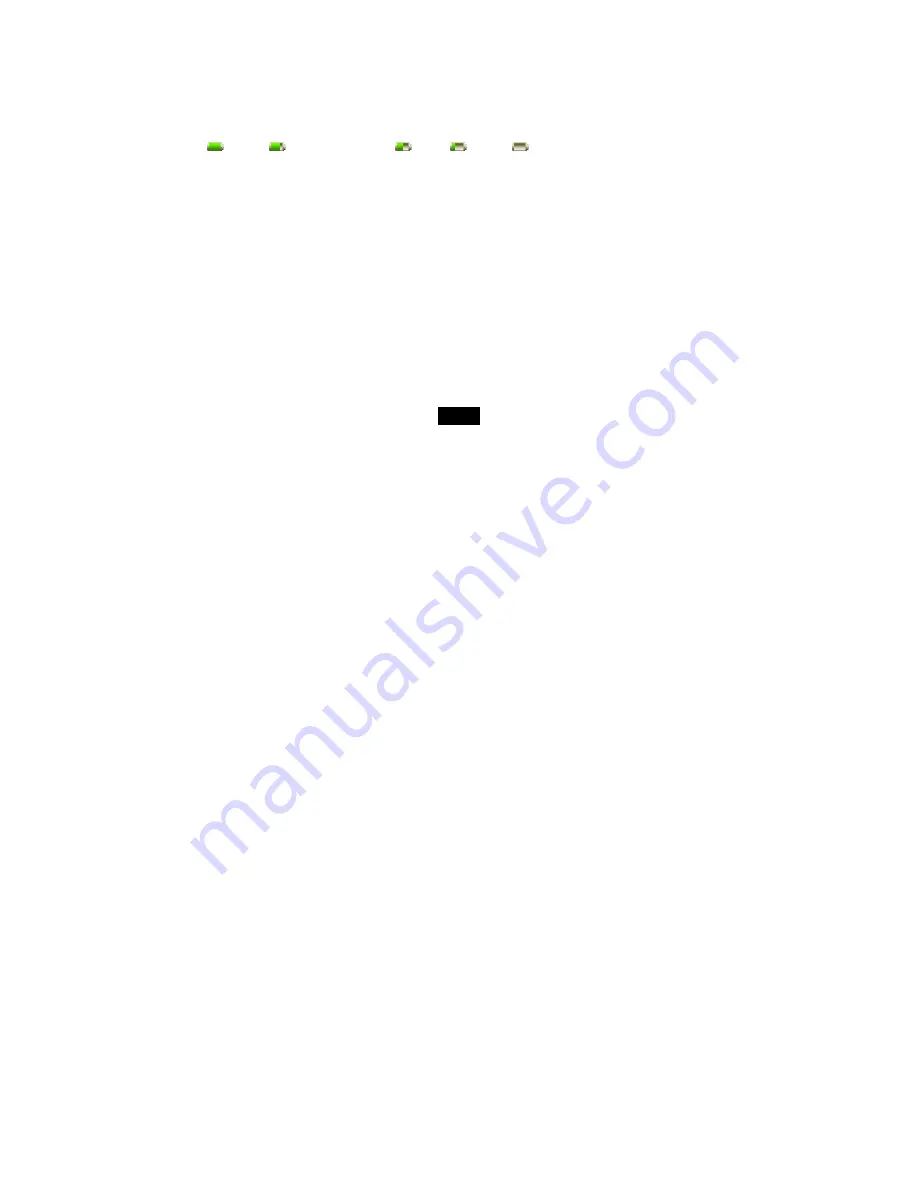
11
Charging the battery
y
The battery of the E-Book reader is charging automatically when the device is connected to the computer
or connected to a wall outlet. When charging, the indicate lighter is red, and it will turn green after it full
charged.
y
Read the battery level indication of your device:
Full Three-quarters
full
Half
full
Low Empty
Important:
y
Recommended temperature for battery charging is 0
℃
to 35
℃
.
y
Fully charge it before you use the device for the first time or when you have not used it for a long time.
y
Charge the device right now when the “Low battery” message is displayed.
y
Do not over charge or discharge the device. Over charging or discharging will shorten the battery life.
y
The battery could be over discharged if the device is not used for a long time (over three months). To
avoid over discharge, fully charge the device every three months and always keep the voltage of the
battery above 50%.
y
If the device is not used for a long time, keep it under the temperature of 23
±
5
℃
and the moisture of 65
±
20% RH to maintain the performance of the battery
.




























