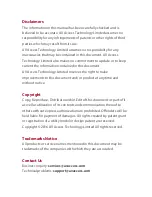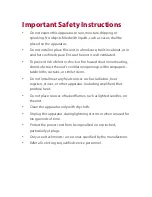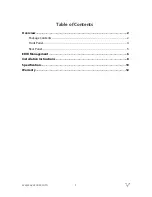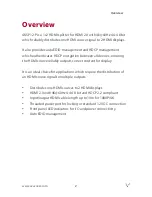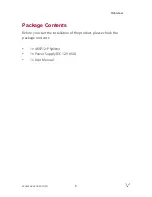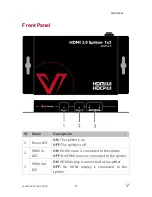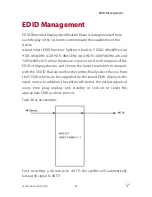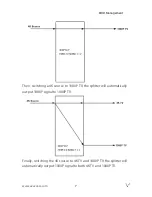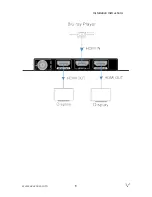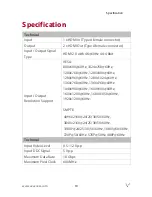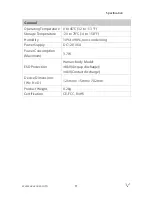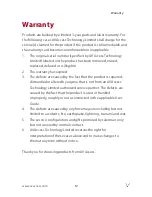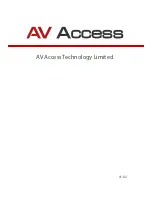Installation Instructions
Installation Instructions
1.
Using a quality HDMI cable, connect an HDMI source (such as
Blu-ray, games console, satellite/cable TV, media server etc.) to
the HDMI IN port of the splitter.
Note:
Ensure power supplies are disconnected from all devices before
installation.
2.
Connect HDMI display devices (LED/LCD display or projector) to
the HDMI OUT ports of the splitter.
3.
Insert the 12V power adapter into the power input port of the
splitter and connect to power supply after ensuing the source
and displays are properly connected.
4.
Check that the Power and HDMI IN/OUT LEDs on the front panel
are fully lit for correct connection. If not, check cable
connections.
Note:
Both source and display devices must be powered on for the
splitter to detect device connections.
www.avaccess.com
8