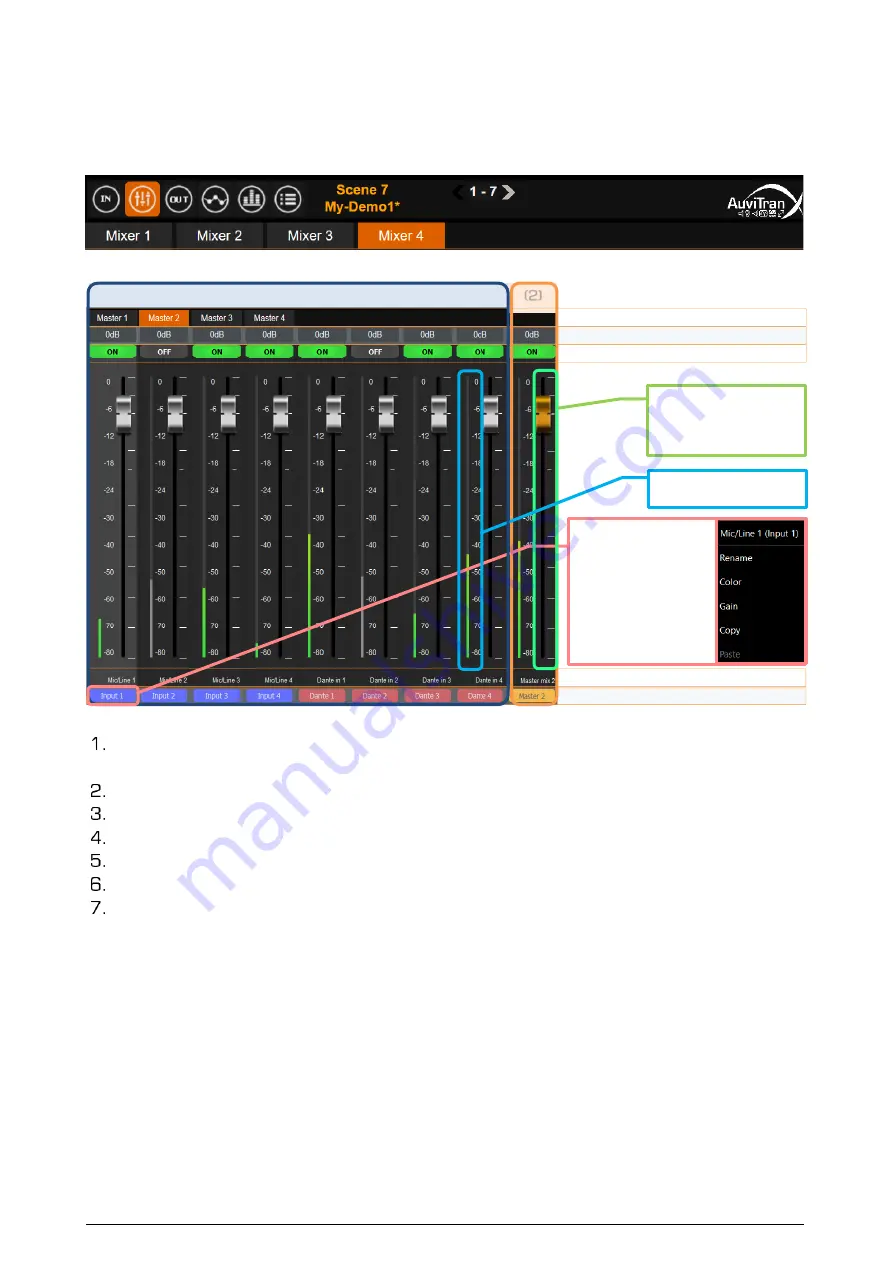
AVDT-BOB
User’s manual
v1.6
Page 13 / 25
4.3
Mix
ers’ interface
The User interface of the Mixing Processing gives access to 4 sub tab called Master1-4,
each one controls one of the 4 independent mixers (see diagram in §3.4).
Mixer
are
individually selected by pressing/clicking on one of
Master1-4
button
.
When selected,
Master1-4
mixer is displayed in orange just below generic bar menu:
On left, 8{6} individual slices of faders and buttons control of the processed inputs from
the input processing
On right, the slice
“Master mix”
manages the output level and the on/off of the mix
On the top, the Master 1-4 tabs displays and allow selection of the Mixer under control
On 2
nd
line top of slice, the value of the gain reflects the mix fader position for the slice
On 3
rd
line, On/Off buttons control the activation of the slice
On bottom, a reminder of the source of each slice is displayed
On last line, colored label buttons enable the user to customize the input slice labels
Notices
-
Faders control individually the input mixing gains
-
Each input of a mixer can be enabled (On) or muted (Off)
-
Each mixer has a Master fader controlling the Master mixer output level
-
Each master mixer output can be enabled (On) or mute (Off)
-
Digital fader manages gain in the range -Inf then -80dB to +12dB per step of
0.1dB
-
A double click or a long press on a Gain in the top of the slice enables to set it
directly using a keyboard
(2)
}
(4)
Mixing gain values on input sources
}
(3)
Selected mixer
}
(5)
On/Off buttons of input sources
}
(6)
Reminder of the source/destination
}
(7)
Names and colors of input/output
Fadder with its scale on
its right.
A double click on a fadder
reset the gain to 0db
A long press or double
click on the colored
label button provides
the ability to custo-
mize this button (i.e
name, color gain) or
to copy/paste the
entire slice for/from
another slice.
Meter level at left of slice
with its scale to its right
(1) Mix fadder of processed Input1-4{1-2} and processed Dante1-4











































