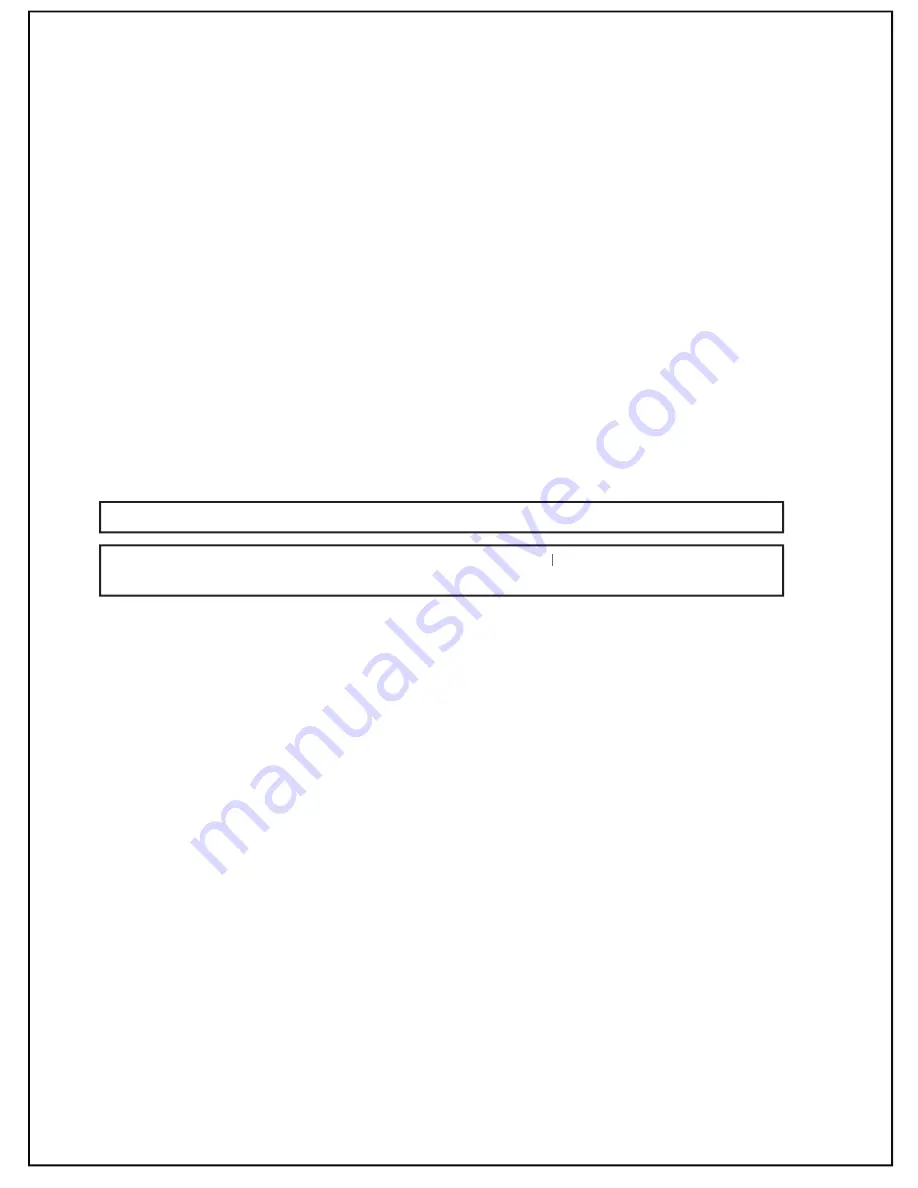
Calling a number from the history list:
When users view the call history, they can return a missed or received call by selecting the
contact and pressing the TALK key. The call will be returned using the same service the original
call was placed through.
Deleting a number in the history list:
While viewing the call history, press MENU.
Press the UP or DOWN keys to select DELETE and press the OK key.
CONFIRM? is displayed. Press the OK key to confi rm.
1.
2.
3.
Saving recorded numbers from the history list:
If a call comes in and the contact is not stored in the phone book, an option to save directly
from the call history log is available on the PHIP65. To do so, follow the steps below.
Press the MENU key.
To save it to the phone book, select which phone book to save the contact in.
Enter a name for this entry and press the OK key.
Edit the number if necessary; press the OK key.
The contact will be saved in the selected phone book.
NOTE: Skype contacts or SkypeOut numbers cannot be saved to the phone book.
NOTE: The call history is now saved into the phone book. T
history is now saved into the phone book.
history is now saved into the phone book. he call history is still in the
call list, but it will show the new name entered.
1.
2.
3.
4.
5.
Deleting an entire history list:
While viewing the call history, press the MENU key.
Press the UP or DOWN keys to select DELETE ALL. Press the OK key.
CONFIRM? is displayed. Press the OK key to confi rm.
1.
2.
3.
25






























