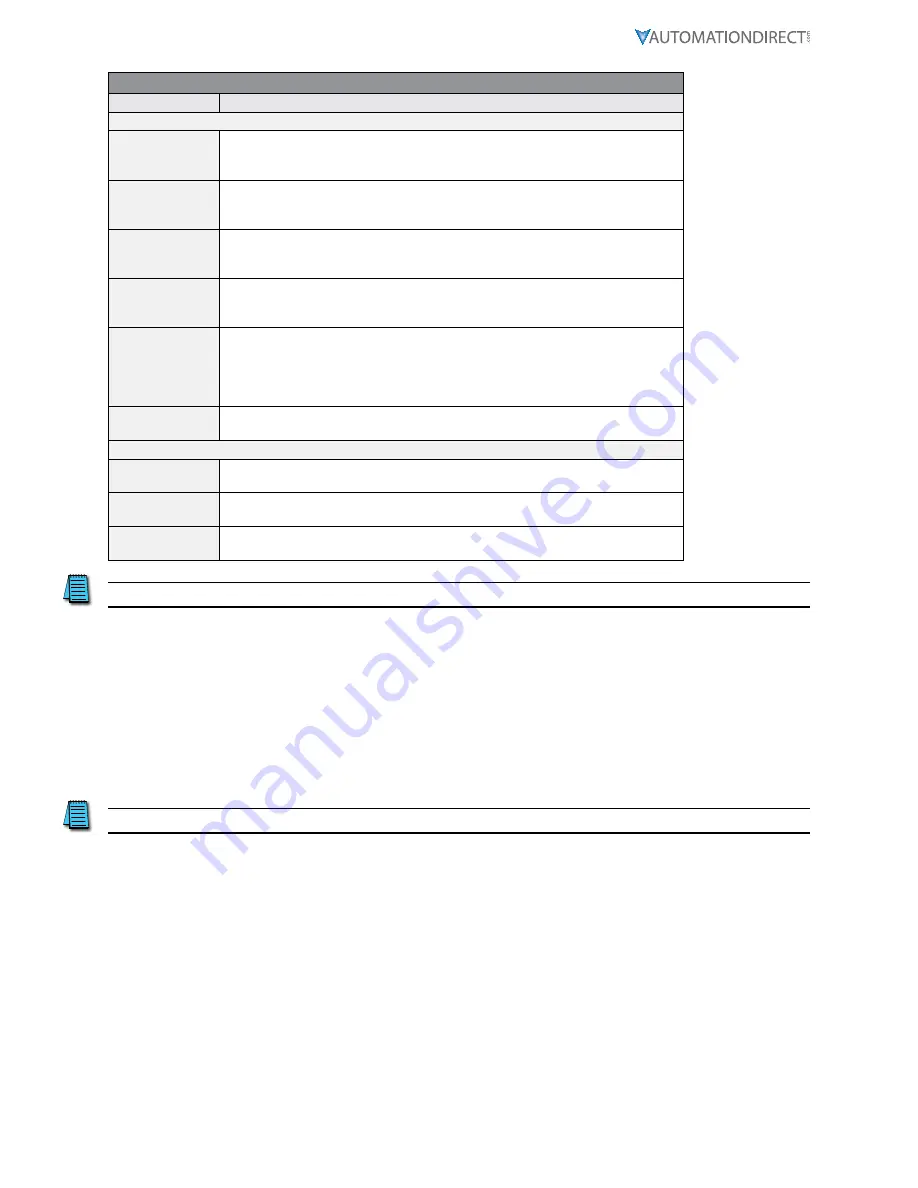
Page 8
IronHorse GSDA-AI-A8 User Manual – 1st Edition – 06/13/2019
GSDA-AI-A8 Terminal Block Description
Terminal Block Descriptions
Terminal
Description
P3 Terminal Blocks
P3-1
(- 4-20 mA Input) – Connect this terminal to the next 4-20 mA device in the loop,
or, if the GSDA-AI-A8 is the last device in the current loop, then connect this
terminal to the - (negative) side of the current loop�
P3-2
(+ 4-20 mA Input) –Connect this terminal to the previous 4-20 mA device in the
loop, or, if the GSDA-AI-A8 is the first device in the current loop, then connect
this terminal to the + (positive) side of the current loop�
P3-3
(- 4-20 mA Output) – Connect this terminal to the next 4-20 mA device in the
loop, or, if the GSDA-AI-A8 is the last device in the current loop, then connect
this terminal to the - (negative) side of the current loop�
P3-4
(+ 4-20 mA Output) –Connect this terminal to the previous 4-20 mA device
in the loop, or, if the GSDA-AI-A8 is the first device in the current loop, then
connect this terminal to the + (positive) side of the current loop�
P3-5
(S1 Input) – Connect this terminal to one side of a SPST switch to control Auto/
Manual Operation� If switch is OPEN (or unconnected), MD40/50-420 Target
Speed will come from its Target Speed setting (as usual), if the switch is CLOSED,
MD40/50-420 Target Speed will follow the GSDA-AI-A8 4-20 mA Current Loop
Input� This signal is internally “pulled-up” via a 15K Ohm resistor�
P3-6
(COM) – This is the common point for the control logic� Normally, the other side
of the SPST Auto/Manual switch would be connected to this terminal�
P6 Terminal Blocks
P6-1
(NC) – This is the normally-closed contact of the user-assignable GSDA-AI-A8
Alarm 2 relay�
P6-2
NO) – This is the normally-open contact of the user-assignable GSDA-AI-A8
Alarm 2 relay�
P6-3
(C) – This is the common contact of the user-assignable GSDA-AI-A8 Alarm 2
relay�
NOTE: P3-1, 2, 3, & 4 are isolated inputs.
How to Change a Parameter’s Value
1) Hold down the Enter button until Parameter Mode is entered. The ‘Parm’ indicator will light up
2) Using the Up and Down buttons, select the desired parameter number to view or edit
3) Press the Enter button to change the value of the parameter. The ‘Valu’ indicator will light up
4) Using the Up and Down buttons, change the parameter’s value as desired
5) Press the Enter button to save the changes (Returns to Parameter Mode)
6) Select Parameter Zero (“0”) and press the Enter button to return to Running Mode
NOTE: See control manual for further explanation












