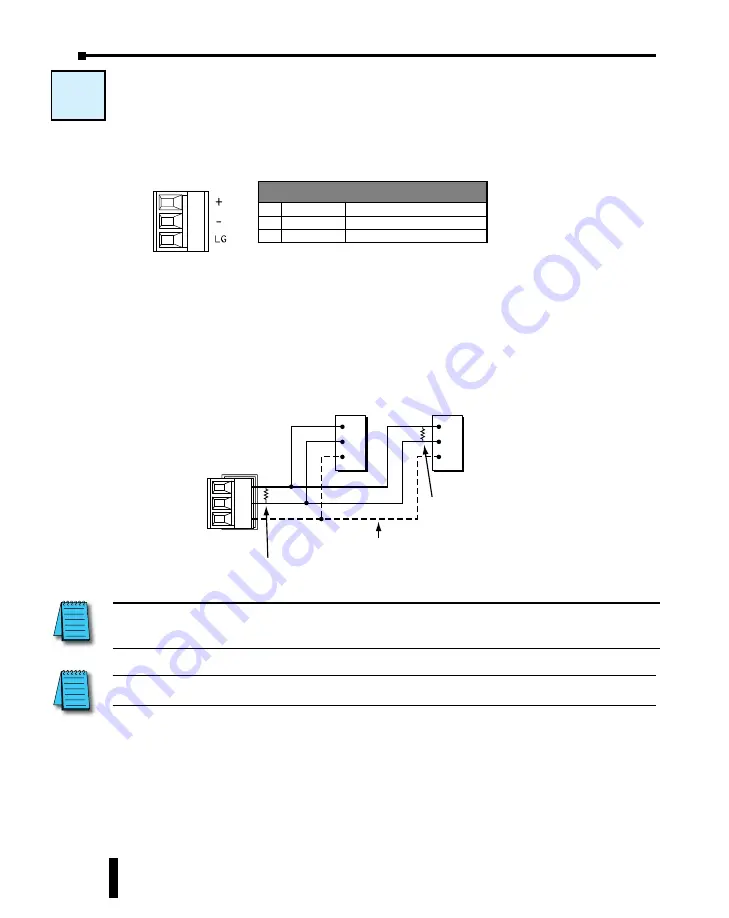
W-4: Com Port 3 Wiring
Com Port 3 supports 2-wire RS-485.
Wiring Strategy
You need to connect all + signal terminals in the network together. You will also need to
connect all – signal terminals together. It is optional to connect the logic ground.
NOTE:
The resistance of the termination resistors needs to match the impedance of the communication
cable.
Add a termination
resistor between the
+ and – terminals on
the last device.
RS-485
Add a termination resistor between
the + and – terminals on Port 3.
CLICK
Com Port 3
RS-485 Port on
another device
RS-485 Port on
another device
+
–
LG
+
–
LG
+
–
LG
Optional (Some devices may
not have this terminal.)
W-4
3 Pin
Terminal Block
NOTE:
Use a repeater if connecting more than 32 slaves to Port 3.
Port 3 Pin Descriptions
1 + (Plus)
Signal A (RS-485)
2 - (Minus)
Signal B (RS-485)
3 LG
Logic Ground (0 V)
CLICK PLUS PLC Hardware User Manual, 1st Edition, Rev. B – C2-USER-M
4-18
Chapter 4: PLC Communications
















































