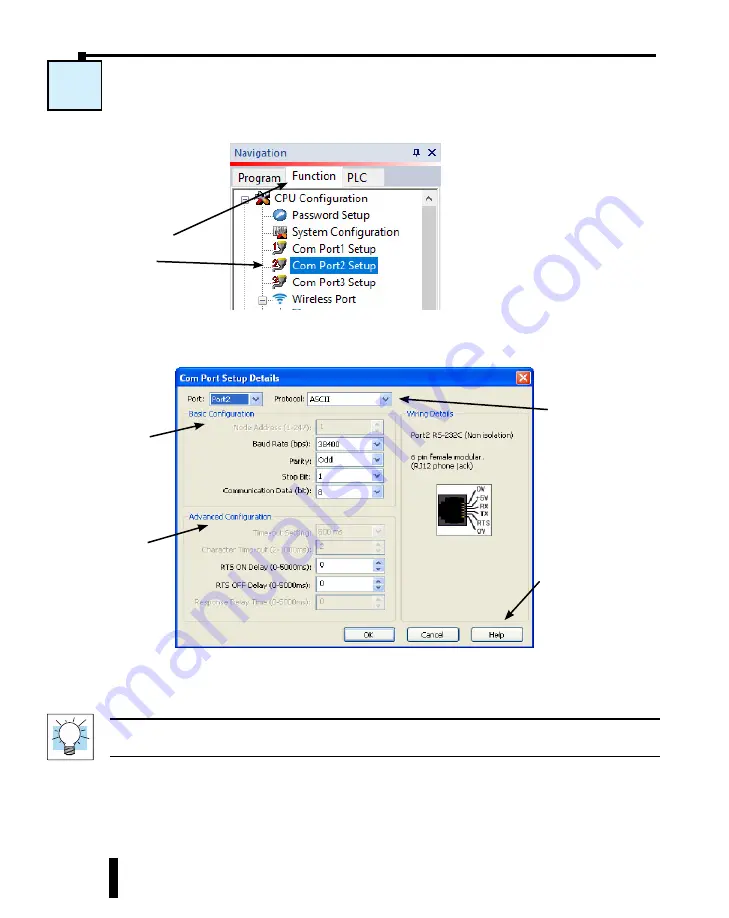
C-6: Com Port 2 Setup (ASCII)
Select the Function tab located in the Navigation window and double click
Com Port2 Setup
as shown below.
The Com Port Setup Details dialog box will come into view as shown below.
Find the Basic Configuration section in the dialog box and set up the parameters to match the
device connected to Port 2. The dialog box also has a section named Advanced Configuration.
You may need to make adjustments to these parameters to overcome communication errors
which may occur.
TIP:
The communication port settings are saved in the project file. The project must be transferred to the
CLICK PLUS PLC in order for any port setting changes to take effect.
C-6
Set up the
parameters to match
the device connected
to Port 2.
Make any
adjustments here
to eliminate com
errors.
Select ASCII.
Click the Help button
for Com Port Setup
Details online help.
Select the Function tab,
then double click Com
Port2 Setup.
CLICK PLUS PLC Hardware User Manual, 1st Edition, Rev. B – C2-USER-M
4-24
Chapter 4: PLC Communications






























