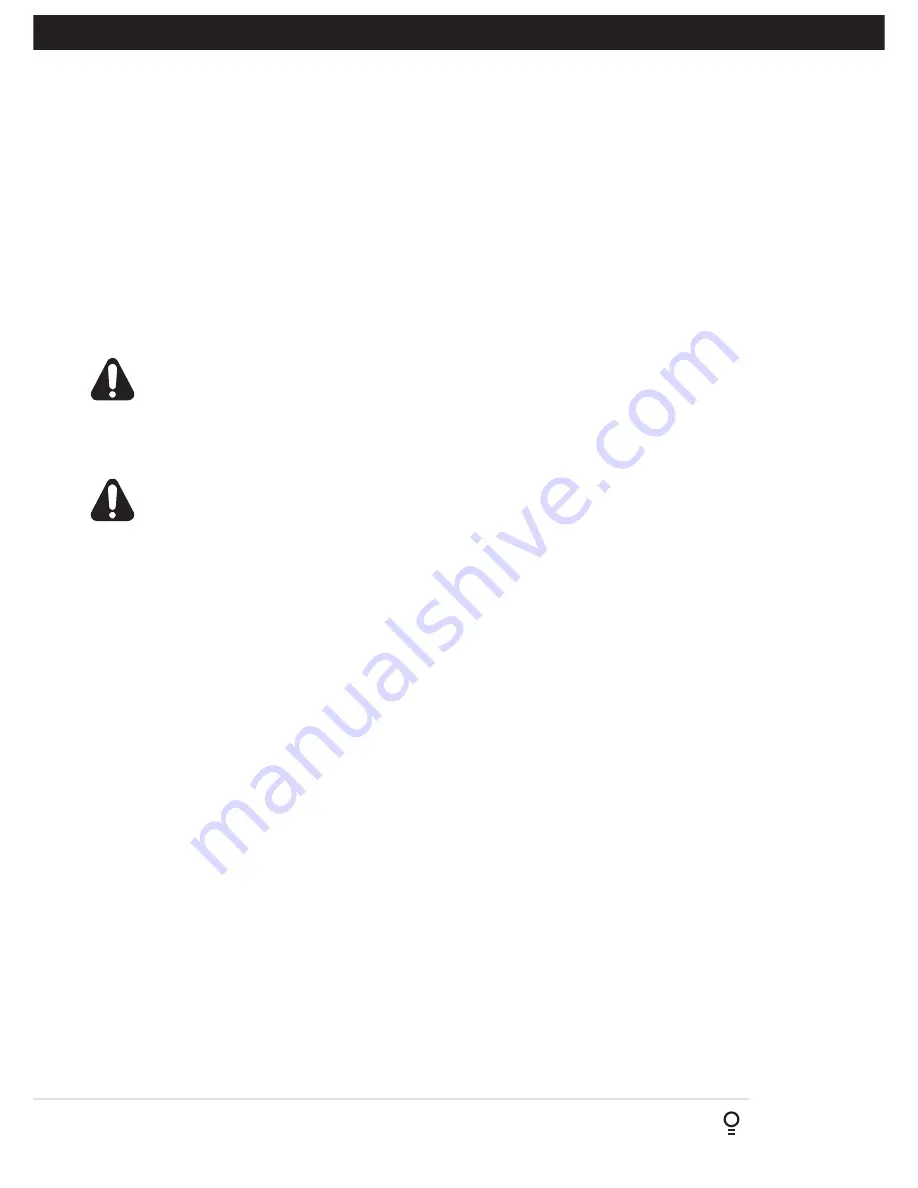
Installation Instructions
Axess
®
Pro 1505
15
Fig 11.2
Fig 12.1
Fig 12.2
13.1 Safety Close Mode
The controller has a built in Safety Beam detection. If Safety
Beams are not installed, the controller will automatically turn
on the Safety Close Mode. By enabling this parameter, the
Door can only be closed by holding the close button on the
wall control unit.
In order to facilitate an Automated Set Up and enable to
Door to be closed by a transmitter proceed by;
Navigate to “Safety Close Mode (Menu 6.1)”
a. Press the OPEN button.
b. Warning will display.
DANGER! Read Manual before turning off Safety
Close Mode. Press SET to continue.
c. Press SET to accept the warning.
d. Press either the OPEN or CLOSE arrows to change to OFF.
e. Press SET to Save the change.
WARNING! The Auto-Close function is not
available unless Safety Beam is installed.
13.2 Setting Up Satndard Auto-Close Mode
Menu 3. Auto-Close Times
The Auto-Close modes automatically close the Door after it
has been operated. To implement this the controller starts a
timer once the Door has reached its desired open position.
The timer then counts down and when it expires the controller
starts to close the Door. Details about the four Auto-Close
modes follow. Automatic Technology strongly recommend
using a Safety Beam for added safety.
Menu 3.1 Standard Auto Close
This mode is selected by entering a non-zero time for the
STD Auto-Close parameter. When selected, the Door will
Auto-Close after being fully opened (except when the Door
has reversed to the open position after a motor obstruction
or overload. Countdown is suspended by: S.B., OPN or SWP
input being active. The countdown is aborted if the STP input
is activated. If the Door is already open and the OPN or the
SWP input is activated, then the countdown will start.
13.3 Safety Beam Triggered Auto Close
Menu 3.2 (SB AC Trig)
This mode is selected by entering a non-zero time for the
“Safety Beam Auto-Close” parameter. This mode is used
to Auto-Close the Door but only after an object has passed
through the doorway and has triggered the Safety Beam
input. Any Safety Beam or combination of Safety Beams can
be configured to activate Safety Beam Auto-Close mode and
combinations are
:
One Beam only
i. Safety Beam 1
ii. Safety Beam 2
iii. Safety Beam 3
13. Auto-Close Mode for Console
Either Beam
i. Safety Beam 1 or Safety Beam 2
ii. Safety Beam 1 or Safety Beam 3
iii. Safety Beam 2 or Safety Beam 3
iv. Safety Beam 1 or Safety Beam 2
or Safety Beam 3
Combination
i. Safety Beam 1 and Safety Beam 2
ii. Safety Beam 1 and Safety Beam 3
iii. Safety Beam 2 and Safety Beam 3
iv. Safety Beam 1, Safety Beam 2 and Safety Beam 3
NOTE:
The swipe input can be used to clear the Safety
Beam triggered status so that the Safety Beam input must
be activated again before the countdown will start. As with
the other Safety Beam modes, the STP input will abort
countdown and the OPN and SWP inputs will restart the
countdown if the Door is OPEN.
Menu 3.3 Directional Auto-Close (SB Auto Close)
This mode is selected by entering a non-zero time for the
“S.B. Auto-Close” parameter. S.B 3 Beam must be installed
and configured to EXIT WITH SB1. Sub in menu 6.5. This
mode is used to Auto-Close the Door only after a vehicle
has passed through the Safety Beam 3 and then through
Safety Beam 1 to exit the premises . This mode is useful for
fire brigade, ambulance stations etc.
13.4 Pedestrian Auto-Close
Menu 3.4 Pedestrian Auto-Close
This mode is selected by entering a non-zero time for the
“Ped’n A/C” parameter. When selected, the door will Auto-
Close after being opened for pedestrian access unless it
was following a reverse from an obstruction.
Menu 3.5 (Safety Beam) Pedestrian Triggered Auto-Close
Any Safety Beam or combination of Safety Beams can be
configured to activate Safety Beam Auto-Close mode
.
Menu 3.6 (Safety Beam) Pedestrian Auto-Close
This mode is selected by entering a non-zero time for the
“Ped’n A/C” parameter. When selected, the door will Auto-
Close after being opened for pedestrian access unless it
was following a reverse from an obstruction.
13.5 Auto-Close After Obstruction:
Three parameters are provided to enable the Auto-Close
feature to be activated after obstructions and power up.
Normally the Auto-Close feature is not enabled after
obstructions for safety reasons. Safety Beams must be used
for these features to be activated. The three parameters
are:
Menu 3.7 (Auto-Close after close overload)
This mode enables the Auto-Close feature to be activated
when a close overload occurs (requires Safety Beams).
Menu 3.8 (Auto-Close after open overload)
This mode enables the Auto-Close feature to be activated
when an open overload occurs.
Menu 3.9 (Auto-Close after power up)
This mode enables Auto-Close feature after power up.
Fig 11.1






























