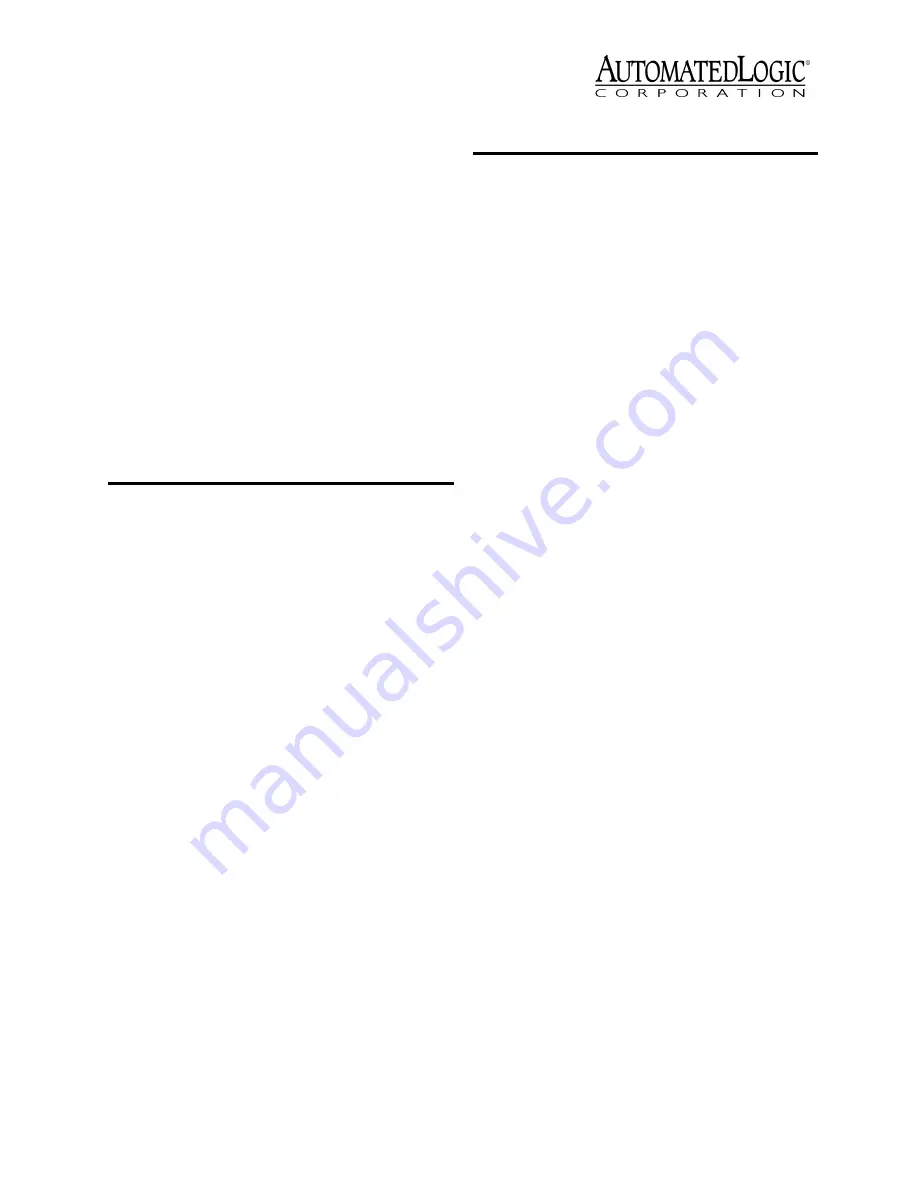
Revised 11/26/01 • UNI/32
9
© 2001 Automated Logic Corporation
3. While continuing to hold the Format
button, turn the module’s power on.
4. Continue to hold the button until the Error
LED flashes three times in sync with the
Run LED.
5. Release the Format button.
6. Transfer memory to the module. Refer to
“Transferring Memory” on page 6.
LEDs
The UNI/32 module has LED indicators to
show the status of certain functions. Table 2
explains the Run and Error LED signals in
detail to assist troubleshooting.
Power - indicates power is being supplied to
the module.
CMnet Rx - lights when the module receives
data from the CMnet.
CMnet Tx - lights when the module transmits
data over the CMnet.
Unet receive - lights when the module
receives data from the Unet.
Unet transmit - lights when the module
transmits data to the Unet.
Diag receive - lights when the Diag Port
receives data.
Diag transmit - lights when the Diag Port
transmits data.
Protection
The UNI/32 module is protected by internal
solid state Polyswitches on the incoming
power and network connections. These
Polyswitches are not replaceable and will
reset themselves if the condition that caused
the fault returns to normal.
Production Date
To determine when a module was
manufactured, check the module status
report for the module in SuperVision. Refer to
the
WebCTRL User’s Guide
or the
SuperVision
User’s Guide
for more information about the
module status report.
Table 2. LED Signals
Run LED
Error LED
Condition
2 flashes
per second
Off
Normal
2 flashes
per second
1 flash,
then pause
Normal, but module is alone
on the CMnet (this sequence
does not occur in WebCTRL)
2 flashes
per second
2 flashes,
alternating
with Run
LED
Five minute auto-restart
delay after system error
2 flashes
per second
2 flashes,
in sync
with Run
LED, then
pause
Module is configured for a
different baud rate than the
rest of the network segment
2 flashes
per second
3 flashes,
then off
Module has just been
formatted
2 flashes
per second
4 flashes,
then pause
Two or more devices on this
network have the same
ARC156 network address
2 flashes
per second
On
Exec halted after frequent
system errors or GFBs halted
5 flashes
per second
On
Exec start-up aborted, Boot
is running
5 flashes
per second
Off
Firmware transfer in
progress, Boot is running
7 flashes
per second
7 flashes
per second,
alternating
with Run
LED
Ten second recovery period
after brownout
14 flashes
per second
14 flashes
per second,
alternating
with Run
LED
Brownout
Table 2. LED Signals (Continued)
Run LED
Error LED
Condition




























