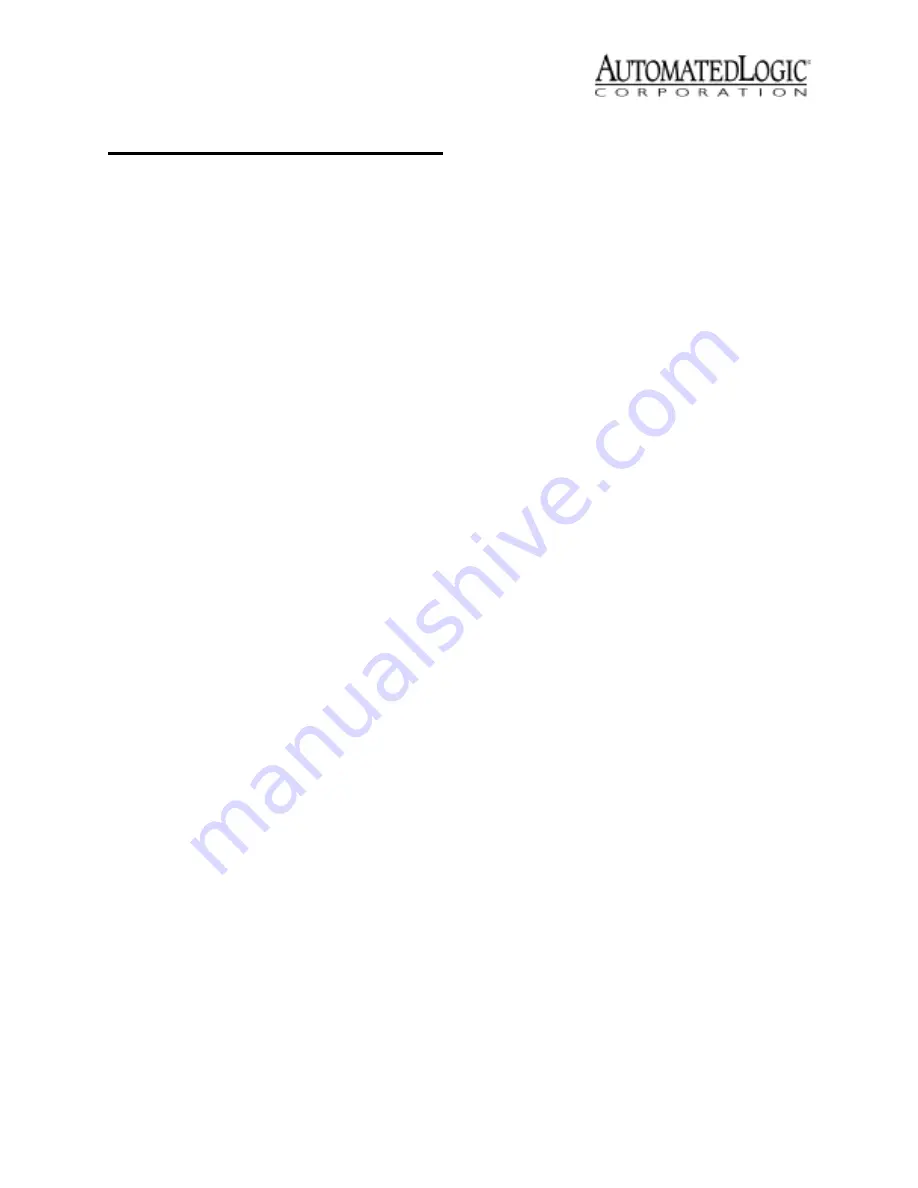
Revised 4/3/00 • M220nx
9
© 2000 Automated Logic Corporation
Power - indicates power is being supplied to
the module.
Rx - lights when the module receives data
from the CMnet.
Tx - lights when the module transmits data
over the CMnet.
Digital Output Status - lights when the digital
output is activated.
Protection
The M220nx module is protected by internal
solid state Polyswitches on the incoming
power and CMnet. These Polyswitches are
not replaceable and will reset themselves if
the condition that caused the fault returns to
normal.
Production Date
To determine when a module was
manufactured, check the module status
report for the module in SuperVision. Refer to
the
SuperVision User’s Guide
for more
information about the module status report.
A sticker on the back of the module also
shows the date the module was
manufactured. The first three characters on
the sticker indicate the type of module. The
next three characters show the year, month,
and week of manufacture. (The month digit is
in hexadecimal.)
5 flashes
per second
Off
Firmware transfer in
progress
7 flashes
per second
7 flashes
per second
Ten second recovery
period after brownout
14 flashes
per second
14 flashes
per second
Brownout
Table 5. LED Signals (Continued)
Run LED
Error LED
Condition



























