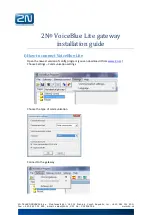Revised 11/6/02 • LGRM-E
10
© 2002 Automated Logic Corporation
Console receive - indicates that the Console
Port is receiving data.
LGnet receive - indicates the LGRM-E is
receiving data from the CMnet.
LGnet transmit - indicates the LGRM-E is
transmitting data over the CMnet.
Comm Status - indicates Bad Checksum,
noise, or garbled data is on the CMnet.
Link- Ethernet - indicates connection through
the Ethernet port.
Lan - indicates network activity.
Protection
The LGRM-E is protected by internal solid
state Polyswitches on the incoming power
and network lines. These Polyswitches are
not replaceable and will reset themselves if
the condition that caused the fault returns to
normal.
Production Date
To determine when a module was
manufactured, check the module status
report in SuperVision. Refer to the
SuperVision
User’s Guide
for more information about the
module status report.
A sticker on the back of the module also
shows the date the module was
manufactured. The first three characters on
the sticker indicate the type of module. The
next three characters show the year, month,
and week of manufacture. (The month digit is
in hexadecimal.)
Table 3. LED Signals
Run LED
Error LED
Condition
2 flashes
per second
Off
Normal
2 flashes
per second
1 flash per
second
Normal, but module is
alone on the CMnet
2 flashes
per second
2 flashes
per second
Five minute auto-restart
delay after system error, or
module is configured for a
different baud rate than the
rest of the CMnet
2 flashes
per second
4 flashes
per second
Two or more items in the
database have the same
node ID
2 flashes
per second
On
Exec halted after frequent
system errors
5 flashes
per second
On
Exec start-up aborted, Boot
is running
5 flashes
per second
Off
Firmware transfer in
progress
7 flashes
per second
7 flashes
per second
Ten second recovery
period after brownout
14 flashes
per second
14 flashes
per second
Brownout