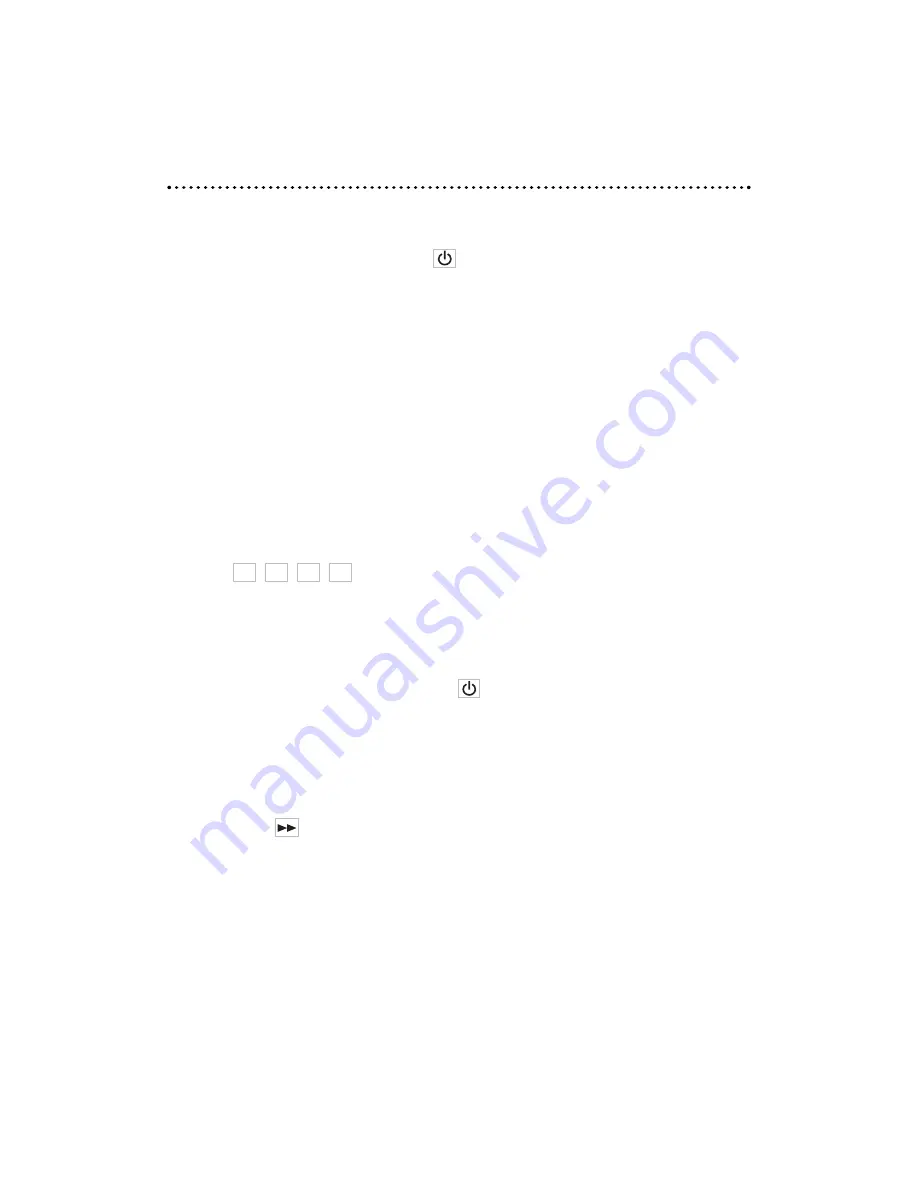
© 2005 Directed Electronics, Inc.
B
Baassiicc FFu
un
nccttiio
on
nss
D
DV
VD
D P
PL
LA
AY
YB
BA
AC
CK
K
1.
Press the remote control’s POWER
button or the monitor’s POWER button to
switch on the unit’s power.
2.
Select video source (DVD).
N
NO
OTTEE:: If there is no disc in the DVD player, a “N
NO
O D
DIISSCC” message will be displayed
in the upper left corner of the screen.
3.
Load a disc into the unit. The message “READ” will appear in the upper left corner of the
screen.
4.
DVD playback commences.
N
NO
OTTEE:: The disc will start to play if there are no titles recorded on the disc. If one or
more titles are recorded on the disc, a menu will appear on the LCD screen.
5.
Press
/
/
/
on the remote (or their equivalent on the DVD player) to select the
preferred item or title from the menu.
6.
Press the ENTER (on remote or DVD player) button, the selected item will now start playing.
7.
To return to the menu screen, press the DVD MENU button.
8.
After viewing completion, press the POWER
button to put the unit into standby mode.
N
NO
OTTEE:: If the “WRONG REGION” message appears, it means that the corresponding
operation is prohibited either by the player or by the disc.
F
FA
AS
ST
T F
FO
OR
RW
WA
AR
RD
D O
OR
R R
RE
EV
VE
ER
RS
SE
E ((D
DV
VD
D//M
MP
P3
3//C
CD
D))
1. Press the "FFFF"
button during playback. Each time this button is pressed, the unit will go
into a rapid advance playback mode. This will be shown on the LCD, depending on the speed of the
playback selected.
■
playback
FF 2X FF 4X FF 8X FF 20X PLAY
Press "P
PLLA
AY
Y" button, the speed will go back to standard.
23






























