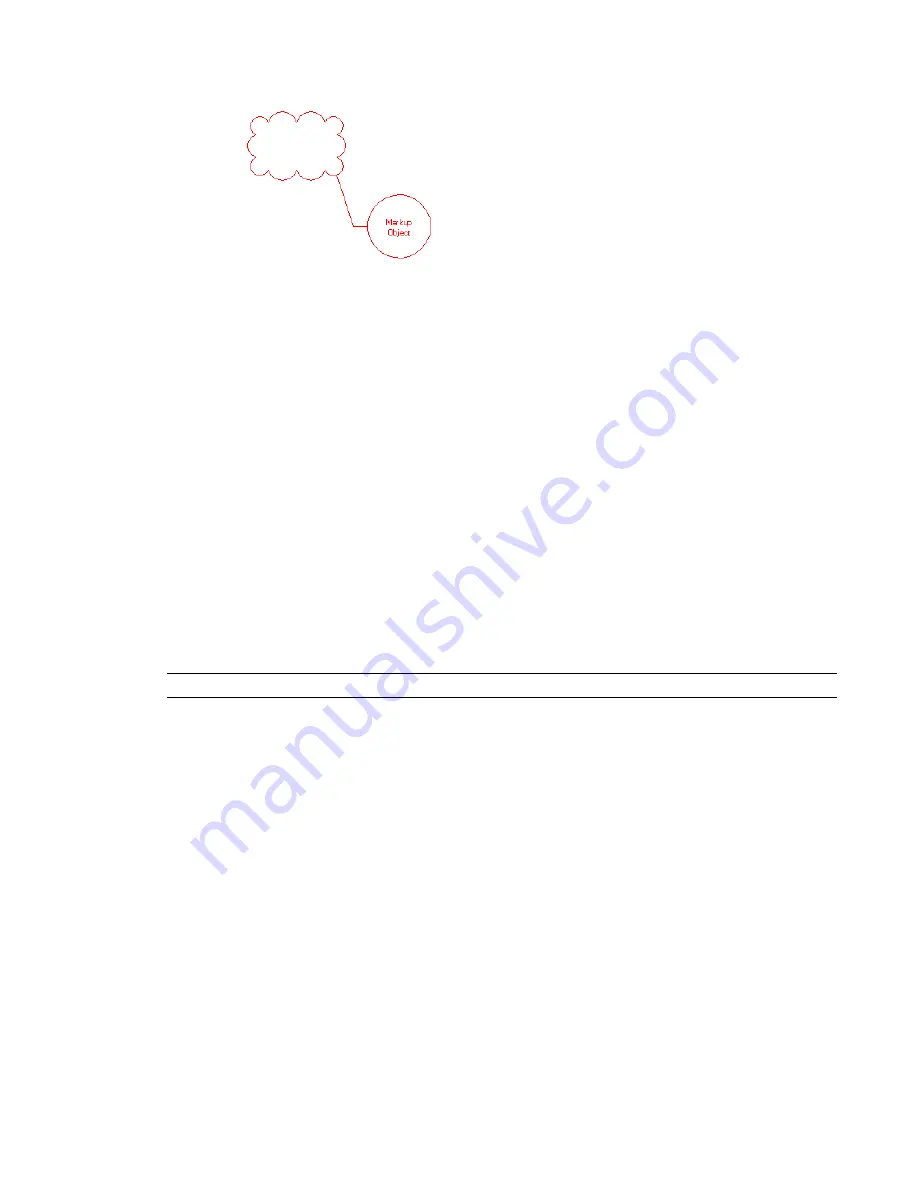
A markup object might look as follows.
2
Click Modify <File Name> tab
➤
Element panel
➤
Element Properties drop-down
➤
Instance
Properties.
3
In the Instance Properties dialog, modify the Status and Notes properties as desired.
4
Click OK.
The changes are saved to the linked DWF file. The changes can be viewed in the DWF file by selecting the
corresponding markup object.
Exploding Imported Geometry
When you import a drawing into Revit Architecture, you are importing all the elements, such as blocks and
external references (xrefs) from the drawing. (See
Implications of Importing vs. Linking for Xrefs
1388.) They are all contained inside a Revit element called an import symbol.
You can explode (disassemble) the import symbol into its next highest level elements: nested import symbols.
This is a partial explode. A partial explode of an import symbol yields more import symbols, which, in turn,
can be exploded into either elements or other import symbols. This is analogous to exploding in AutoCAD
with nested xrefs and blocks. For example, you explode an xref into other xrefs and blocks. Those xrefs and
blocks can, in turn, be exploded into more blocks and xrefs.
You can also explode the import symbol immediately into Revit text, curves, lines, and filled regions. This
is a full explode.
NOTE
You cannot explode linked files or an import symbol that would yield more than 10,000 elements.
To explode imported geometry
1
Select the import symbol.
2
Click Modify <File Name> tab
➤
Import Instance panel
➤
Explode drop-down
➤
Partial Explode
or Full Explode.
These tools are also available on the shortcut menu that displays when you right-click the import
symbol.
Resulting partial explode import symbols can be exploded again by selecting them and clicking Partial
Explode. You can continue to do this until all import symbols are converted to Revit elements.
Managing Layers in Linked and Imported Files
When you import or link a CAD file to a Revit project, you can query, hide, delete, or change the graphic
display of layers in the file.
1404 | Chapter 24 Interoperability
Summary of Contents for 256B1-05A761-1301 - AutoCAD Revit Structure Suite 2010
Page 1: ...Revit Architecture 2010 User s Guide March 2009 ...
Page 4: ......
Page 42: ...xlii ...
Page 84: ...42 ...
Page 126: ...84 ...
Page 166: ...124 ...
Page 229: ...Schedule Field Formatting Calculating Totals Specifying Schedule Properties 187 ...
Page 230: ...Schedule with Grid Lines Schedule with Grid Lines and an Outline 188 Chapter 5 Project Views ...
Page 304: ...262 ...
Page 427: ...Defining the first scale vector Defining the second scale vector Resizing Graphically 385 ...
Page 454: ...Before painting applying material to stairs 412 Chapter 8 Editing Elements ...
Page 456: ...414 ...
Page 486: ...444 ...
Page 674: ...632 ...
Page 809: ...Curtain wall Curtain Grid Curtain Walls Curtain Grids and Mullions 767 ...
Page 994: ...952 ...
Page 1016: ...974 ...
Page 1204: ...1162 ...
Page 1290: ...1248 ...
Page 1318: ...1276 ...
Page 1372: ...1330 ...
Page 1382: ...1340 ...
Page 1462: ...1420 ...
Page 1492: ...1450 ...






























