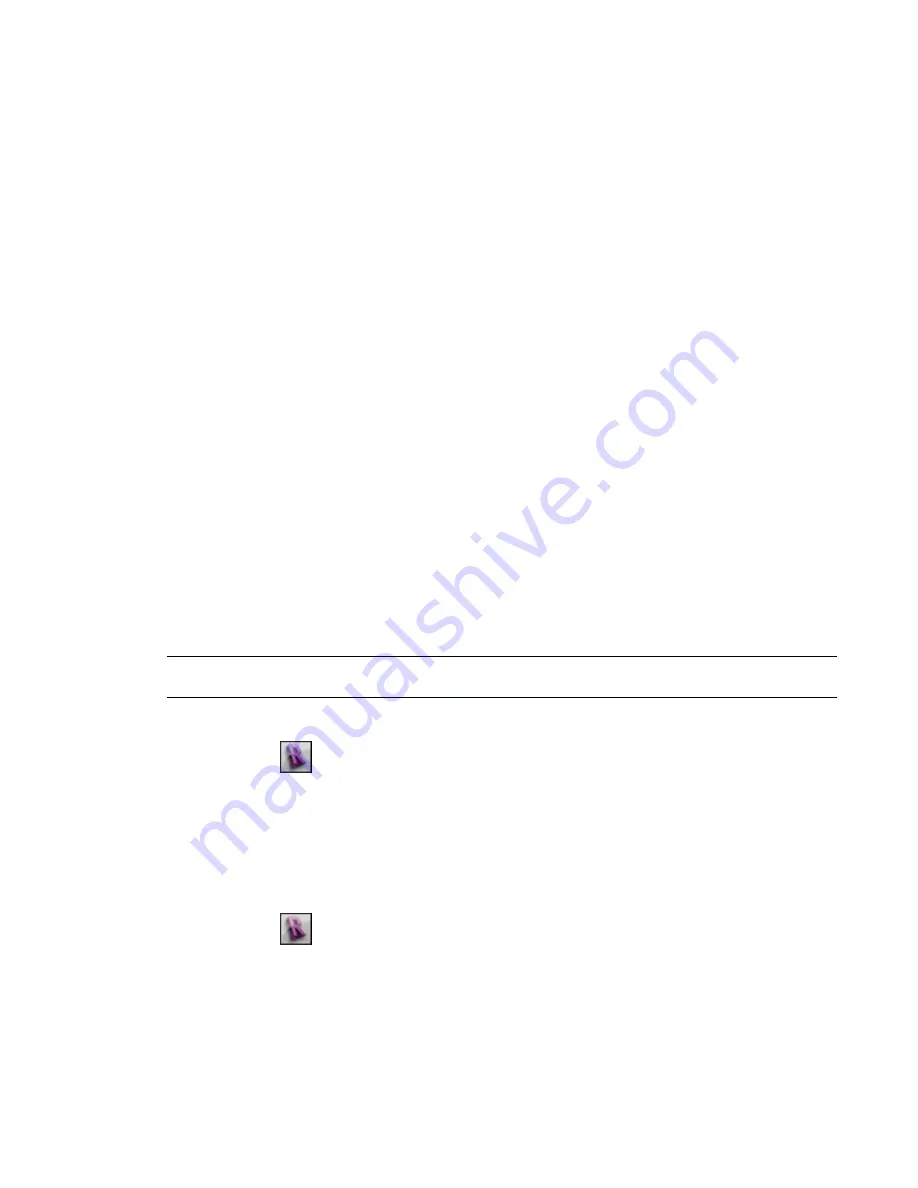
Related topics
■
on page 1396
■
on page 1397
Deleting Raster Images
The Manage Images tool lists all raster images in the project, including any rendered images that you have
captured. The tool offers the only way for you to delete an image from the project. You cannot remove an
image from the project by deleting it from a view or a sheet.
To delete a raster image
1
Click Insert tab
➤
Import panel
➤
Manage Images.
The Manage Images dialog lists all raster images in the project.
2
Select the image name, and click Delete.
3
Click OK when prompted to confirm the deletion.
4
Click OK to close the Manage Images dialog.
Opening Industry Foundation Class (IFC) Files
Revit Architecture opens Industry Foundation Classes (IFC) based on the latest International Alliance for
Interoperability (IAI) IFC 2x3 data exchange standard. (If you open a file that uses an earlier standard [IFC
2x or 2x2], Revit Architecture supports the format and opens it properly.) For information about the IFC file
format, see
Exporting to Industry Foundation Classes (IFC)
on page 1367.
When you open an IFC file, Revit Architecture creates a new file based on the default template. For information
about selecting the default template, see
Selecting a Template for IFC Files
on page 1397.
You can load your own IFC class mapping files and override the categories and subcategories for IFC objects.
TIP
Make sure you import the geometric data needed for the Revit capability that you plan to use. For more
information, see
Suitability of Imported Geometry
on page 1387.
To open an IFC file
1
Click
➤
Open
➤
IFC.
2
In the Open IFC File dialog, navigate to the IFC file to import.
3
Select the IFC file, and click Open.
Revit Architecture creates a new file based on the default template.
Selecting a Template for IFC Files
1
Click
➤
Open
➤
IFC Options.
2
In the Import IFC Options dialog, click Browse.
3
In the Browse for Template File dialog, navigate to the desired IFC template file, select it, and
click Open.
4
In the Import IFC Options dialog, click OK.
Opening Industry Foundation Class (IFC) Files | 1397
Summary of Contents for 256B1-05A761-1301 - AutoCAD Revit Structure Suite 2010
Page 1: ...Revit Architecture 2010 User s Guide March 2009 ...
Page 4: ......
Page 42: ...xlii ...
Page 84: ...42 ...
Page 126: ...84 ...
Page 166: ...124 ...
Page 229: ...Schedule Field Formatting Calculating Totals Specifying Schedule Properties 187 ...
Page 230: ...Schedule with Grid Lines Schedule with Grid Lines and an Outline 188 Chapter 5 Project Views ...
Page 304: ...262 ...
Page 427: ...Defining the first scale vector Defining the second scale vector Resizing Graphically 385 ...
Page 454: ...Before painting applying material to stairs 412 Chapter 8 Editing Elements ...
Page 456: ...414 ...
Page 486: ...444 ...
Page 674: ...632 ...
Page 809: ...Curtain wall Curtain Grid Curtain Walls Curtain Grids and Mullions 767 ...
Page 994: ...952 ...
Page 1016: ...974 ...
Page 1204: ...1162 ...
Page 1290: ...1248 ...
Page 1318: ...1276 ...
Page 1372: ...1330 ...
Page 1382: ...1340 ...
Page 1462: ...1420 ...
Page 1492: ...1450 ...






























