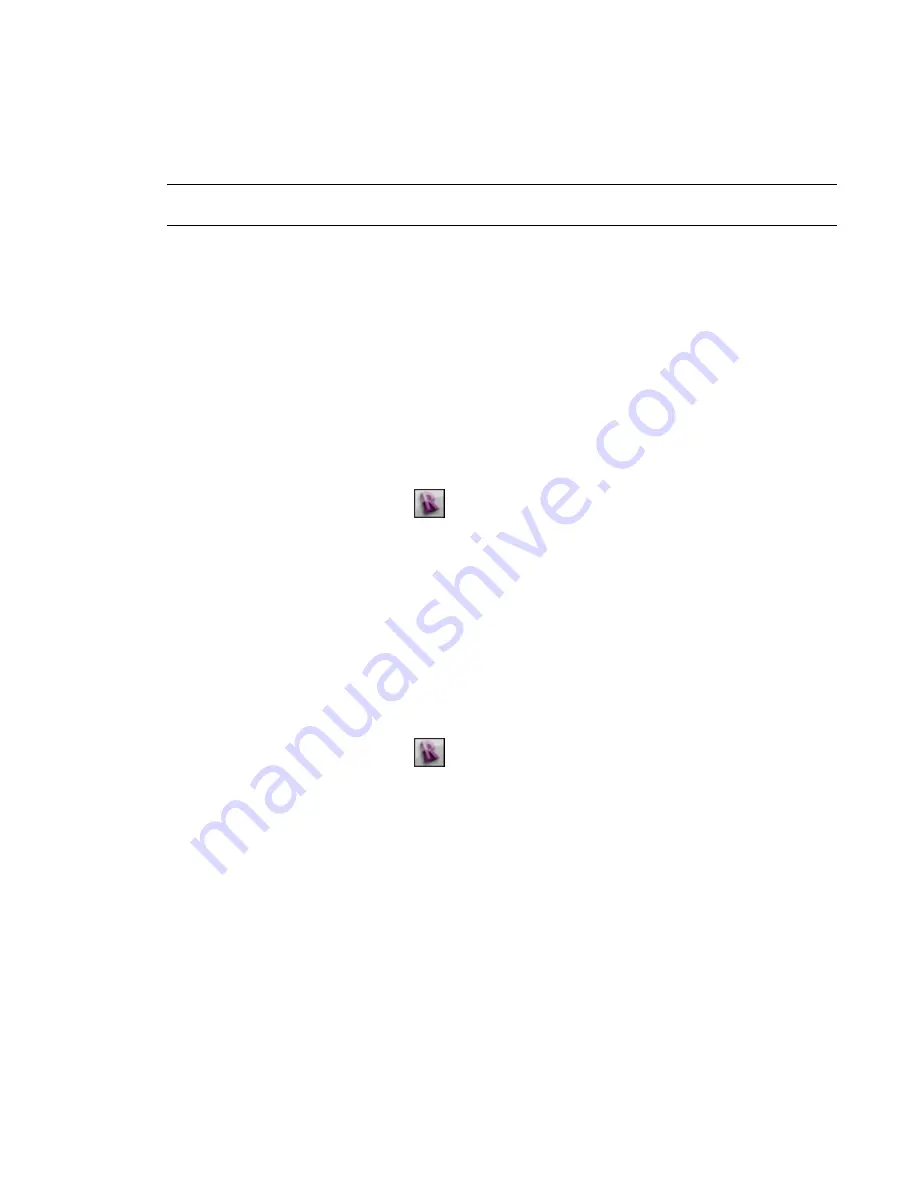
Using the ArchVision Content Manager
Revit Architecture provides many RPC objects that you are licensed to use in rendered images for Revit
projects. If you purchase additional RPC content, you must use the ArchVision Content Manager (ACM) to
manage it.
NOTE
Use the ACM only to manage additional RPC content that you purchase from ArchVision. You do not need
to use the ACM for the RPC content that is provided with Revit Architecture.
If the additional RPC content resides on the local computer, you must configure Revit Architecture to access
it. See
Configuring Revit Architecture for Local RPC Content
.
If your organization stores additional RPC content in a network location, you need to specify network paths
for the RPC files and for the ACM. See
Configuring Revit Architecture for Networked RPC Content
.
Configuring Revit Architecture for Local RPC Content
1
Install and configure the ACM.
This utility is available free from
. For instructions, see the ArchVision
http://acm.archvision.com/help
Now you must specify the location of the ACM so that Revit Architecture can access the additional
RPC content.
2
In Revit Architecture, click
➤
Options.
3
In the Options dialog, click the Rendering tab.
4
Under ArchVision Content Manager Location, select Local.
5
For Executable Location, specify the location of the ACM executable file (rpcACMapp.exe).
By default, Revit Architecture attempts to connect to the ACM using the IP address 127.0.0.1
(the local host) and port 14931. If it cannot connect to the ACM there, it attempts to start the
ACM executable that you specify here.
6
Click OK.
Configuring Revit Architecture for Networked RPC Content
1
In Revit Architecture, click
➤
Options.
2
In the Options dialog, click the Rendering tab.
3
Under Additional Render Appearance Paths, add a path to indicate the location of the additional
RPC files that you have downloaded from ArchVision.
If needed, you can add multiple paths for RPC files.
4
Under ArchVision Content Manager Location, select Network.
5
For Address, specify the network address where the ACM resides.
You can enter a machine name or an IP address.
6
For Port, specify the port used by the ACM.
The default is 14931.
7
Click OK.
1212 | Chapter 19 Rendering
Summary of Contents for 256B1-05A761-1301 - AutoCAD Revit Structure Suite 2010
Page 1: ...Revit Architecture 2010 User s Guide March 2009 ...
Page 4: ......
Page 42: ...xlii ...
Page 84: ...42 ...
Page 126: ...84 ...
Page 166: ...124 ...
Page 229: ...Schedule Field Formatting Calculating Totals Specifying Schedule Properties 187 ...
Page 230: ...Schedule with Grid Lines Schedule with Grid Lines and an Outline 188 Chapter 5 Project Views ...
Page 304: ...262 ...
Page 427: ...Defining the first scale vector Defining the second scale vector Resizing Graphically 385 ...
Page 454: ...Before painting applying material to stairs 412 Chapter 8 Editing Elements ...
Page 456: ...414 ...
Page 486: ...444 ...
Page 674: ...632 ...
Page 809: ...Curtain wall Curtain Grid Curtain Walls Curtain Grids and Mullions 767 ...
Page 994: ...952 ...
Page 1016: ...974 ...
Page 1204: ...1162 ...
Page 1290: ...1248 ...
Page 1318: ...1276 ...
Page 1372: ...1330 ...
Page 1382: ...1340 ...
Page 1462: ...1420 ...
Page 1492: ...1450 ...






























