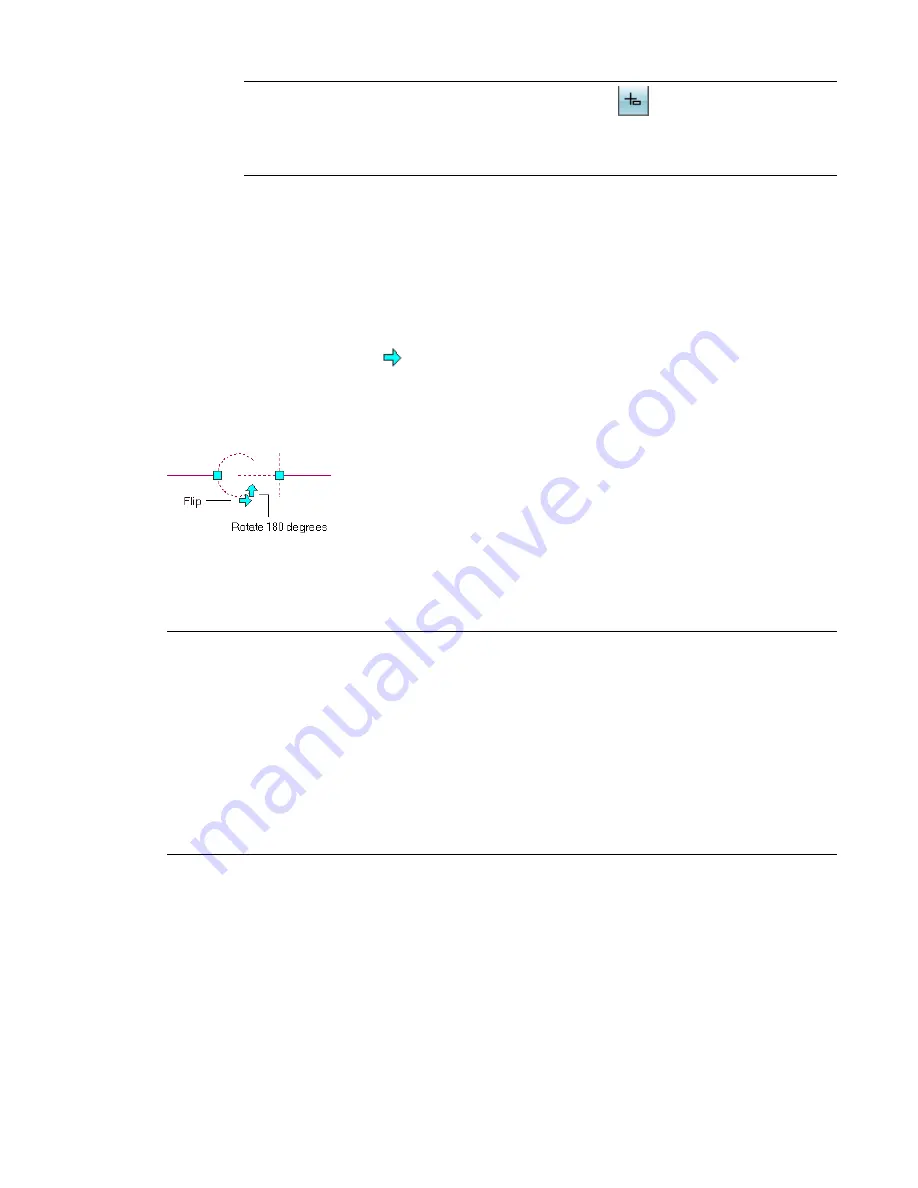
NOTE
To use the dimension input fields, both
(
on the status bar) and the
Dimension Input drafting option must be selected, which is the default setting. If you have deselected
them, you can specify the new length by moving the cursor to a stretch point in the drawing or by
entering the coordinates in the command window.
Rotating Schematic Symbols
You can rotate schematic symbols after you have placed them.
Rotating Orthographic Symbols
You can use the Rotate (Flip) grip
to rotate schematic symbols 180 degrees in the direction indicated
by the grip.
Rotate (flip) grips on a
schematic symbol
When you rotate a schematic symbol that is connected to other objects, the software adjusts the connected
objects to maintain their connectivity. For example, the software might make minor adjustments to the
lengths of connected schematic line segments after you have flipped a symbol. If it cannot adjust the objects,
it disconnects them.
NOTE
When you add an in-line orthographic symbol, the rotation applied to the symbol is determined by the
schematic line into which it is inserted. Because the symbol is attached to the line with a curve anchor, you
can rotate the symbol by rotating the curve anchor, using the Curve Anchor commands on the context
menu. For more information, see
Rotating Objects Attached with Curve Anchors
on page 110.
You can also rotate the symbol using the Properties palette if you
first. However, this
method requires that you break the relationship between the symbol and the line. You can restore the
relationship by reattaching the symbol with a curve anchor, as described in
Attaching Objects with a Curve
on page 109. To rotate an orthographic symbol using the Properties palette, first select the symbol.
On the Properties palette, expand Basic, and expand Location. For Rotation, enter the number of degrees
and press ESC.
Rotating Isometric Symbols
Isometric schematic symbols have 2 types of rotation grips:
■
Rotate grips: Use these grips to rotate a symbol in its current isometric plane (isoplane).
■
Isometric plane grips: Use these grips to rotate a symbol around the 3 isoplanes: left, top, and right.
542 | Chapter 11 Drawing Schematic Diagrams
Summary of Contents for 235B1-05A761-1301 - AutoCAD MEP 2010
Page 1: ...AutoCAD MEP 2010 User s Guide March 2009 ...
Page 22: ...4 ...
Page 86: ...68 ...
Page 146: ...128 ...
Page 180: ...162 ...
Page 242: ...Modifying the elevation of a duct 224 Chapter 6 Drawing HVAC Systems ...
Page 264: ...246 ...
Page 480: ...462 ...
Page 534: ...516 ...
Page 616: ...598 ...
Page 658: ...640 ...
Page 788: ...770 ...
Page 802: ...784 ...
Page 820: ...802 ...
Page 878: ...860 ...






























