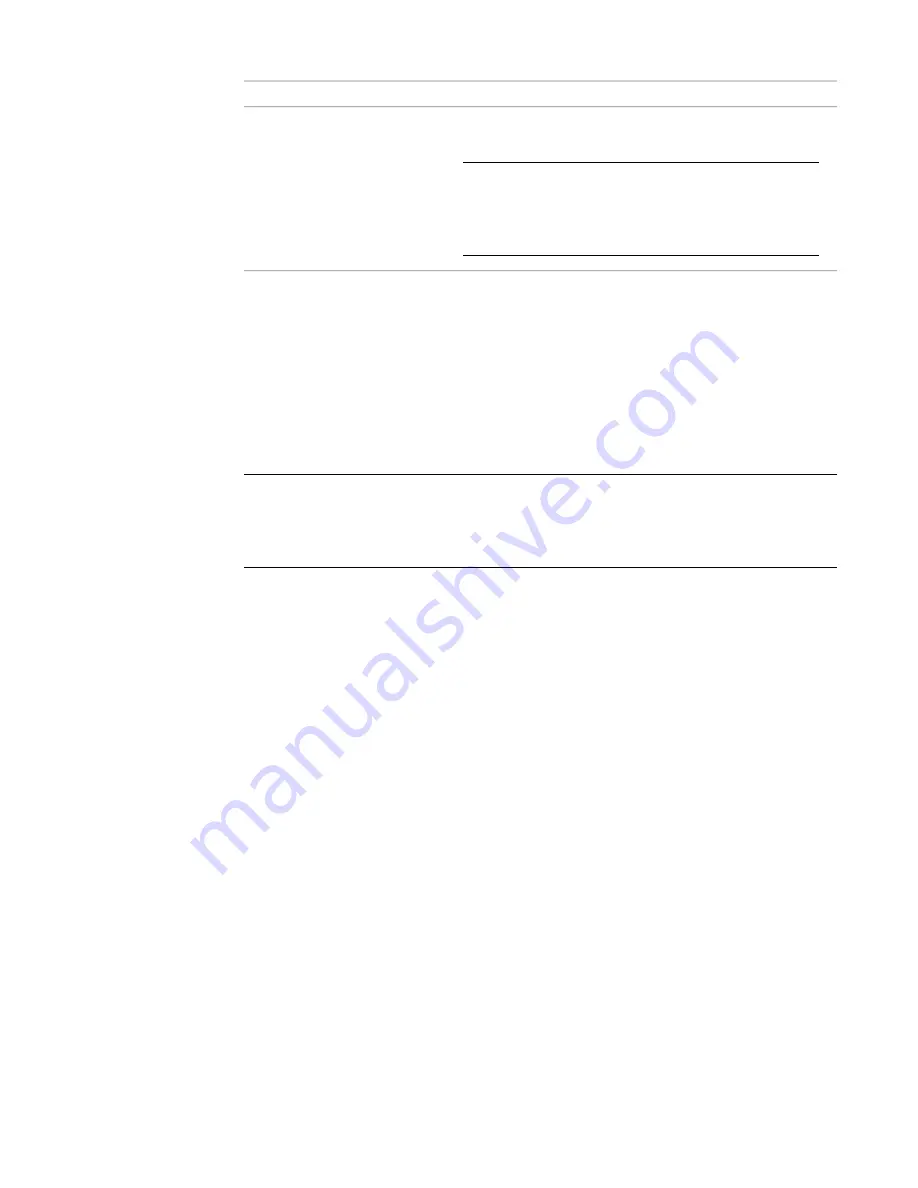
then…
If you want to…
hold down the Ctrl key while clicking the add grip and then click to
add pipe.
TIP
If the Use fitting tolerance property on the
on page 286 is set to Yes, a coupling will be added to
the pipe. This is true only if it is within the allowable fitting
tolerance (angle). On the other hand, if Use fitting tolerance
is set to No, an elbow will be added.
add a joint to an existing pipe run
2
on page 286, under Routing Options, specify the layout method that
you want to apply to the new pipe run.
3
If you start from an MvPart, under Dimensions, specify a system and a routing preference.
The software remembers the routing preference and system setting. The routing preference and
slope (if applicable) are automatically set based on the connected object. If you start from a pipe
segment or fitting, the new run inherits those preferences.
4
If you change the nominal size before specifying the first segment of the new run, a transition
is automatically inserted between the object and the new pipe segment after you specify the
first point of the new run.
IMPORTANT
The available sizes include those common to all of the pipes and fittings specified in
selected routing preference. This ensures that you select a pipe size that matches fittings of the same
size. (The sizes are also grouped according to the size ranges defined in the routing preference.) If a
size is not available, select a different routing preference, or
modify the parts in the size ranges
current routing preference.
5
Continue specifying points for the pipe run layout geometry.
Manually Specifying Parts During Layout
As you draw a pipe run, fittings are automatically inserted into the layout based on the current preferences.
Sometimes, however, you might be prompted to specify parts that are not included in the current routing
or part preference.
Choosing a Part
The Choose a Part dialog displays if you try to add or modify a part in a run that is not stored in your
preferences. You will be prompted to make a substitution from the catalog. The following example shows
the dialog in the Piping domain in the US Imperial or US Metric profile:
Adding Pipe | 303
Summary of Contents for 235B1-05A761-1301 - AutoCAD MEP 2010
Page 1: ...AutoCAD MEP 2010 User s Guide March 2009 ...
Page 22: ...4 ...
Page 86: ...68 ...
Page 146: ...128 ...
Page 180: ...162 ...
Page 242: ...Modifying the elevation of a duct 224 Chapter 6 Drawing HVAC Systems ...
Page 264: ...246 ...
Page 480: ...462 ...
Page 534: ...516 ...
Page 616: ...598 ...
Page 658: ...640 ...
Page 788: ...770 ...
Page 802: ...784 ...
Page 820: ...802 ...
Page 878: ...860 ...






























