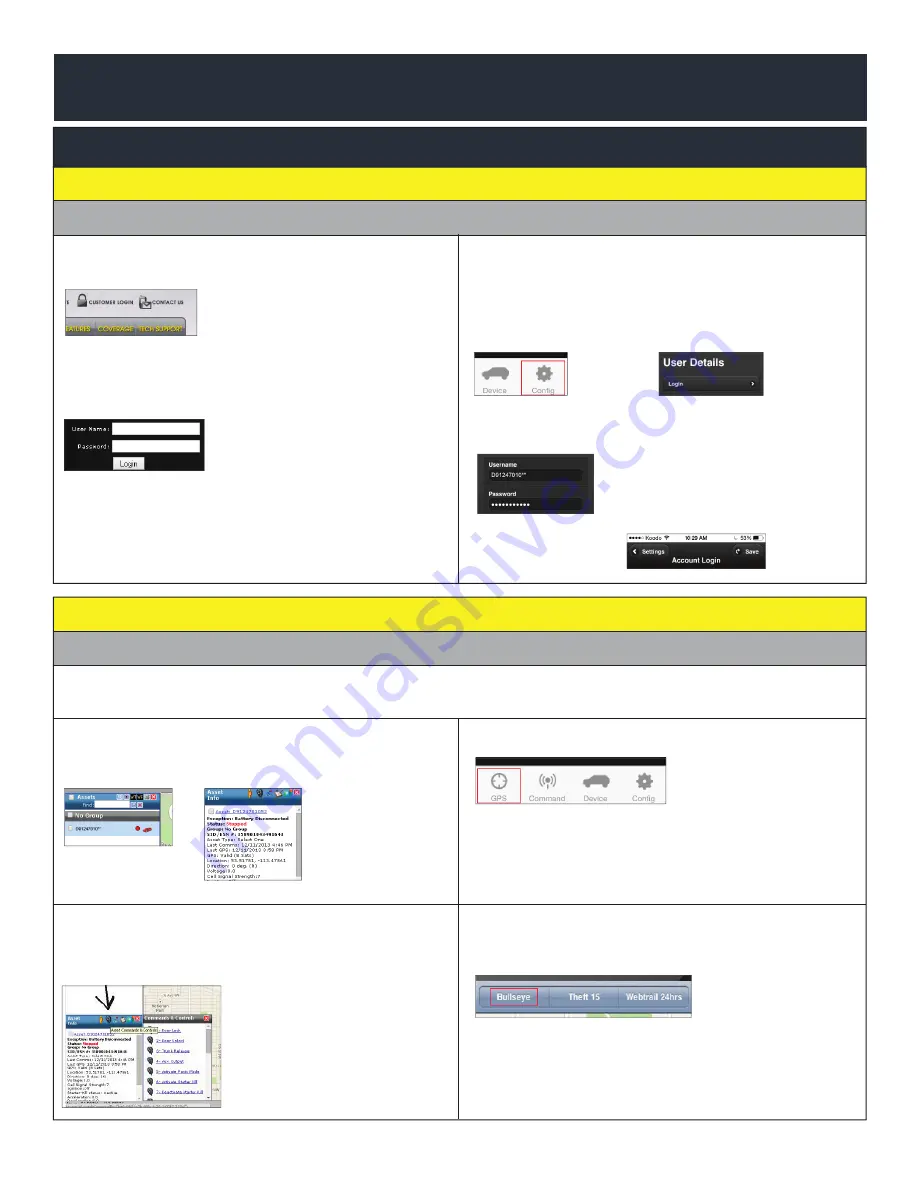
A: via the AutoConnect website
B: via the AutoConnect Smartphone App
a) Go to www.AutoconnectGPS.com and
click on “ Customer Login”
b) Enter the AC202’s Serial# (ESN)
for both the User Name and password.
c) Click Login.
The AutoConnect website dashboard
should load and display the Serial number
of the AC202 device that you are
installing.
a) Download the AutoConnect Smart-
phone app by searching “Autoconnect
GPS” for iPhone, Android or Blackberry
b) Open App and click on “Config ” then
“Login”
c) Enter the AC202’s Serial# (ESN)
for both the User Name and password.
d) Click “Save”
1) Login to view and test the AC202 device
Test procedure
A: via the AutoConnect website
B: via the AutoConnect Smartphone App
2) Test Vehicle GPS Connectivity
a) Click on device serial # on the left side
of the screen. The asset info box will open
on the bottom left corner of the screen.
b) Click on the “Asset Commands & Con-
trols” icon located at the top of the Asset
Info box*
a) Click on the “GPS” tab
b) Click on the “Bullseye” button at top left
of screen
The successful completion of this section will enable you to see the current position of the
AC202 device on the dashboard/Smartphone map.
pg
2
*if using Type 2 to Type 9 please ensure you
have selected appropriate data protocol
QUICK INSTALL GUIDE
AC202













