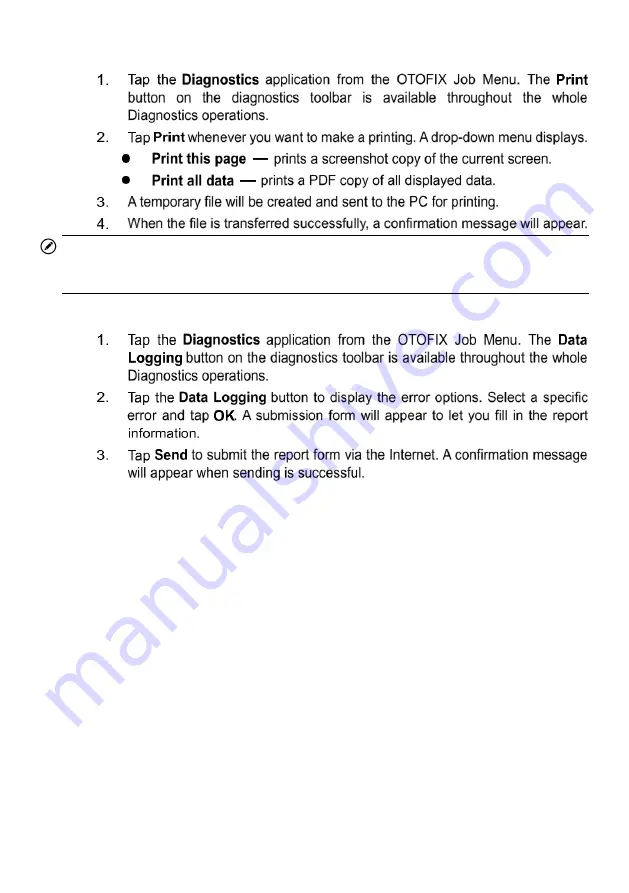
26
To print data in Diagnostics
NOTE
Make sure the tablet is connected to the PC network, either via Wi-Fi or LAN, before
printing. For more instructions on printing, see
on page 67.
To submit Data Logging reports in Diagnostics
4.4.1.2
Status Information Bar
The Status Information Bar at the top of the Main Section displays the following items:
Network Status Icon
—
indicates whether a network is connected.
VCI Icon
—
indicates the communication status between the tablet and the VCI
device.
Battery Icon
—
indicates the battery status of the vehicle
.
4.4.1.3
Main Section
The Main Section of the screen varies depending on the stage of operations. The Main
Section can show vehicle identification selections, the main menu, test data, messages,
instructions and other diagnostics information.
Summary of Contents for OTOFIX D1 Pro
Page 9: ...2 1 1 5 Procedures An arrow icon indicates a procedure Example To use the camera ...
Page 66: ...59 Figure 7 5 Sample Vehicle Information Figure 7 4 Screen OBD Connect Screen ...
Page 90: ...83 Refer to the associated TeamViewer documents for additional information ...
Page 96: ...89 To search by functions Figure 16 2 Sample Function Viewer Screen 2 ...
Page 102: ...95 ...
Page 110: ...103 20 3CE Compliance RED Directive 2014 53 EU ...
















































