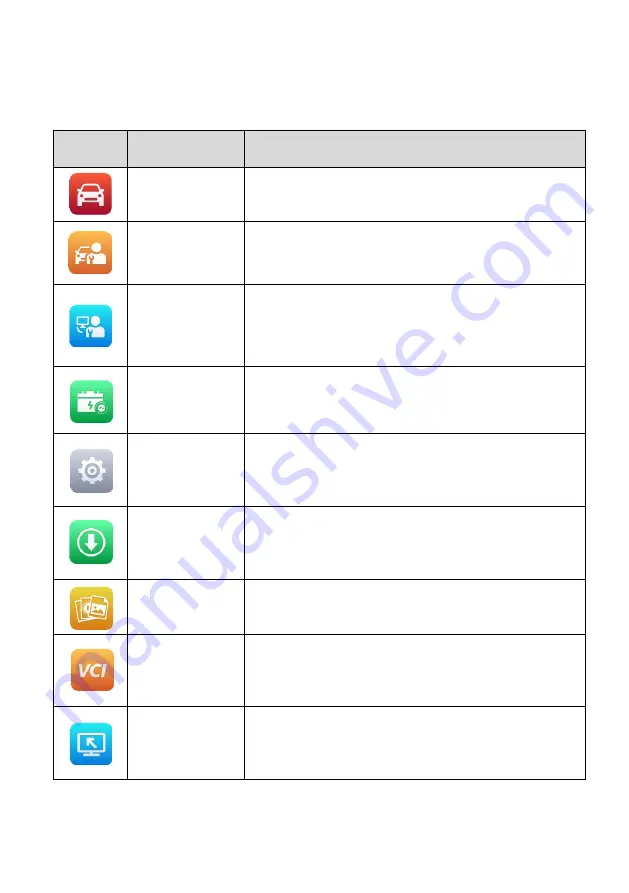
11
3.1.1 Application Buttons
describes each of the applications in the OTOFIX system.
Table 3-1 Application Buttons
Icon
Name
Description
Diagnostics
Configures the unit to operate as a diagnostics tool.
See
on page 16 for details.
Service
Accesses special functions menu. See
page 47 for details.
Remote Expert
(provided in later
version)
Accesses the Remote Expert functions menu. See
on page 51 for details.
Battery Test
Assesses the Battery Test menu. See
54 for details.
Settings
Allows you to set the OTOFIX system settings and
view general information about the tablet. See
on page 66 for details.
Update
Checks for the latest update available for the OTOFIX
system, and installs new software. See
on page 70 for details.
Data Manager
Accesses the organization system for saved data
files. See
on page 73 for details.
VCI Manager
Establishes and manages the Bluetooth connection to
the VCI device. See
on page 80 for
details.
Remote
Desktop
Configures your unit to receive remote support using
the TeamViewer application program. See
on page 82 for details.
Summary of Contents for OTOFIX D1 Pro
Page 9: ...2 1 1 5 Procedures An arrow icon indicates a procedure Example To use the camera ...
Page 66: ...59 Figure 7 5 Sample Vehicle Information Figure 7 4 Screen OBD Connect Screen ...
Page 90: ...83 Refer to the associated TeamViewer documents for additional information ...
Page 96: ...89 To search by functions Figure 16 2 Sample Function Viewer Screen 2 ...
Page 102: ...95 ...
Page 110: ...103 20 3CE Compliance RED Directive 2014 53 EU ...
















































