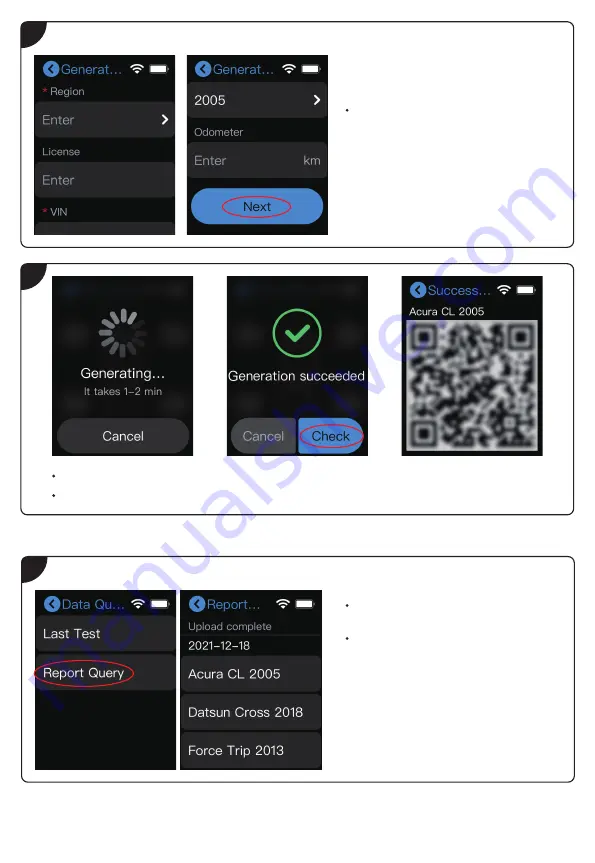
Querying Report
Select or enter the vehicle information to
associate the vehicle with the test data and
tap
Next
to generate a report.
Note:
Information marked with red asterisk (*)
is required.
2
Tap
Data Query
from the Main Menu and tap
Report Query
to view report records.
Reports are divided into
Upload complete
(successful records) and
Upload incomplete
(failed records). A maximum of 10 records of
each type can be saved. You can tap a
successful record to view its corresponding
QR code; tap a failed record to view the
original test data, and tap
Regenerate
Report
to generate the QR code.
1
After the report is successfully generated, tap
Check
.
Use your mobile device to scan the QR code and download the report.
3


