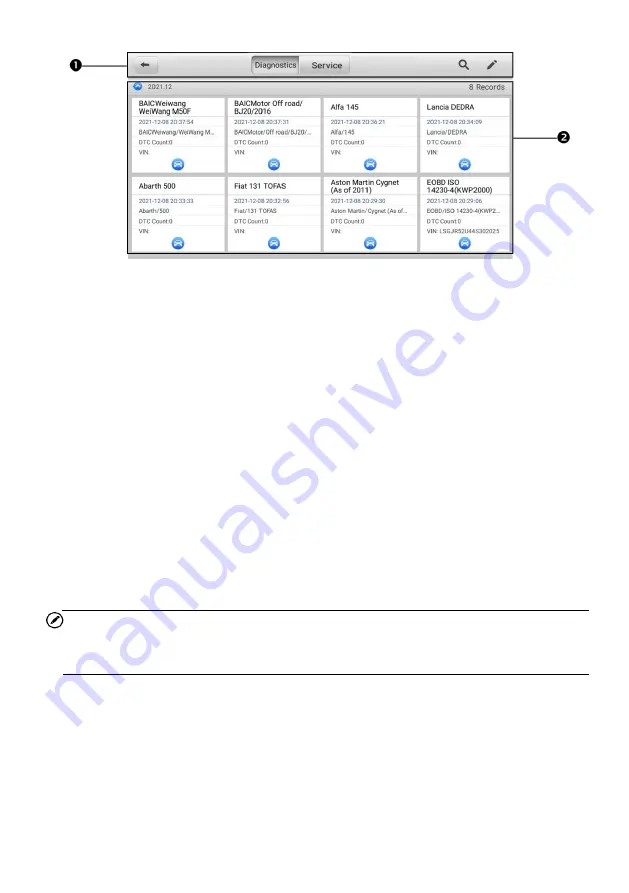
48
Figure 7-2 Vehicle History Screen
1.
Top Toolbar Buttons
— navigation and application controls.
2.
Main Section
— displays all vehicle test records.
To activate a test session for the recorded vehicle
1.
Tap
Data Manager
on the MaxiPRO Job Menu.
2.
Select
Vehicle History
to open the screen. Tap
Diagnostics
or
Service
to
select diagnostic test records or service test records.
3.
Tap the
Diagnostics
icon at the bottom of the thumbnail of a vehicle record.
The Diagnostics screen of the vehicle will appear and a new diagnostic
session will be activated. See
for detailed instructions on vehicle
diagnostic operations.
Or,
Select a vehicle thumbnail and choose a record. A Test History record sheet
will appear. Review the recorded information for the test vehicle, and tap the
Diagnostics
button on the upper-right corner to continue diagnostics.
NOTE
The tablet must establish a communication link with the vehicle to restart test sessions
on previously tested vehicles.
7.1.1 Historical Test Record
The Test History is a detailed data form for the tested vehicle, which includes general
vehicle information, service records, customer information, and the diagnostic trouble
codes retrieved from previous test sessions. Technician Notes will also be displayed, if
present.
















































