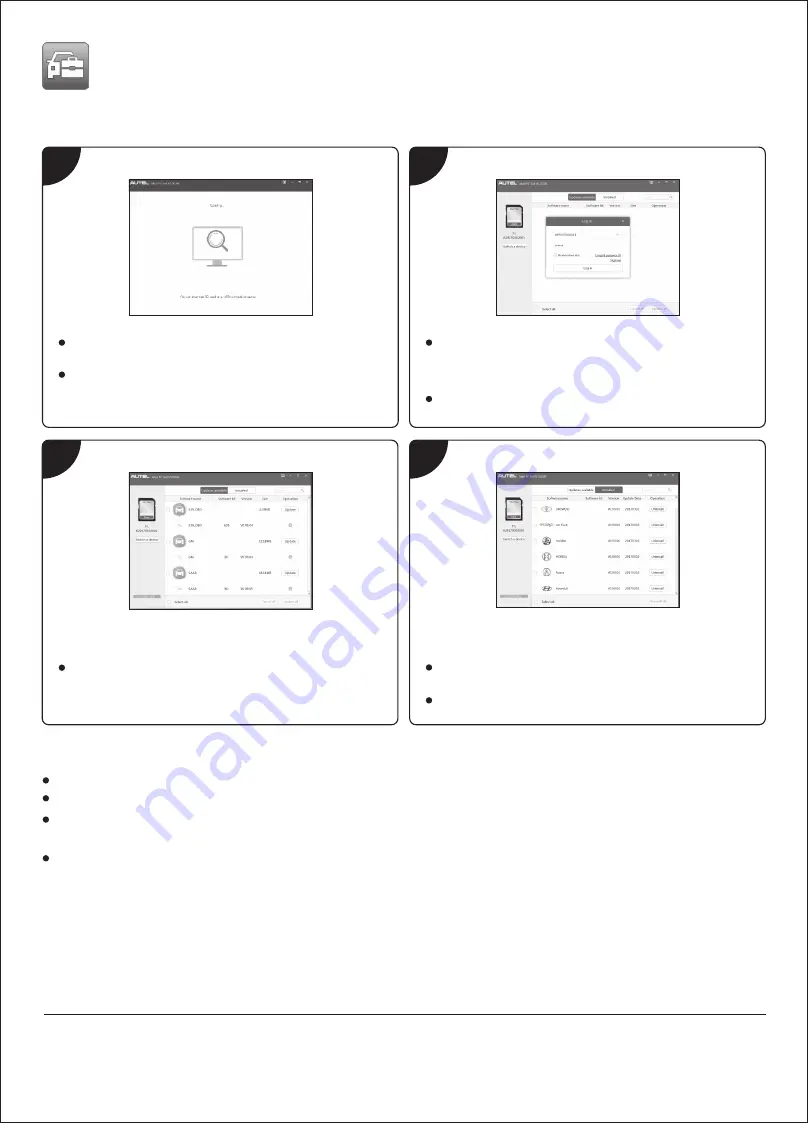
Software Update and Delete
Please download the
Maxi PC Suite
from
www.autel.com > Support & Updates > Firmware & Downloads > Update Client, and install to your
Windows-based computer.
1
2
3
4
Hold the left scroll button on the tool and connect the tool with
the computer using the included USB cable.
Run the
Maxi PC Suite
. Wait for the
Log In
window to display.
© Autel Intelligent Technology Corp., Ltd. All Rights Reserved.
http://pro.autel.com / www.autel.com / [email protected]
0086-755-86147779 (China HQ) / 1-855-288-3587/1-855-AUTELUS (North America)
0049 (0) 61032000522 (Europe) / (+507) 308-7566 (South America) / 03 9480 2978 / +61 476293327 (Australia)
For service and support, please contact us.
In the
Update
window, select the appropriate files to install.
Click on the
Installed
tag and the list of installed programs
will display.
Select the program(s) you want to delete.
Enter your Autel ID and password and wait for the
Update
window
to display. If you forget your password, click the
[Forget Password?]
link to our website and retrieve your password. Or click
Sign up
to
create an Autel ID to continue.
Select tool and serial number, click
OK
to continue.
Connect the device to the computer with the USB cable supplied.
Run
Autel Printer
on the computer which is installed after the installation of
Maxi
PC Suite
.
Select
Playback
function in the Main Screen of the tool. On the data menu screen, use the
UP/DOWN
scroll button to
select the data you want to print. Wait for the review window to display, and then select
function.
The selected data will display on the textbox of the
Autel Printer
. By selecting the function keys on the right, you could
execute the following operations:
– print all data in the textbox. ( A printer should be connected to the computer. )
Edit
– display an editable NOTEPAD window with recorded data.
Copy
– copy data in the textbox to the clipboard.
Clear
– delete data in the textbox.
Exit
– quit the operation.
Data Printing



















