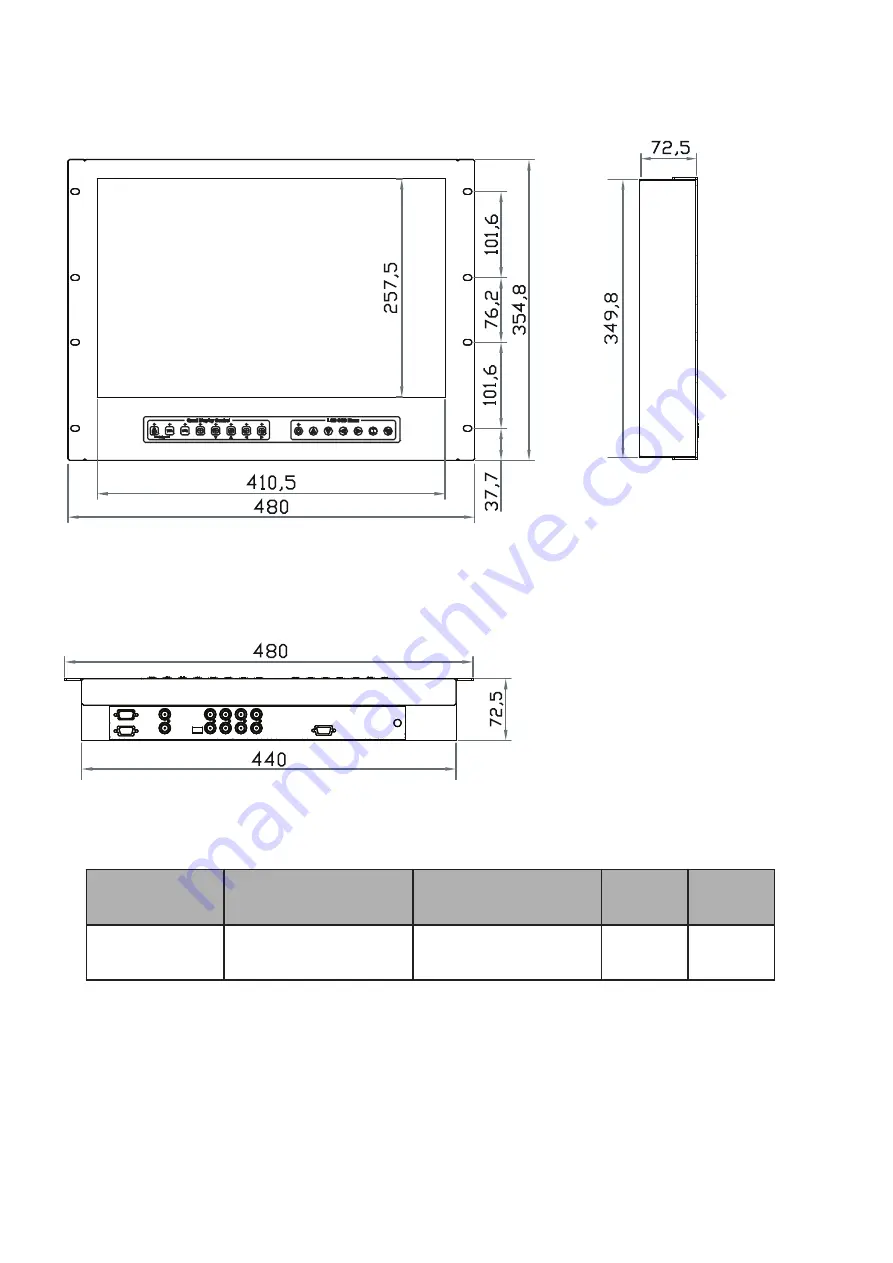
UM-CV-751-RP-W819QD-Q421V1 www.austin-hughes.com
RP-W819QD
P.2
< 1.2 > Dimension
Front View
Side View
UNIT : mm
1mm = 0.03937 inch
Bottom View
Model
Product Dimension
(W x D x H)
Packing Dimension
(W x D x H)
Net Weight
Gross
Weight
RP-W819QD
480 x 72.5 x 354.8 mm
18.9 x 2.9 x 14 inch
539 x 129 x 529 mm
21.2 x 5.1 x 20.8 inch
9.5 kg
20.9 lb
12.5 kg
27.5 lb






































