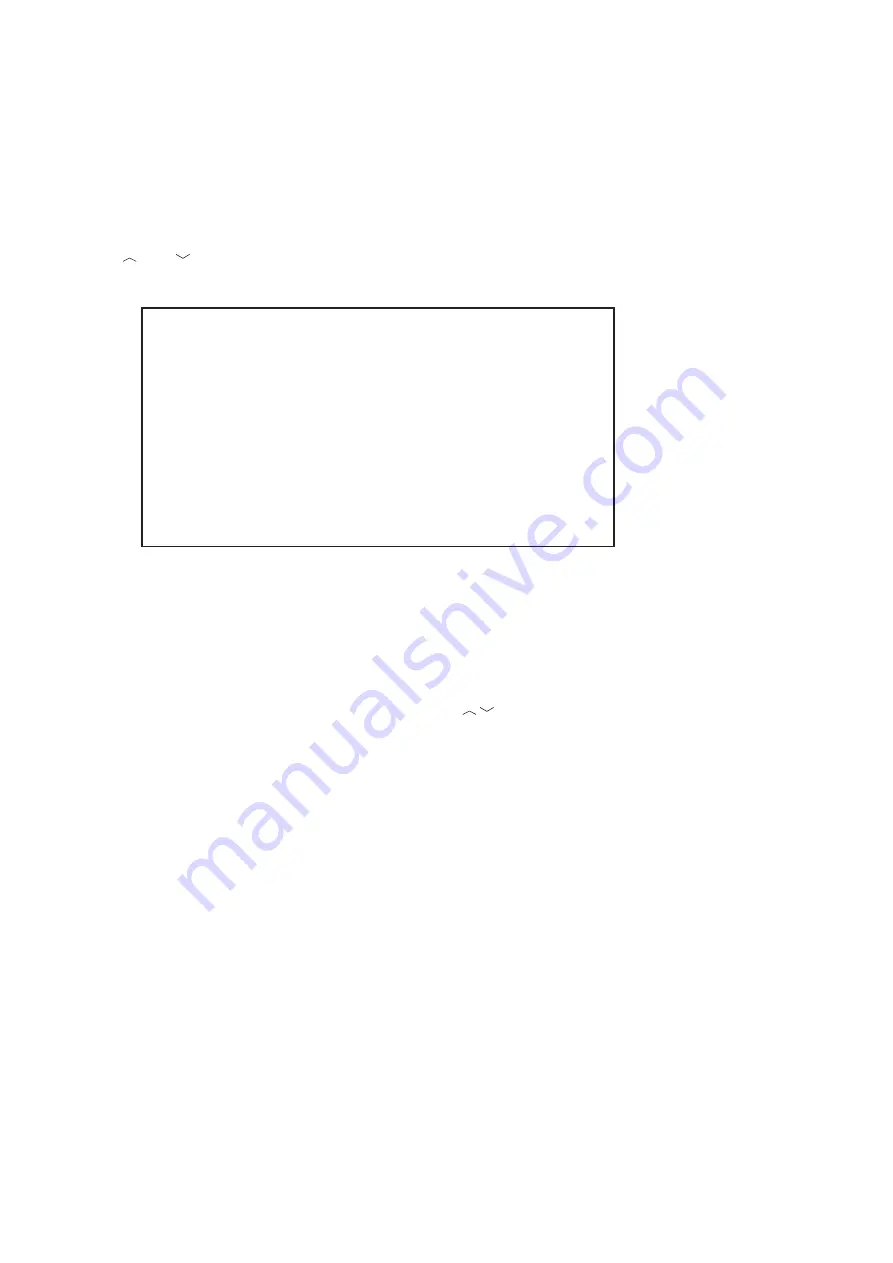
UM-CV-751-RP-119QD-Q421V1 www.austin-hughes.com
P.20
Right after the unit is turned on, The monitor will display the last setting on the Setup Menu.
CH
TITLE
QUAD
DWELL
TIME
03S
1
CH 1
03 S
2
CH 2
03 S
3
CH 3
03 S
4
CH 4
03 S
LIVE VIDEO FREEZE
ON
VIDEO OUT:
LIVE
QUAD
TITLE: ON
ON
TIME: 23 : 10 : 10
ON
ON
DATE: 12 - 25 - 2003
ON
ON
1. Page 1 of the Setup Menu - Display Setting
Push Setup buttons (#1, #2) simultaneously to display the Setup Menu on the screen. There are total two pages in the
Setup Menu. Page 1 is used to program TIME, DATE, and camera TITLE. Page 2 is used to program Alarm Operations.
Under this mode, channel selection buttons (#5) on the front panel are used for cursor control and text selection. Use the
cursor control buttons "<" and ">" to move the cursor to the location as desired to program, and use the text select but-
tons " " and " " to choose the right alphanumeric character to program.
Page 1: Setting the TIME, DATE, TITLE, and DWELL time:
1.1 TITLE setup:
The Title menu permits the setup of separate titles for each video channel. 8 characters may be entered for each video
channel. The available alphanumeric characters are:
0, 1, 2, 3, 4, 5, 6, 7, 8, 9, A, B, C, D,..... X, Y, Z, . , :, - , / , < , > , , , space ,
1.2 DWELL Time setup:
The Dwell time menu permits setting the dwell time for all cameras and the Quad Screen on the LIVE output channel.
The menu shows a table of all cameras and associated dwell time. Dwell time can be programmed by setting a number
between 00 to 99 for each channel in the menu.
■
01 through 99: Adds the camera input to the auto switching SEQUENCE, with the corresponding dwell time in
seconds.
■
00:
Skips the camera input in the auto switching SEQUENCE.
1.3 TIME/DATE setup:
Time and date information can be displayed on the video output channel through both LIVE and QUAD connector. Bot-
tom of page 1 is used to set the values of time and date and also to enable or disable the display at each output channel.
The date and time will display in the “MM-DD-YYYY HH:MM:SS” format for NTSC model and “DD-MM-YYYY
HH:MM:SS” format for PAL model.
1.4 TITLE/TIME/DATE disable and enable on LIVE and QUAD video output channel:
The Title/Time/Date display on each output channel can be enabled or disabled by setting ON or OFF in the correspond-
ing entry.
< 4.5 > QD On-screen Menu





































