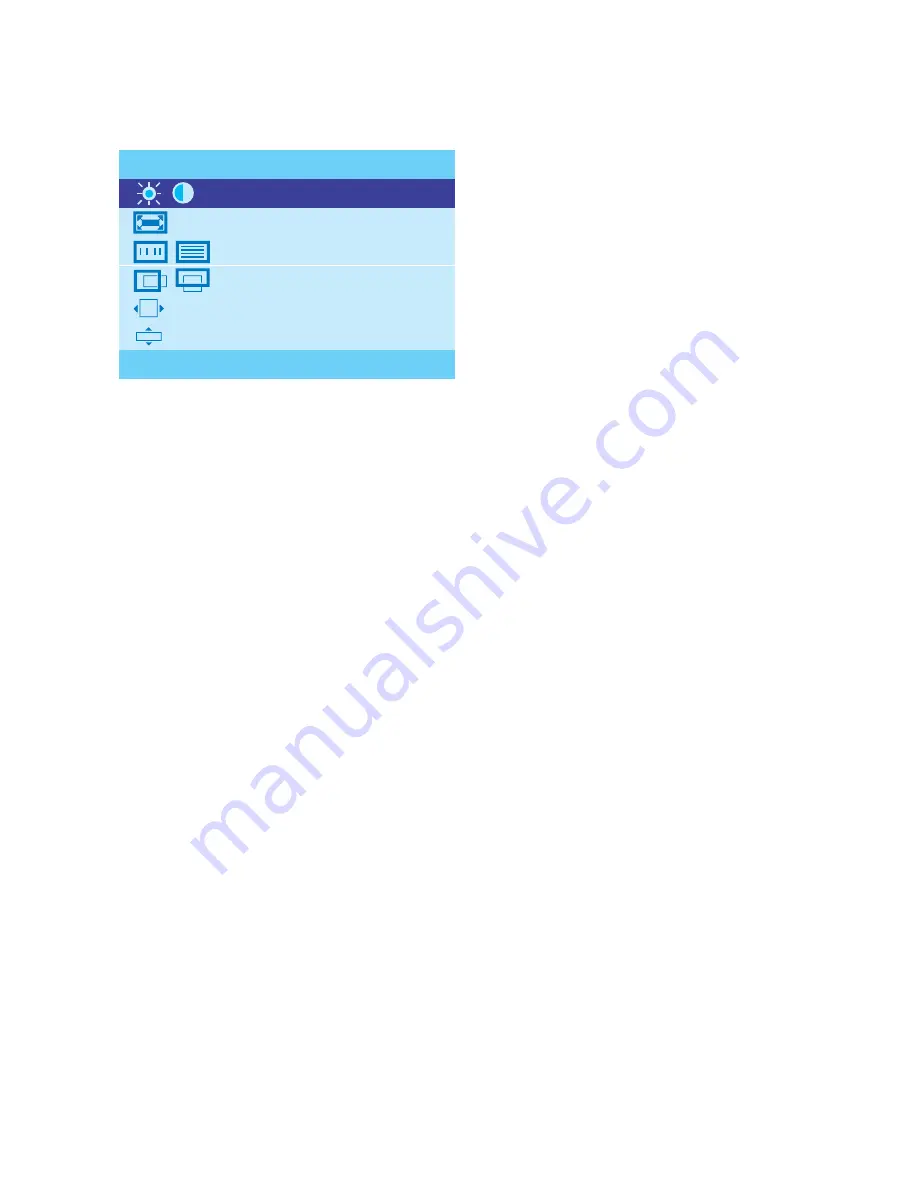
P.8
2.2 On-screen Menu
Chapter 2
BRIGHTNESS / CONTRAST
Brighthtness:
Adjust background black level of the screen image.
Contrast:
Adjust the difference between the image background (black level)
and the foreground (white level).
AUTO ADJUST
Auto Adjust:
Fine tunes the video signal to eliminate waviness and distortion. A "Adjusting" message is displayed
during the process.
Auto Tune:
Optimize phase, clock, position and size. An "Adjusting" message is displayed during the process.
PHASE/CLOCK
Phase / Clock:
To enter into the phase & clock sub menu
H/V POSITION
H/V Position:
Align the screen image left or right and up or down.
MISC
Information:
Display the current resolution, refresh rate and frequency information on the screen.
OSD Timer:
Set the time duration in seconds that the OSD is visible after the last button is pressed.
The factory default is 10 seconds.
Color:
Select the screen color - 5500K, 6500K & 9500K. The factory default is 9500 K.
Language:
Select the language in which the OSD menu is displayed -
English, Chinese (
中文
), Japanese (
日本語
), German, French, Spanish, Italian
RESET
Restore the settings to factory defaults.
MAIN MENU
BRIGHTNESS/CONTRAST
PHASE/CLOCK
H/V POSITION
MISC
RESET
AUTO
ADJUST
For RP115 / 117 / 119 / 1415 / 1517 / 1419 series
Summary of Contents for Cyberview RP-115 Series
Page 2: ...Blank page ...

































