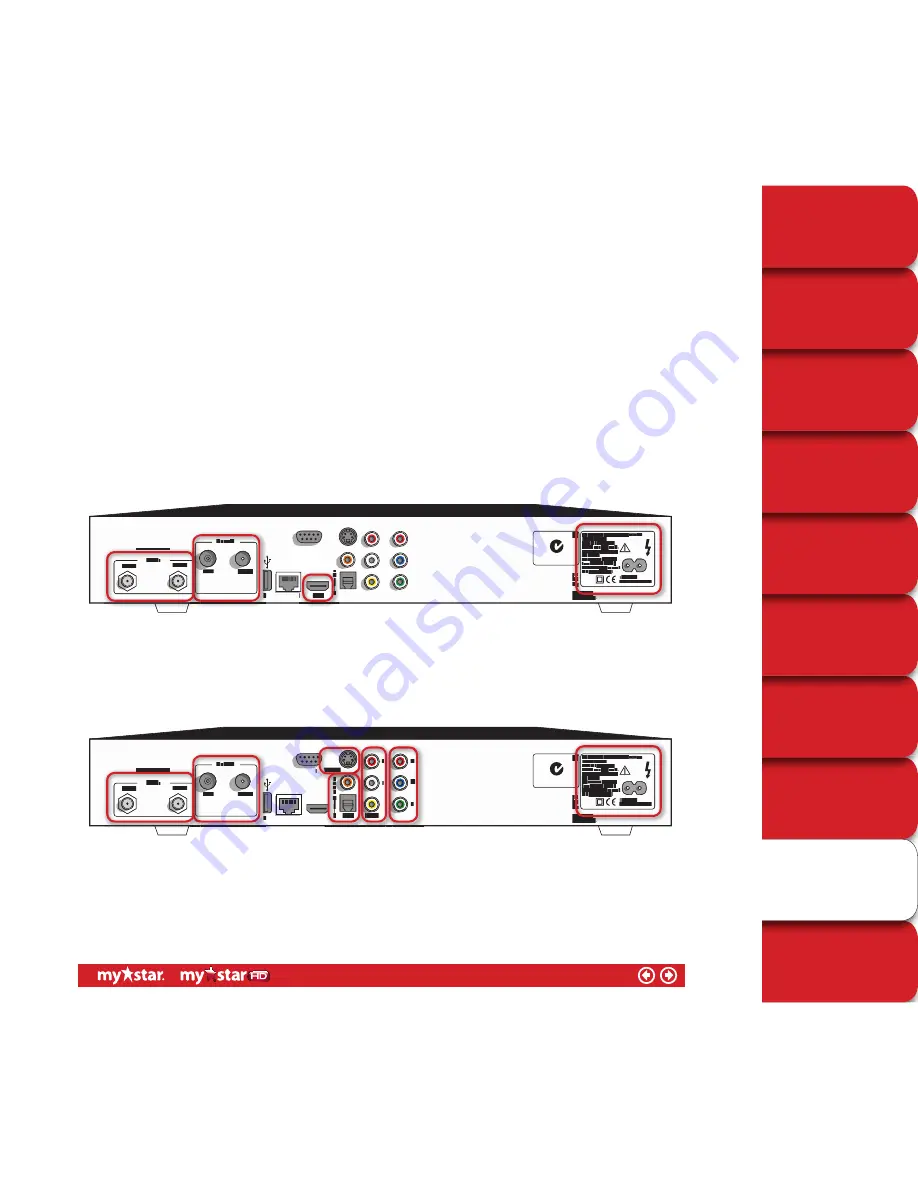
TECHNICAL HELP
& SPECIFICATIONS
PERSONALISING
YOUR MYSTAR
YOUR PLANNER
WATCHING YOUR
RECORDINGS
RECORDING
WITH MYSTAR
HOW TO FIND
OUT WHAT’S ON
YOUR MYSTAR
REMOTE CONTROL
MYSTAR – WHAT’S
IT ALL ABOUT?
CONTENTS
PUTTING THE “HD”
INTO MYSTAR HD
PUTTING THE “HD”
INTO MYSTAR HD
MyStar HD will deliver amazing sound and picture quality to your HD-TV, as well as giving you the great features of
MyStar like live pause, rewind and record.
MyStar HD can also be connected to standard definition TVs – but the HD quality will not be received by your standard
definition TV.
Connecting to a HD-TV
■
The best way to connect MyStar HD to a HD-TV is to connect with the HDMI cable. The HDMI cable will deliver
both sound and picture to your TV
L@GEKGF
M^e^\hf
:nlmkZebZImrEm]
LZm^eebm^
EG;&BG*
EG;&BG+
>MA>KG>M
KL&+,+
L&OB=>H
Ik
I[
MO
MO
R
LI=B?
NL;
OB=>H
<
H
:
Q
H
I
M
B
<
O
B
=
>
H
K
E
P:KGBG@=:G@>KAB@AOHEM:@>
=HGHMHI>G
NgZnmahkbs^]hi^gbg`
k^g]^klpZkkZgmrbgoZeb]'
Ikhm^\mlZ`Zbglmfhblmnk^'
P:KGBG@
L>KOB<>M><AGB<B:G
MhZohb]^e^\mkb\lah\d%
]bl\hgg^\mma^ihp^k\hk]
[^_hk^hi^gbg`\Zl^
*))&+-)O
.)&/)As.)PfZq
N'L'iZm^gmGhl-%/,*%/),4-%.00%+*/
==I)/):NL(M.))
G*)-)/
<LH/-/)O
Zg]-%1*2%)21eb\^gl^]_hkebfbm^]
iZri^kob^pnl^lhger
0DQXIDFWXUHGXQGHUOLFHQVHIURP'ROE\/DERUDWRULHV´'ROE\µ
DQGWKHGRXEOH'V\PERODUHWUDGHPDUNVRI'ROE\/DERUDWRULHV
M^kk^lmkbZe
K?BG
K?HNM
K
=
>
L@GEKGF
M^e^\hf
:nlmkZebZImrEm]
LZm^eebm^
M^kk^lmkbZe
EG;&BG*
EG;&BG+
K?BG
K?HNM
NL;
>MA>KG>M
KL&+,+
L&OB=>H
Ik
I[
P:KGBG@=:G@>KAB@AOHEM:@>
N'L'iZm^gmGhl-%/,*%/),4-%.00%+*/
=LM1)-):NL(M/))
G*)-)/
L:BM>>:+)+0*
Zg]-%1*2%)21eb\^gl^]_hkebfbm^]
iZri^kob^pnl^lhger
0DQXIDFWXUHGXQGHUOLFHQVHIURP'ROE\/DERUDWRULHV´'ROE\µ
DQGWKHGRXEOH'V\PERODUHWUDGHPDUNVRI'ROE\/DERUDWRULHV
=HGHMHI>G
NgZnmahkbs^]hi^gbg`
k^g]^klpZkkZgmrbgoZeb]'
Ikhm^\mlZ`Zbglmfhblmnk^'
P:KGBG@
L>KOB<>M><AGB<B:G
MhZohb]^e^\mkb\lah\d%
]bl\hgg^\mma^ihp^k\hk]
[^_hk^hi^gbg`\Zl^
*))&+-)O
.)&/)As.)PfZq
R
A=FB
LI=B?
OB=>H
<
H
:
Q
H
I
M
B
<
K
E
H
:
■
If your TV does not have an available HDMI connection, you should connect with the Component cables (red,
green and blue tipped cables) which will deliver HD quality images. You’ll also need to connect with an audio
cable also – either the Digital Coax, Optical or R&L audio cables will work
L@GEKGF
M^e^\hf
:nlmkZebZImrEm]
LZm^eebm^
EG;&BG*
EG;&BG+
>MA>KG>M
KL&+,+
L&OB=>H
Ik
I[
MO
MO
R
LI=B?
NL;
OB=>H
<
H
:
Q
H
I
M
B
<
O
B
=
>
H
K
E
P:KGBG@=:G@>KAB@AOHEM:@>
=HGHMHI>G
NgZnmahkbs^]hi^gbg`
k^g]^klpZkkZgmrbgoZeb]'
Ikhm^\mlZ`Zbglmfhblmnk^'
P:KGBG@
L>KOB<>M><AGB<B:G
MhZohb]^e^\mkb\lah\d%
]bl\hgg^\mma^ihp^k\hk]
[^_hk^hi^gbg`\Zl^
*))&+-)O
.)&/)As.)PfZq
N'L'iZm^gmGhl-%/,*%/),4-%.00%+*/
==I)/):NL(M.))
G*)-)/
<LH/-/)O
Zg]-%1*2%)21eb\^gl^]_hkebfbm^]
iZri^kob^pnl^lhger
0DQXIDFWXUHGXQGHUOLFHQVHIURP'ROE\/DERUDWRULHV´'ROE\µ
DQGWKHGRXEOH'V\PERODUHWUDGHPDUNVRI'ROE\/DERUDWRULHV
M^kk^lmkbZe
K?BG
K?HNM
K
=
>
L@GEKGF
M^e^\hf
:nlmkZebZImrEm]
LZm^eebm^
M^kk^lmkbZe
EG;&BG*
EG;&BG+
K?BG
K?HNM
NL;
>MA>KG>M
KL&+,+
L&OB=>H
Ik
I[
P:KGBG@=:G@>KAB@AOHEM:@>
N'L'iZm^gmGhl-%/,*%/),4-%.00%+*/
=LM1)-):NL(M/))
G*)-)/
L:BM>>:+)+0*
Zg]-%1*2%)21eb\^gl^]_hkebfbm^]
iZri^kob^pnl^lhger
0DQXIDFWXUHGXQGHUOLFHQVHIURP'ROE\/DERUDWRULHV´'ROE\µ
DQGWKHGRXEOH'V\PERODUHWUDGHPDUNVRI'ROE\/DERUDWRULHV
=HGHMHI>G
NgZnmahkbs^]hi^gbg`
k^g]^klpZkkZgmrbgoZeb]'
Ikhm^\mlZ`Zbglmfhblmnk^'
P:KGBG@
L>KOB<>M><AGB<B:G
MhZohb]^e^\mkb\lah\d%
]bl\hgg^\mma^ihp^k\hk]
[^_hk^hi^gbg`\Zl^
*))&+-)O
.)&/)As.)PfZq
R
A=FB
LI=B?
OB=>H
<
H
:
Q
H
I
M
B
<
K
E
H
:
57/78
















































