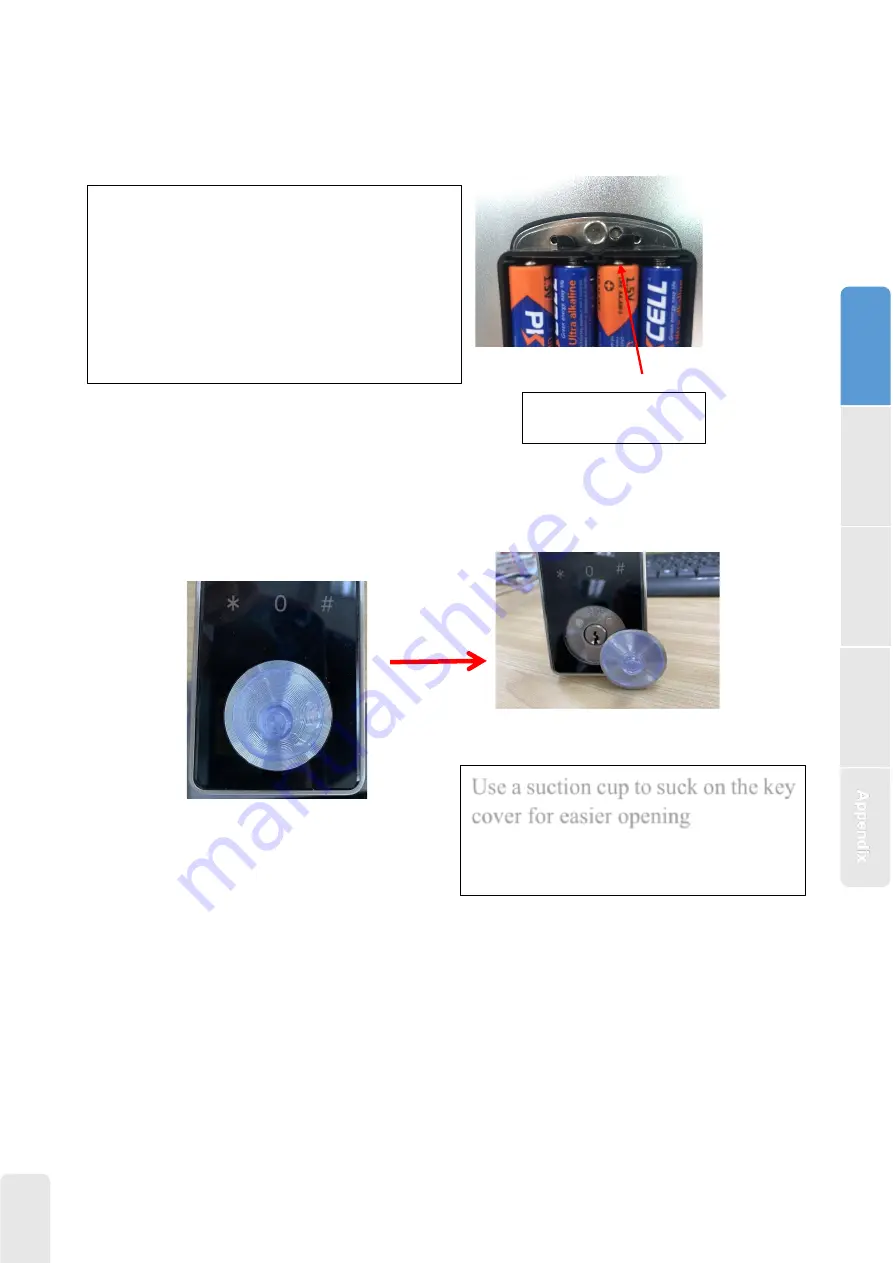
3
1.4. Initialization
Tip: How to open the key cover?
2.Installation
2.1Confirm opening direction
Use a suction cup to suck on the key
cover for easier opening
Long press the reset button on the back of the
front panel for about 3s, input “000#”, the
initialization is successful when the buzzer short
beep twice.
Reset Button
In
trod
u
c
tio
n
Intr
od
uc
tio
n
O
pe
rat
io
n
F&
Q
Ins
tal
lati
on






























