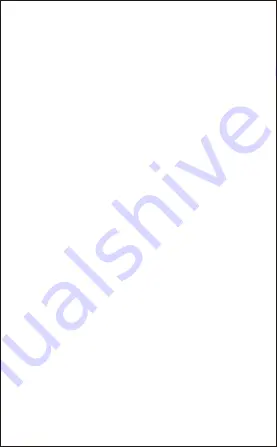
EN-3
1) Make sure the headset is off.
2) Activate the Wireless program in your computer to begin set
up.
3) The “Search new device” screen will be displayed.
4) Place both devices not more than one meter away from
each other.
5) Press and hold the power button on the headphone until it
powers on but don’t let go just yet. Continue holding down on
the power button until you see the LED indicator flashes blue
and red alternately, which means your headphone is in“pairing
mode”waiting to be paired with your device.
6) As soon as the system detects the new device and you see
“AUSDOM M07”,then select the “AUSDOM M07”to pair.
7) If your computer ask you to enter the PIN code=0000(4
zero). You will be asked to enter a PIN code, please use
“0000”.Once successfully paired, the headset blue LEDs will
be always on.
Note: The headset will turn off if not paired within 10-12
minutes.
a. Pairing the headsets with your computer
1) Make sure the headset is off.
2) Place both devices not more than one meter away from
each other.
3) Press and hold the power button on the headphone until it
powers on but don’t let go just yet. Continue holding down on
the power button until you see the LED indicator flashes blue
and red alternately, which means your headphone is in“pairing
mode”waiting to be paired with your device.
4) Activate Wireless on your phone and set it to search for new
devices.
5) Select the “AUSDOM M07”to pair, once successfully paired,
the headset blue LEDs will be always on.
b. Pairing the headsets with your phone
If your computer is not Wireless-enabled, you must purchase
a Wireless dongle, preferably version 2.1 or above.
Summary of Contents for M07
Page 1: ...User s Manual Wireless Headset MODEL M07 ...
Page 53: ......





































