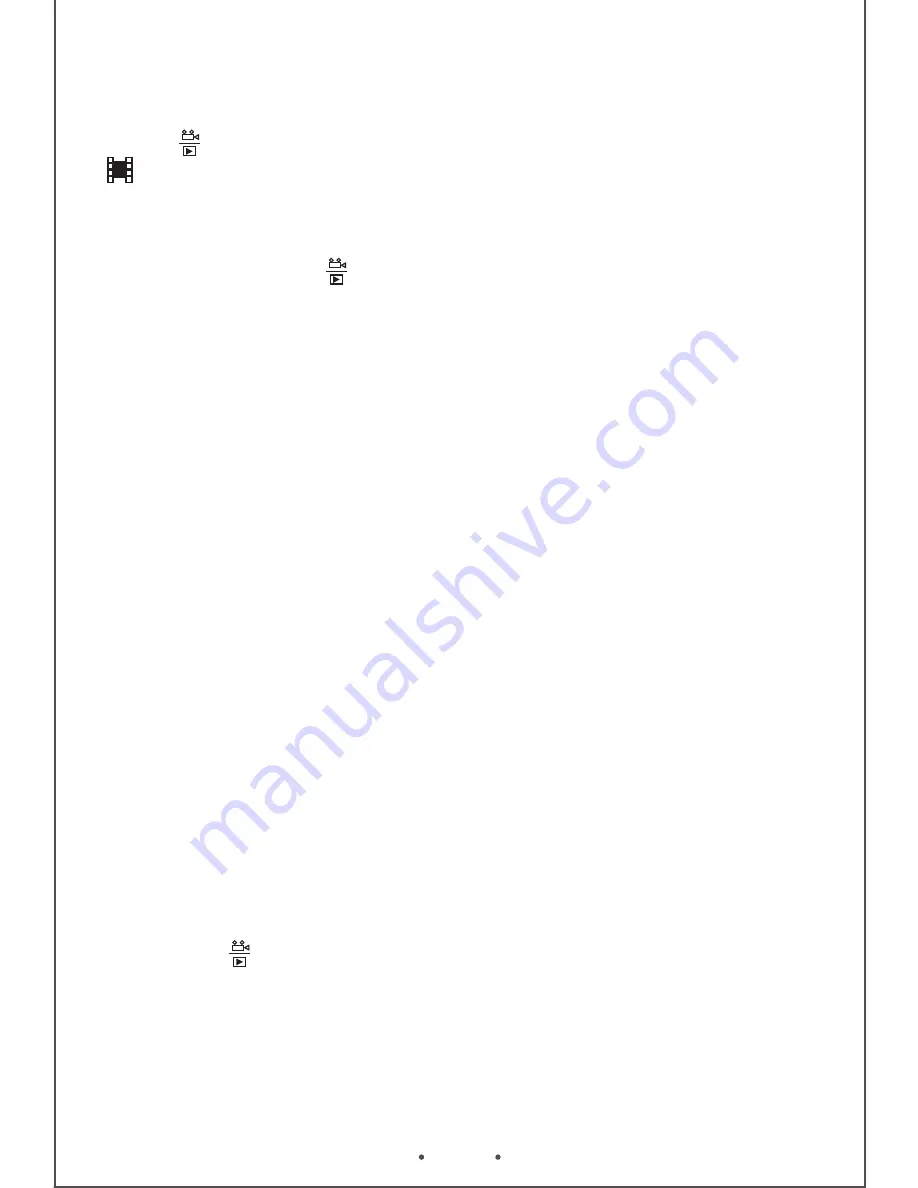
EN
7
Playback modes and Settings
Press button for 2 seconds enter into Playback mode. Icon
show on the screen. The video file can play only if press play
button ,If want to stop this video ,press play button again .Press
up and down to choose last or next video to preview.
In playback mode, pressing MENU button to enter the playback
mode setting,press button to confirm the exit.
1. Delete : Delete current/Delete all
2. Protect: Lock current/Unlock current/Lock all /Unlock all
3. Slide show: 2seonds/5seconds/8seconds
4. Thumbnail: On/Off
5. Volume: 8 Levels
Other functions
Data Back-up
1. Connect the device to computer by USB cable, you will see
two functions:
Mass Storage and PC Camera, select Mass Storage, All of the
les stored in DCIM / 100 DSCIM mobile disk folder, these les
can be copied to the computer or play directly.
2. After select the PC Camera mode can open in my computer to
check the image, or video directly.
3. Computer operating system: Windows XP2/Vista/Windows
7/Windows 8.
Connect TV
Power on the device, connect the device to TV via HDMI cable,
device enter into playback mode, switch the TV into HDMI Mode,
then press play button can play the video.
Note:
When using this product due to improper operation caused crash
phenomenon, can press the reset button. The machine can
normal use.




















