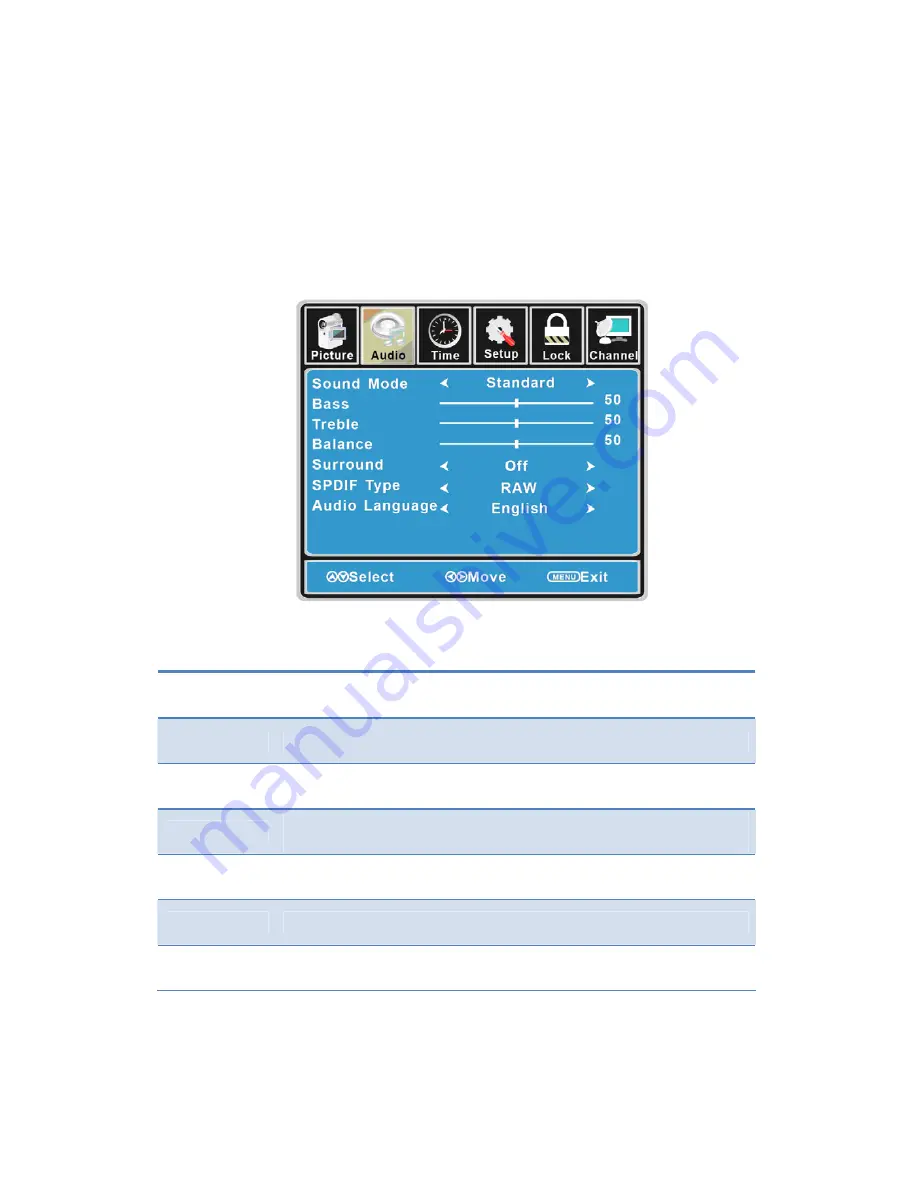
Customizing
the
Audio
Settings
Select
TV
source
for
example.
(Press
SOURCE
button
to
select
TV
mode)
1.
Press
the
POWER
button
to
turn
the
LCD
TV
on.
2.
Press
the
MENU
button
on
the
remote
control
to
display
the
Main
menu,
and
use
the
◄
/
►
buttons
to
select
the
AUDIO.
3.
Use
the
▲
/
▼
buttons
to
highlight
an
individual
AUDIO
option,
use
the
◄
/
►
buttons
to
change
the
setting,
and
press
the
MENU
button
to
exit
the
menu.
The
AUDIO
menu
includes
the
following
options:
Sound
Mode
Allow
you
to
select
among:
Standard,
Music,
Movie
and
User.
Bass
Control
the
relative
intensity
of
lower
pitched
sounds.
Treble
Control
the
relative
intensity
of
higher
pitched
sounds.
Balance
To
adjust
the
balance
of
the
left
and
right
sound
track,
or
turn
off
the
volume
of
the
left
and
right
sound
track.
Surround
Allow
you
to
select
between
Off
and
On.
SPDIF
Type
Allow
you
to
select
between
PCM
and
RAW.
Audio
Language
Allow
you
to
select
audio
language
among:
English,
French
and
Spanish.
16
Summary of Contents for EQ4788
Page 1: ...EQ4788 USER GUIDE...
Page 33: ......






























