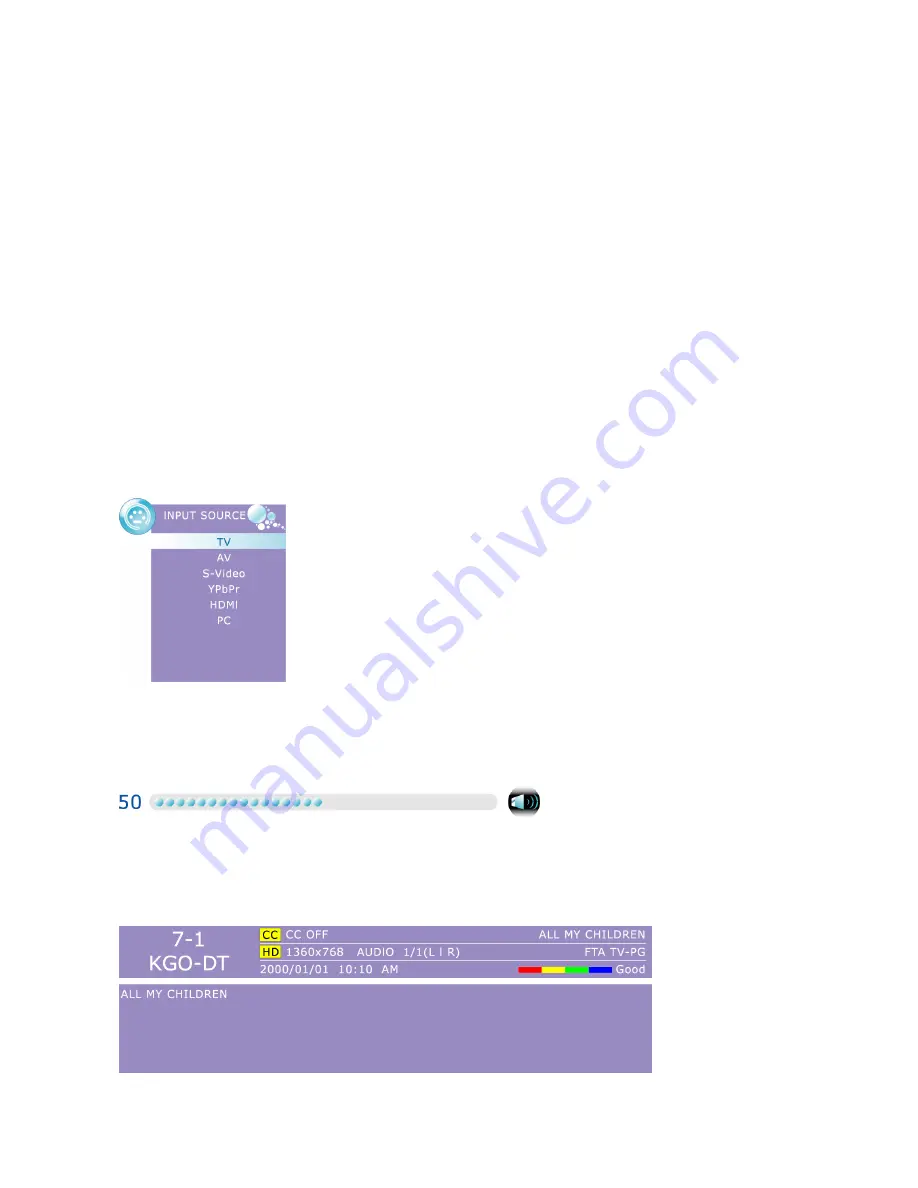
11
BASIC OPERATION
To operate your LCD TV, you may use the TV remote control or bottom panel buttons to select
input source, change channels, or adjust volume.
Turning on the LCD TV
Before using the LCD TV:
1. Connect external equipment properly.
2. Insert the power plug and the power LED indicator will light orange.
Power On/Off
T
o turn the LCD TV on/off :
Press the
POWER
button under the LCD TV, or press the
POWER
button on your remote control
to turn on/off the TV. The power LED indicator lights blue when the LCD TV is on.
Select input source
To select the required input source:
Press the
INPUT
button on the remote control, Use
▲▼
to select the required input source
between TV, AV, S-Video, YPbPr, HDMI, and PC.
To confirm the selection, press
ENTER
.
Volume Adjusting
Press
– VOL +
to adjust volume.
To turn off the volume, press
MUTE
.
If you want to restore volume, press
MUTE
again, or press
– VOL +
directly.
INFO
To display the current information of the LCD TV: Press
INFO
, and the current state will be displayed
on the screen. (It shows all or some of the information about Input, Channel, Resolution, Audio Type,
etc., depending on what input source it is in.)
* The picture here shows an example of the INFO screen in a DTV source.
Summary of Contents for Auria EQ1688
Page 1: ...16 LCD HDTV User Guide MODEL EQ1688...
Page 9: ...5 REMOTE CONTROL...






























